The 12 Best Video Compressors of 2025: A Detailed Guide
Discover the 12 best video compressors of 2025. Our guide reviews top tools for professional and casual use, covering features, pros, cons, and pricing.
Large video files are a universal bottleneck. They slow down uploads, consume expensive storage, and create a poor viewing experience for your audience. Whether you're a social media marketer optimizing UGC ads, a video editor needing a transparent export, or an educator preparing course materials, finding the right tool to shrink file sizes without sacrificing quality is critical. Efficient video management is a non-negotiable skill, especially for creators looking to create video training that actually sells.
This guide cuts through the noise to help you find the best video compressors for your specific needs. We’ve analyzed a dozen top-tier options, from powerful desktop applications for professionals to simple, browser-based tools perfect for quick tasks. Each review provides a detailed breakdown of key features, platform compatibility, pricing, and honest pros and cons based on real-world use cases.
Forget generic feature lists. Here, you will find a direct comparison of tools like Adobe Media Encoder, HandBrake, FFmpeg, and VEED.IO. We'll explore which compressors excel at batch processing, which offer the most granular control over codecs, and which provide the fastest cloud-based conversions. With screenshots and direct links for every tool, you can quickly identify and implement the ideal solution for your workflow.
1. Adobe Media Encoder
Adobe Media Encoder stands as the professional-grade workhorse for video compression, especially for users already invested in the Adobe ecosystem. Its primary strength lies in its seamless, dynamic integration with Premiere Pro and After Effects. This allows editors and motion designers to queue up multiple sequences or compositions for background rendering and compression without interrupting their creative workflow, a crucial time-saver for high-volume production environments.
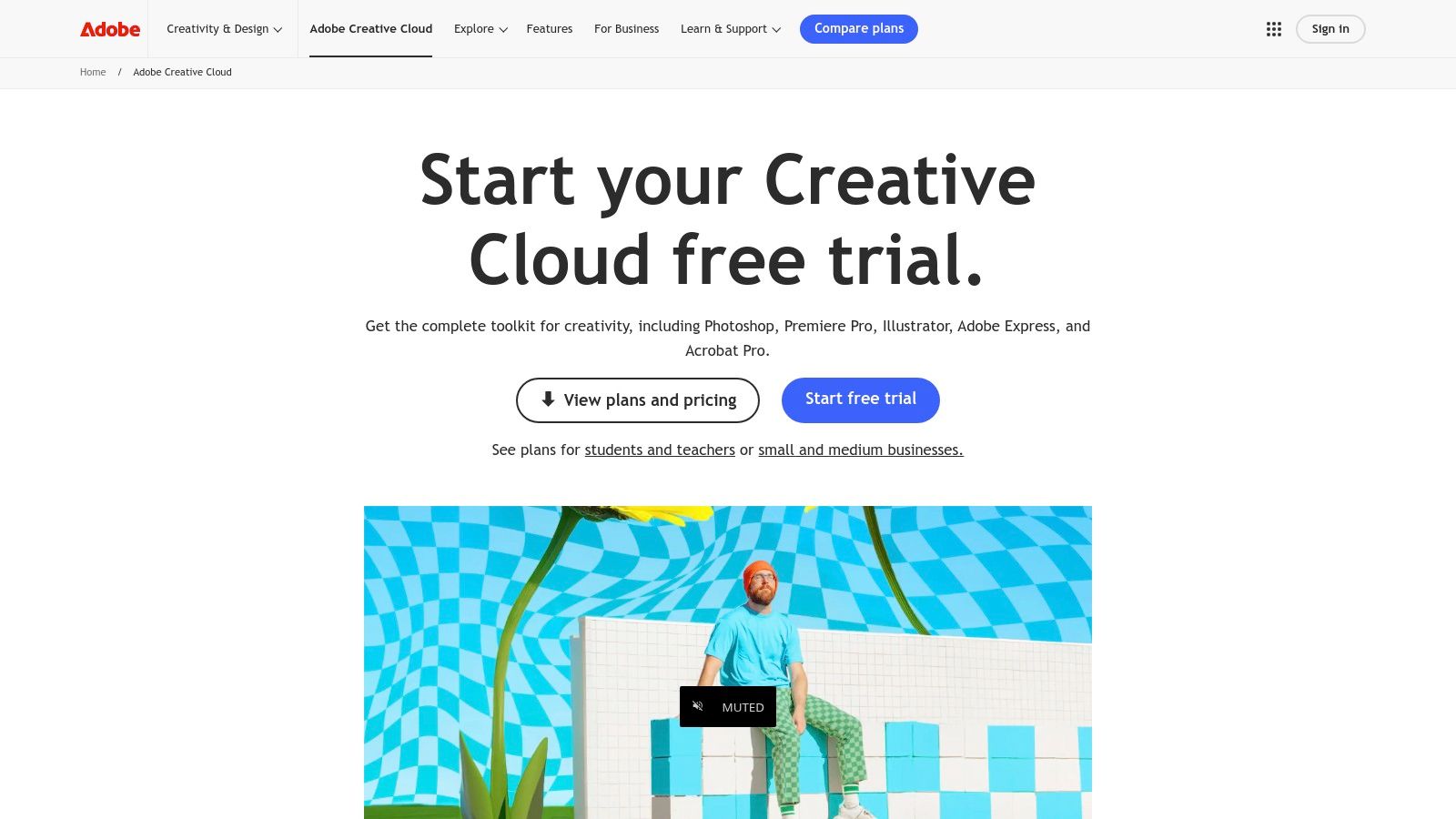
This tool is one of the best video compressors for its sheer power and reliability. Users can leverage an extensive library of presets optimized for platforms like YouTube and Vimeo or create and save their own for consistent outputs across team projects. The "Watch Folder" feature is a standout, automating the encoding process by applying a designated preset to any video file dropped into a specific folder on your system. This is invaluable for teams needing to process large batches of user-generated content or social media ads efficiently.
Key Features & Use Case
- Deep Adobe Integration: Send sequences directly from Premiere Pro to the Media Encoder queue, freeing up the NLE for continued editing.
- Batch Processing: Efficiently handle hundreds of files with different output settings in a single, organized queue.
- Watch Folders: Automate your entire compression workflow for recurring tasks, perfect for social media teams.
- Extensive Codec Support: Handles everything from web-friendly H.264/H.265 to professional-grade ProRes and DNxHD.
Access: Included with an Adobe Creative Cloud subscription (starting at $22.99/month for single apps or $59.99/month for the All Apps plan).
Pros:
- Industry-standard tool with unmatched reliability.
- Scales perfectly for solo creators to large production houses.
- Saves significant time with background rendering and automation.
Cons:
- Requires a Creative Cloud subscription, no standalone option.
- Can have a steeper learning curve for beginners.
- Recent Dolby encoding limitations on Apple ARM processors.
Website: https://www.adobe.com/creativecloud.html
2. Apple Compressor
For video editors working within Apple's ecosystem, Compressor is the essential companion to Final Cut Pro. It functions as a powerful, dedicated encoding application that extends the capabilities of Apple’s NLE, providing robust control over compression settings. Its primary advantage is its deep optimization for Apple hardware, leveraging the power of Apple silicon (M-series chips) for incredibly fast, hardware-accelerated encoding of H.264 and HEVC (H.265) files, a significant performance boost for Mac users.
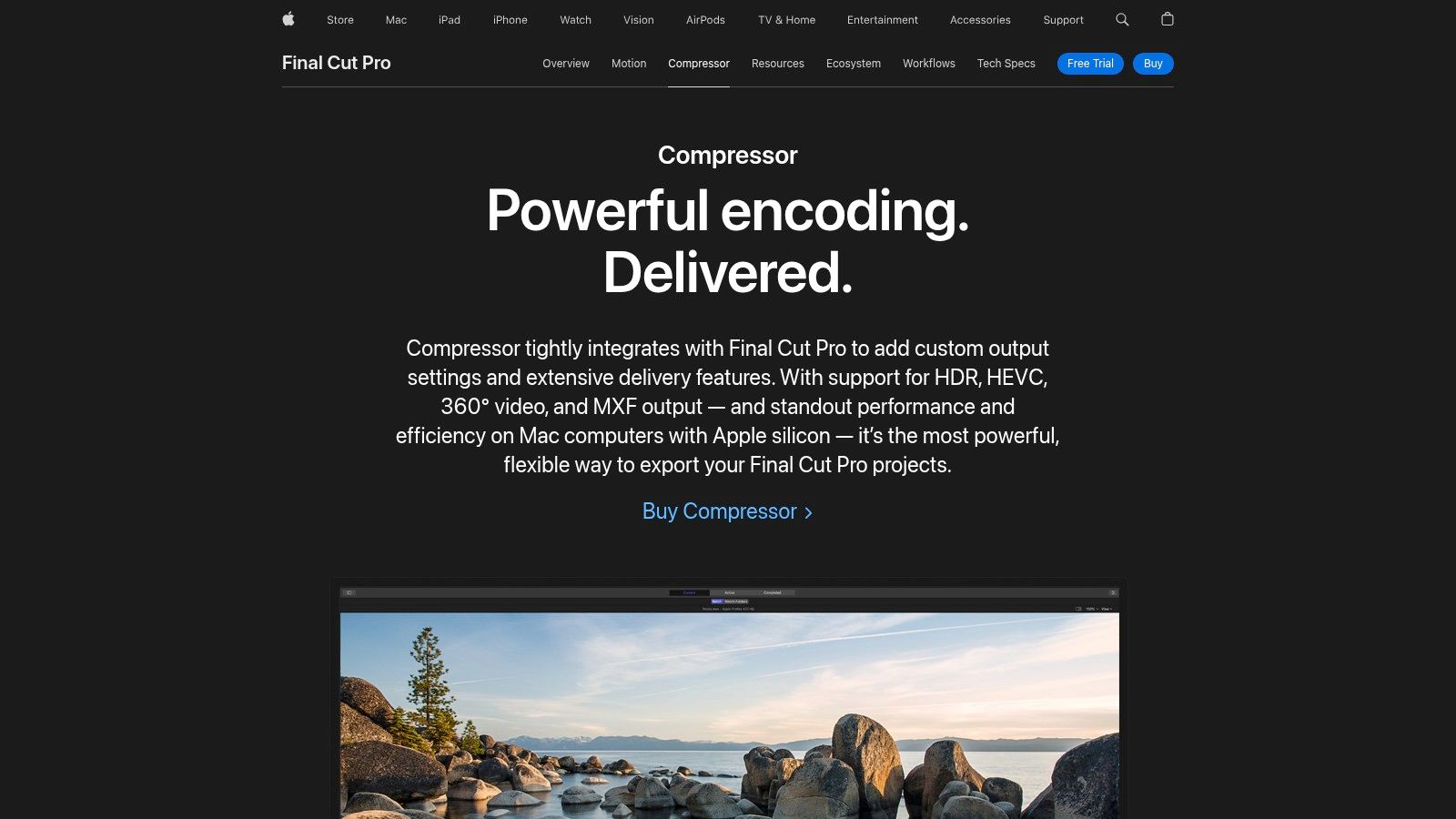
This tool is one of the best video compressors for its sheer speed and efficiency on macOS. Users can send projects directly from Final Cut Pro or Motion, or use it as a standalone batch-processing tool. A key differentiator is its distributed encoding feature, which can harness the power of other Macs on the network to accelerate export times on complex projects. It also excels at creating specific delivery formats, such as iTunes Store Packages, making it indispensable for professionals delivering content to Apple's platforms.
Key Features & Use Case
- Seamless Final Cut Pro Integration: Create and share custom export settings directly within Final Cut Pro for a consistent team workflow.
- Hardware-Accelerated Encoding: Blazing-fast H.264 and HEVC exports on Apple silicon, ideal for 4K and 8K timelines.
- Distributed Encoding: Shorten render times by sharing the processing load across multiple Macs on your local network.
- iTunes Store Package Creation: Built-in tools to create, audit, and package content specifically for submission to the iTunes Store.
Access: Available as a one-time purchase of $49.99 from the Mac App Store.
Pros:
- Affordable one-time purchase with no subscription model.
- Unbeatable performance on Apple hardware and macOS.
- Supports broadcast-friendly formats like MXF.
Cons:
- Exclusively available on macOS.
- Provides maximum value when used with Final Cut Pro.
- Lacks the cross-platform flexibility of other tools.
Website: https://www.apple.com/final-cut-pro/compressor/
3. HandBrake
HandBrake is the undisputed champion of free, open-source video transcoders, offering a level of control that rivals many paid applications. Its strength lies in providing users with granular access to encoding settings, allowing for precise adjustments to achieve the optimal balance between file size and visual quality. This makes it one of the best video compressors for those who want to move beyond simple presets and truly fine-tune their output for specific needs, from archiving media to preparing files for web streaming.
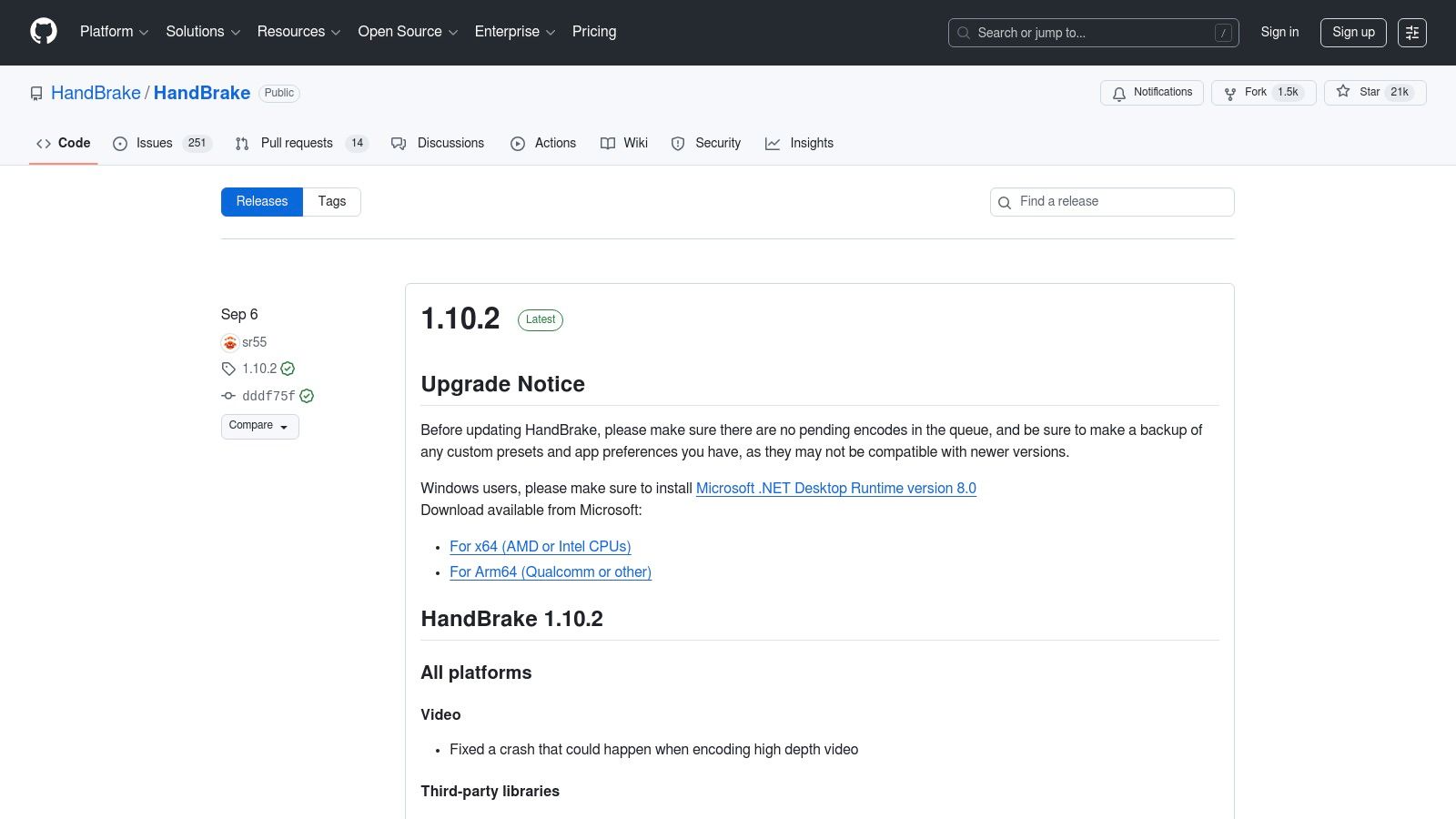
While its interface can seem intimidating to newcomers, it's a powerful tool for technically-minded creators. HandBrake includes a robust queue system for batch processing and a wide array of video filters for tasks like deinterlacing, denoising, and cropping. Its cross-platform availability on Windows, macOS, and Linux ensures a consistent workflow regardless of your operating system. For those dealing with specific formats, you can learn more about how to compress MOV files and other formats using tools like this.
Key Features & Use Case
- Granular Encoder Tuning: Access advanced settings for codecs like H.264/H.265 for maximum quality and efficiency.
- Device-Ready Presets: Start quickly with presets optimized for web, mobile devices, and gaming consoles.
- Batch Queue Processing: Add multiple files to a queue to process large libraries of videos unattended.
- Cross-Platform Support: Works natively on Windows, macOS, and Linux, providing a consistent user experience.
Access: Completely free and open-source.
Pros:
- No cost, making it incredibly accessible for everyone.
- High-quality compression with exceptionally detailed control.
- Strong community support and active development.
Cons:
- The user interface is less intuitive and designed for power users.
- Does not support proprietary or copy-protected codecs.
- The official website can be unreliable; GitHub is the best source.
Website: https://github.com/HandBrake/HandBrake/releases
4. FFmpeg
FFmpeg is the universal translator and engine behind much of the world's digital video processing. It's not a graphical application but a powerful, free, open-source command-line tool that can decode, encode, transcode, and manipulate virtually any video or audio format ever created. Its sheer versatility and scriptable nature make it the foundation for countless other video apps, web services, and professional broadcast workflows.
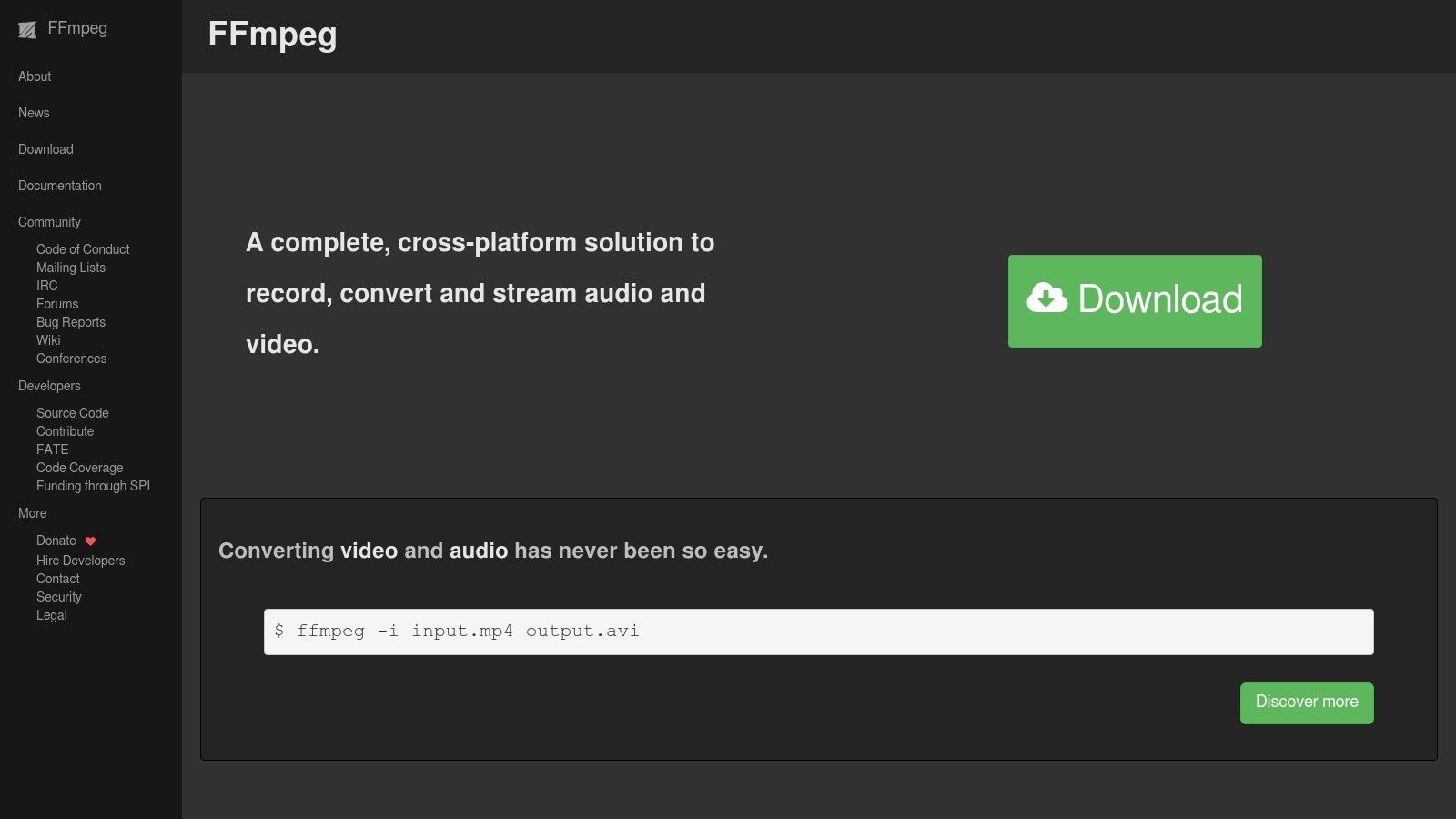
This tool is one of the best video compressors for developers and technical users who require absolute control and automation. Instead of a user interface, you interact with FFmpeg through specific text commands, allowing for incredibly precise adjustments to codecs, bitrates, and filters. For those willing to learn the syntax, it offers unparalleled power for batch processing hundreds of files, integrating compression into custom software, or accessing cutting-edge codecs like AV1 long before they appear in commercial software. For a deeper dive, you can explore this detailed FFmpeg guide.
Key Features & Use Case
- Universal Format Support: If a video format exists, FFmpeg can almost certainly handle it, making it the ultimate conversion tool.
- Scripting & Automation: Automate complex compression and filtering tasks for large-scale media pipelines via command-line scripts.
- Hardware Acceleration: Utilizes system hardware (Vulkan, DXVA2, etc.) to significantly speed up encoding and decoding processes.
- Advanced Filtering: Go beyond simple compression with options for cropping, resizing, adding watermarks, and much more.
Access: Completely free and open-source, available for download on all major operating systems.
Pros:
- Unmatched flexibility and control over every compression parameter.
- Totally free for both personal and commercial use.
- The backbone of many other successful video tools, proving its reliability.
Cons:
- The command-line interface presents a steep learning curve for non-technical users.
- Requires manual installation and updates.
- No direct customer support; relies on community forums and documentation.
Website: https://ffmpeg.org/
5. Wondershare UniConverter
Wondershare UniConverter positions itself as a comprehensive, all-in-one video toolkit for users who value simplicity and a broad feature set over deep technical control. Its main appeal is a user-friendly interface that consolidates video compression, conversion, editing, and downloading into one accessible package. This makes it an excellent choice for content creators and marketers who need to quickly process videos for various platforms without a steep learning curve.
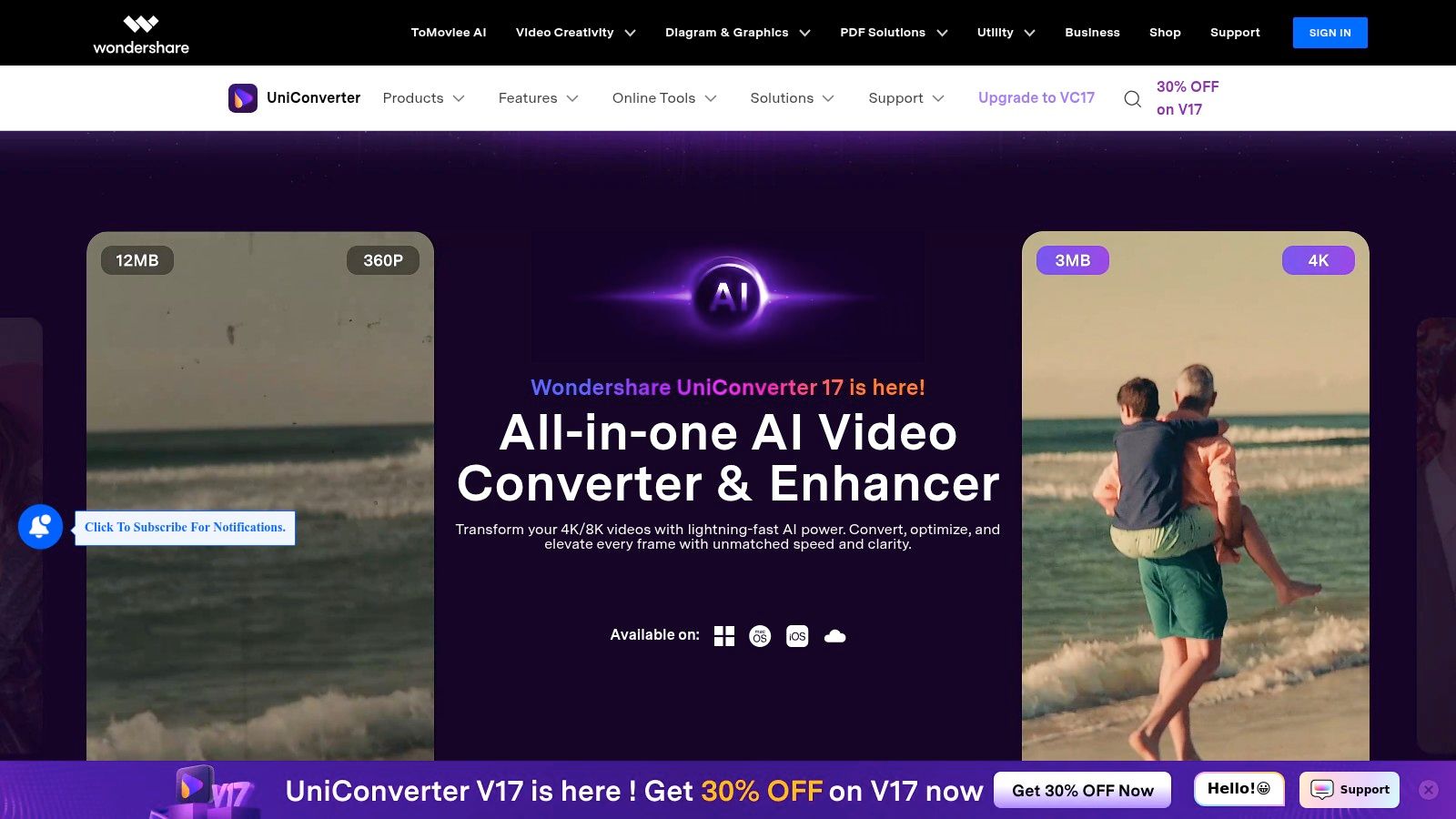
This tool is one of the best video compressors for its balance of power and ease of use. The smart compression feature allows users to specify a target file size, and the software automatically adjusts settings to meet that goal while preserving as much quality as possible. With GPU acceleration, it handles 4K and even 8K footage efficiently, making batch processing of high-resolution social media content or tutorials a much faster task compared to many free alternatives. For more information, you can explore other resources covering this video converter.
Key Features & Use Case
- AI-Assisted Smart Compression: Automatically optimizes settings to reach a desired file size, ideal for meeting email or platform upload limits.
- Batch Processing 4K/8K: Efficiently converts and compresses multiple high-resolution files at once using GPU acceleration.
- Bundled Utilities: Includes a video downloader, basic editor, and subtitle tools, creating a versatile content creation suite.
- Extensive Format Support: A vast library of presets ensures compatibility with nearly any device or platform.
Access: Available through a yearly subscription (starting around $49.99/year) or a perpetual license (around $79.99).
Pros:
- Extremely user-friendly interface is accessible for beginners.
- Wide range of format and device-specific presets.
- Frequent promotional discounts are often available.
Cons:
- Subscription model includes upsells and AI credit limitations.
- Can use significant system resources compared to lightweight tools.
- Not as granular in control as professional-grade encoders.
Website: https://videoconverter.wondershare.com/
6. Movavi Video Converter
Movavi Video Converter excels in providing a user-friendly experience for everyday video compression tasks, making it one of the best video compressors for beginners and casual users. Its primary appeal is its simplicity and speed, offering an intuitive interface that guides users through the conversion process without requiring deep technical knowledge. The 'Ultrafast' conversion mode is a key feature, delivering quick results with minimal quality loss for common formats, ideal for quickly prepping a video for social media upload or email.
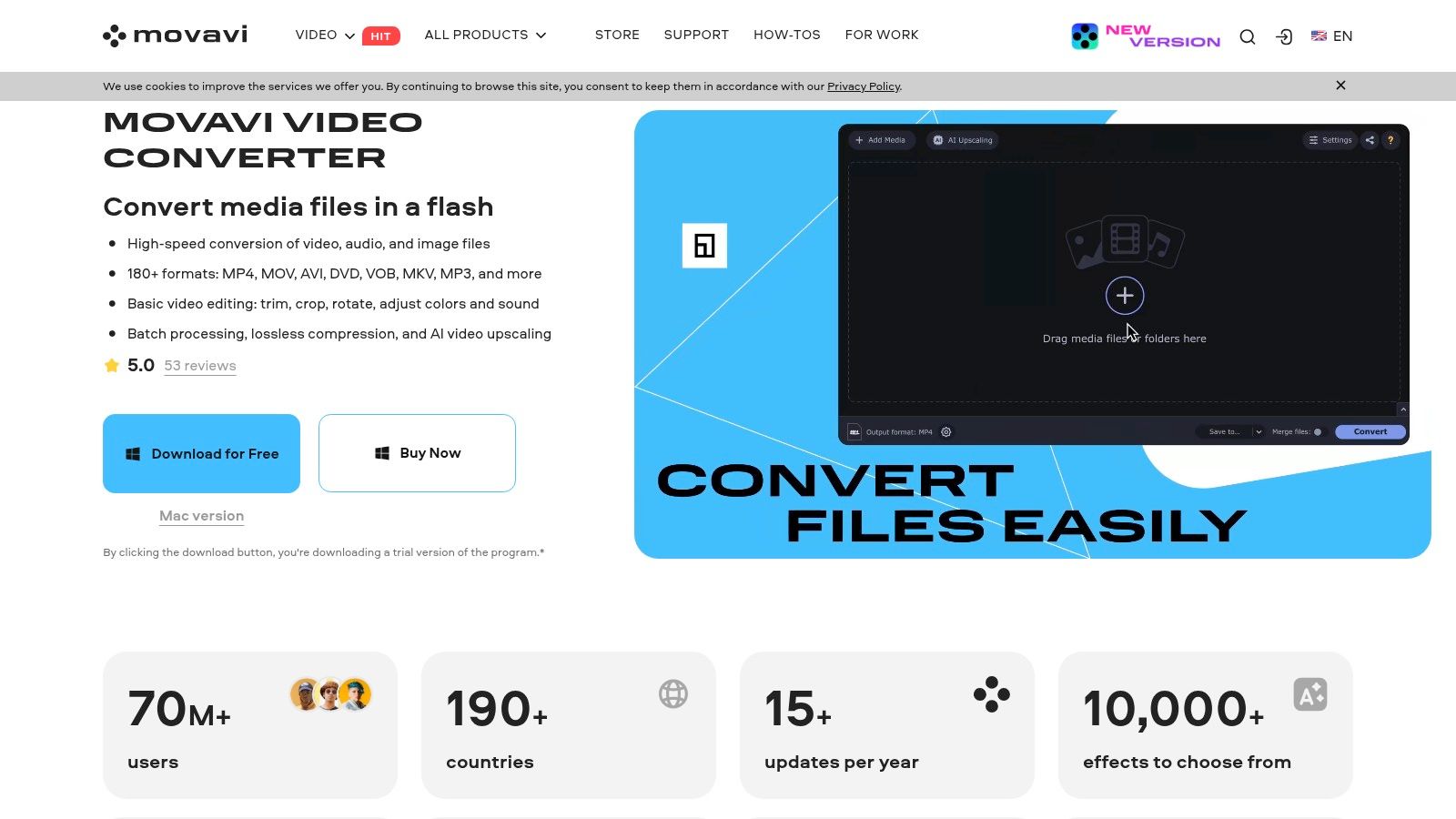
The platform stands out by bundling basic editing tools directly within the converter. Users can perform simple cuts, merge clips, and even use AI-powered upscaling before compressing the final file. With a vast library of over 200 device-specific presets for smartphones, tablets, and gaming consoles, it removes the guesswork from choosing the right settings. This guided approach ensures compatibility and optimized playback without forcing users to manually configure codecs and bitrates.
Key Features & Use Case
- Ultrafast Conversion: Leverages hardware acceleration for rapid compression, perfect for users needing quick turnarounds.
- Extensive Device Presets: Choose from over 200 profiles to ensure your video works perfectly on any specific device.
- Built-in Editing Tools: Trim, merge, and enhance videos with features like AI upscaling before you export.
- Broad Format Support: Handles conversions between more than 180 different video, audio, and image formats.
Access: Available as a one-time purchase (starting around $54.95 for a lifetime license) or a yearly subscription. A free trial is available.
Pros:
- Extremely easy to use, even for non-technical individuals.
- Reliable performance with a huge library of presets.
- Frequently offered at a discounted price.
Cons:
- Lacks the advanced controls of professional encoding software.
- Promotional pop-ups can be intrusive during use.
- Trial version has limitations, like watermarking.
Website: https://www.movavi.com/videoconverter/
7. VideoProc Converter AI (Digiarty)
VideoProc Converter AI targets users who need fast, hardware-accelerated compression without the complexity of professional NLEs. Its primary draw is the full utilization of GPU hardware (NVIDIA, AMD, Intel) to speed up H.264 and H.265 encoding, making it one of the best video compressors for those with gaming or creator-focused PCs. The interface is straightforward, designed for quick conversions rather than deep technical tweaking.
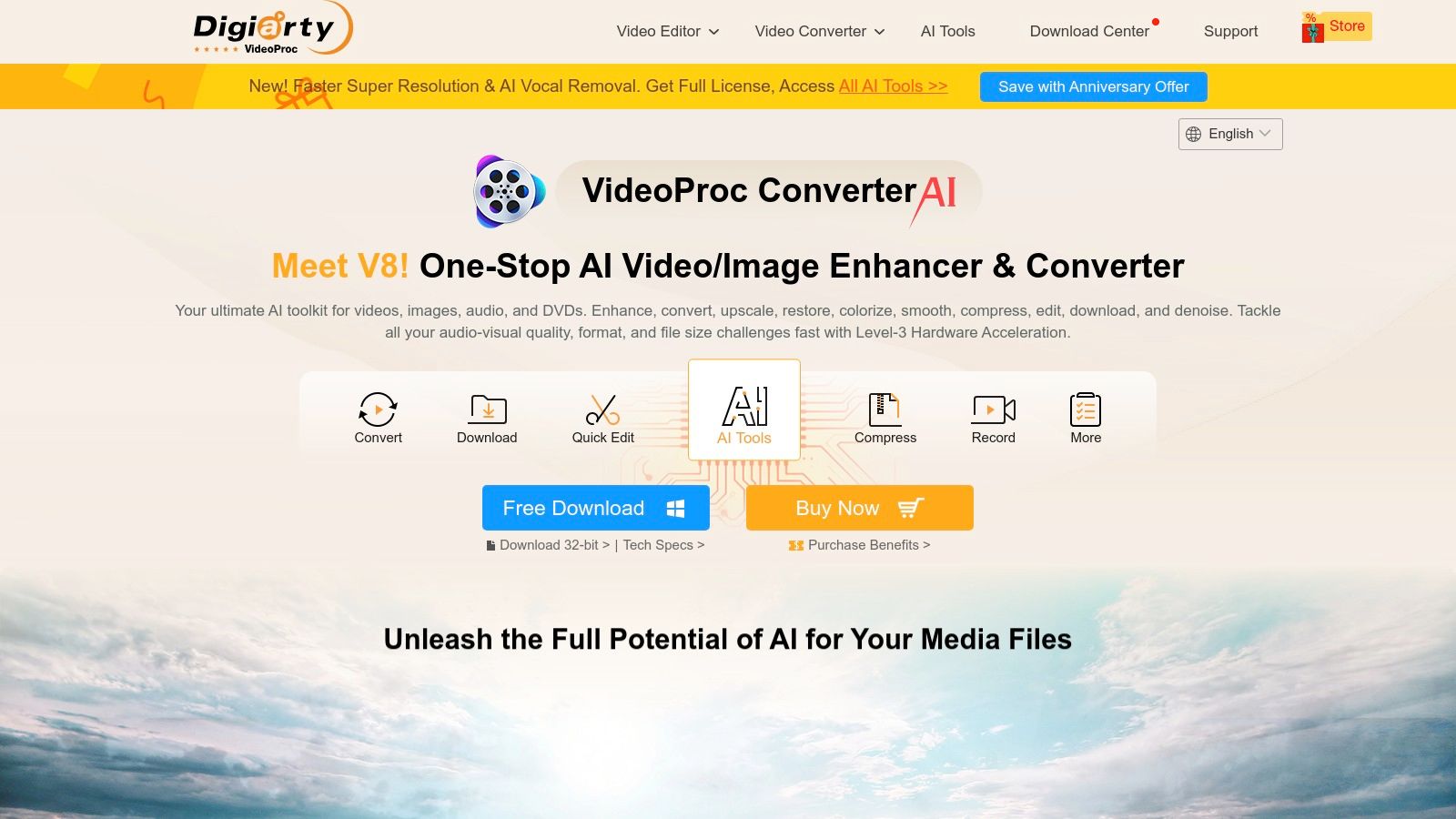
This tool stands out by bundling compression with AI-powered enhancement features, such as video stabilization, denoising, and upscaling. While these tools may not replace dedicated professional software, they provide accessible one-click solutions for improving source footage before compression. Beyond specific applications like this, you might also explore various AI-powered video tools that offer diverse functionalities, some of which could include intelligent video optimization.
Key Features & Use Case
- Level-3 Hardware Acceleration: Leverages the GPU for the entire encoding and decoding process, resulting in significantly faster conversions.
- AI Enhancement Tools: Includes built-in AI features to upscale, stabilize, or denoise video before compressing it.
- Batch Processing: Simple drag-and-drop interface for queuing multiple files with different output settings.
- Built-in Utilities: Comes with extra tools for screen recording, video downloading, and basic edits like trimming and merging.
Access: Available for Windows and macOS with a free trial. A lifetime license starts at $29.95 for one PC.
Pros:
- Extremely fast processing on systems with capable GPUs.
- Lifetime license offers great long-term value.
- User-friendly interface is accessible for beginners.
Cons:
- Marketing can feel aggressive and over-promises capabilities.
- Fewer advanced controls compared to professional encoders.
- Some user feedback mentions occasional reliability issues.
Website: https://www.videoproc.com/video-converting-software/
8. VEED.IO
VEED.IO offers a powerful, browser-based solution that merges video compression with a full suite of online editing tools. Its primary appeal lies in its convenience, allowing users to upload, compress, and edit videos entirely in the cloud without installing any software. This makes it an excellent choice for creators and marketers who need to quickly resize videos for social media platforms, add subtitles, or make simple cuts in one seamless workflow.
This platform is one of the best video compressors for those who value speed and an integrated toolset. Beyond simple file size reduction, VEED provides tools for automatic captioning, format conversion, and brand kit application. This consolidation is perfect for social media teams needing to repurpose content for platforms like TikTok and Instagram Reels efficiently. Users can compress a video and immediately add on-brand elements without switching between different applications, saving valuable time.
Key Features & Use Case
- Browser-Based Workflow: Upload and compress videos from any device with an internet connection, no downloads required.
- Integrated Editing Suite: Access tools for trimming, adding text, generating automatic subtitles, and more within the same interface.
- Team Collaboration: Paid plans offer shared workspaces and brand kits, ideal for marketing teams managing consistent brand assets.
- Versatile Export Options: Easily compress and convert videos into formats like MP4, GIF, and others suitable for various platforms.
Access: Free plan available with limitations (e.g., watermarks, lower export quality). Paid plans start at $12/month per user (billed annually).
Pros:
- Extremely accessible with no software installation needed.
- Combines compression with a rich set of editing features.
- Fast and convenient for quick, occasional compressions.
Cons:
- Free tier has significant usage limitations and watermarks.
- Pricing and AI credit models can be confusing for new users.
- Reliant on a stable internet connection for performance.
Website: https://www.veed.io/pricing
9. Microsoft Clipchamp
Microsoft Clipchamp enters the scene as a surprisingly capable and accessible web-based video editor and compressor, seamlessly integrated into the Windows and Microsoft 365 ecosystem. Its core advantage is simplicity and convenience, offering a straightforward drag-and-drop interface that allows users to quickly trim clips and export them in various resolutions (480p, 720p, 1080p, or 4K) directly from their browser. This makes it an ideal choice for users needing a quick compress-and-share solution without installing heavy software.
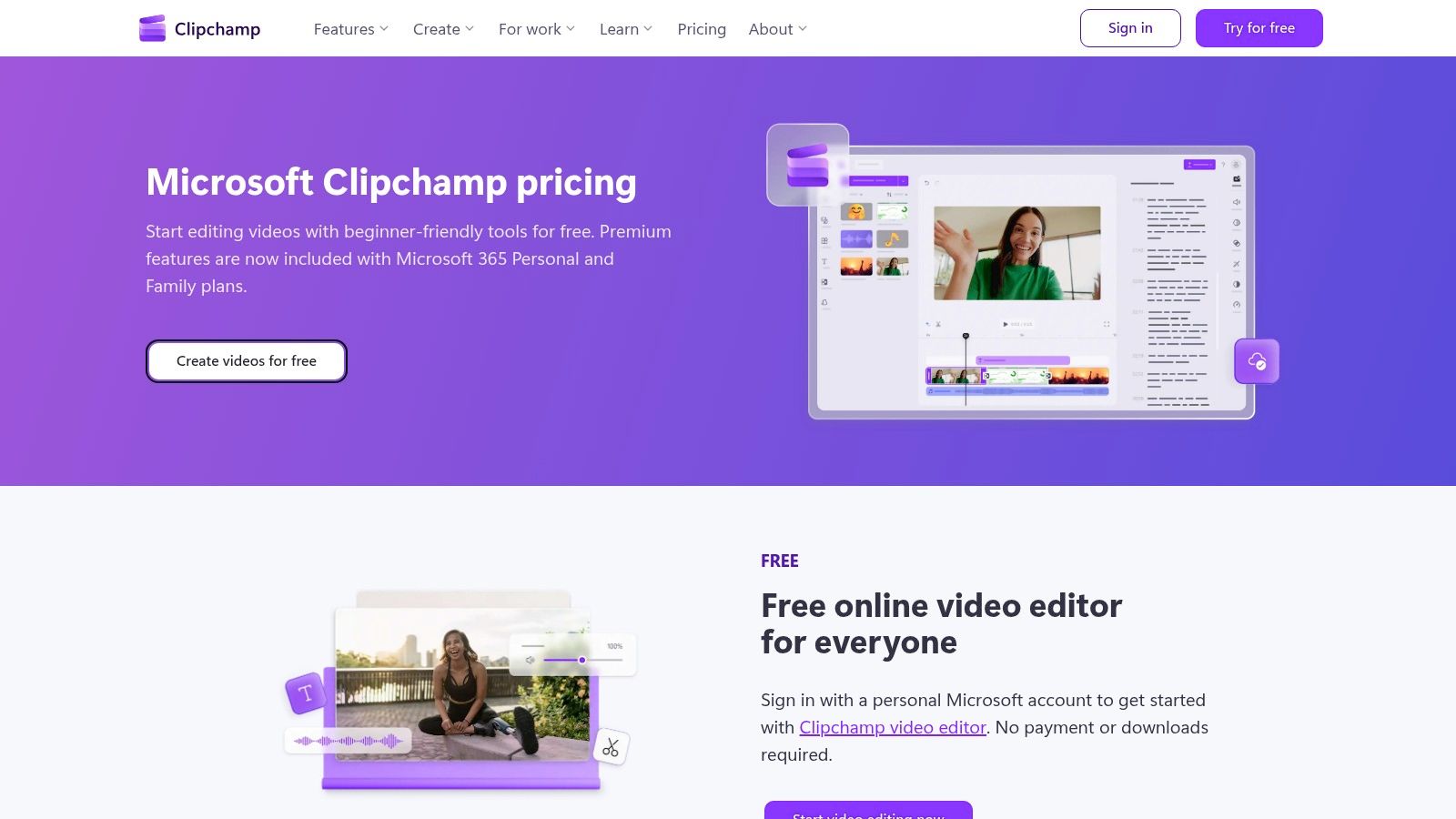
As one of the best video compressors for casual users, its strength lies in its frictionless workflow. You can upload a video, apply basic edits if needed, and choose your desired output quality to initiate the compression. The platform is particularly useful for Microsoft 365 subscribers, who gain access to premium features like 4K exports and cloud backup to OneDrive. It effectively bridges the gap between overly simplistic online tools and complex desktop applications for everyday compression tasks.
Key Features & Use Case
- Browser-Based Convenience: No software installation required, accessible from any modern web browser.
- Microsoft 365 Integration: Provides seamless OneDrive backups and unlocks premium features like 4K exports.
- Simple Export Controls: Easily choose between standard resolutions to balance file size and quality.
- Basic Editing Included: Perform quick trims, crops, and adjustments before compressing the final video.
Access: A free plan is available with 1080p exports. The Premium plan (part of Microsoft 365 Personal/Family or available separately) unlocks 4K exports and premium stock content.
Pros:
- Extremely easy to use, perfect for non-technical users.
- Great integration for those already in the Microsoft ecosystem.
- The free tier is generous and highly functional for standard HD needs.
Cons:
- Heavily dependent on internet connection speed for uploads and exports.
- Lacks advanced codec controls found in dedicated software.
- 4K exports and other key features are locked behind a subscription.
Website: https://clipchamp.com/pricing/
10. CloudConvert
CloudConvert operates as a versatile, cloud-based Swiss Army knife for file conversions, offering robust video compression as one of its core functions. Its primary advantage is accessibility; since it runs entirely in a browser, there's no software to install, making it an excellent choice for quick, one-off compression tasks without system commitment. The platform is ideal for users who need to occasionally compress videos from various devices and value a straightforward, pay-as-you-go model over a recurring subscription.
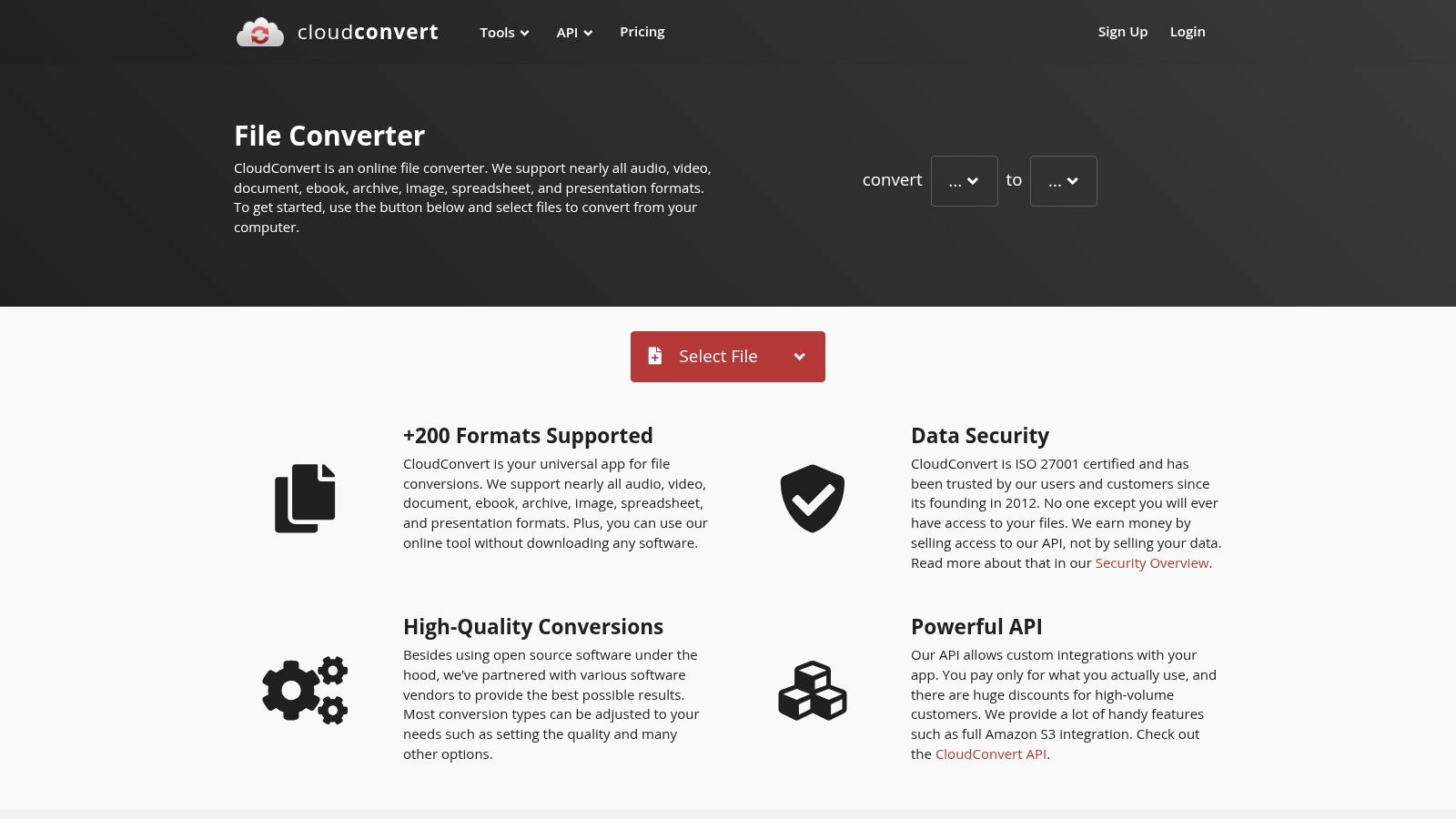
This tool is one of the best video compressors for users needing flexibility and control in a web-based environment. You can fine-tune settings like video codec, Constant Rate Factor (CRF) for quality, bitrate, and resolution before processing. Its ability to pull files directly from cloud storage like Google Drive or Dropbox simplifies workflows for those who already manage their assets online. The API access is a significant benefit for developers, allowing for the automation of compression within custom applications or websites.
Key Features & Use Case
- Fine-Grained Web Controls: Adjust resolution, bitrate, and codec directly in your browser for precise output.
- API for Automation: Integrate powerful file conversion and compression directly into your own applications.
- Cloud Integration: Directly import files from Google Drive, Dropbox, and OneDrive, streamlining the process.
- Broad Format Support: Handles over 200 file formats, making it a reliable tool for various media types.
Access: Free for up to 25 conversions per day. Pay-as-you-go credit packages (starting at $9.00 for 500 conversion credits) or subscriptions (starting at $9.00/month).
Pros:
- Completely web-based with no installation required.
- Predictable and affordable credit-based pricing model.
- Supports a vast number of video and audio formats.
Cons:
- Requires uploading and re-downloading, which can be slow for large files.
- Free tier is limited; heavy use requires purchasing credits or a subscription.
- Processing speeds can vary depending on server load.
Website: https://cloudconvert.com/
11. Kapwing
Kapwing positions itself as a fast, accessible online video editor where compression is a core, integrated feature. It's designed for creators and marketers who need to quickly resize videos to meet the strict file size limits of platforms like Discord, Slack, or email clients without downloading any software. The platform excels at simplifying the compression process into a few clicks, making it an ideal choice for users who prioritize speed and ease of use over granular technical control.
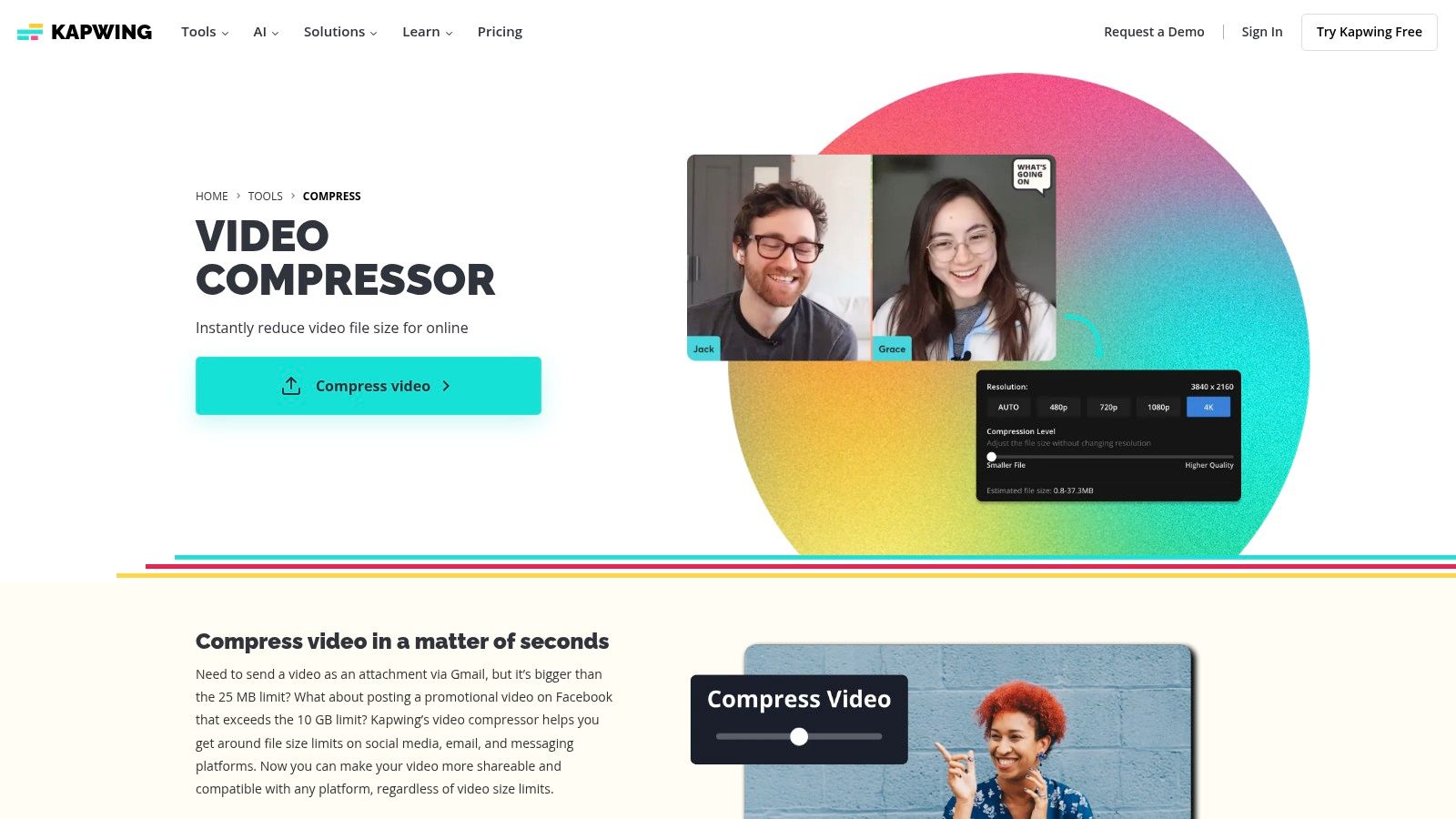
What makes this tool one of the best video compressors for collaborative projects is its cloud-based nature. A team can upload a video, compress it to a target size using a simple slider, make quick edits like adding text or trimming, and then share a link to the project for feedback or download. This seamless workflow is perfect for social media teams needing to rapidly produce and approve content before posting, eliminating the friction of transferring large files back and forth.
Key Features & Use Case
- Target File Size: Easily set a specific output size (e.g., 8MB for Discord) and let the tool automatically adjust settings.
- Integrated Editor: Trim, crop, add subtitles, or apply filters to your video before and after compression.
- Team Collaboration: Share project links to a cloud-based workspace, allowing for real-time edits and comments.
- Platform Presets: Quick options for compressing videos specifically for email, social media, and messaging apps.
Access: Free tier available with watermarks and limitations. Paid plans start at $24/month per user for Pro features.
Pros:
- Extremely user-friendly, no technical knowledge required.
- Fully browser-based, no software installation needed.
- Excellent for quick resizing and sharing in collaborative environments.
Cons:
- Free version exports include a watermark.
- Less control over advanced settings like bitrate and codecs.
- Requires a stable internet connection for uploads and processing.
Website: https://www.kapwing.com/tools/compress
12. Shutter Encoder
Shutter Encoder is a remarkably powerful, donation-supported desktop tool that brings professional-grade encoding features to everyone. Built as a user-friendly graphical interface for FFmpeg, it was designed by video editors for video editors, offering a deep level of control over compression, conversion, and analysis that rivals many paid applications. Its strength is providing access to an immense library of codecs and functions in a single, streamlined package.
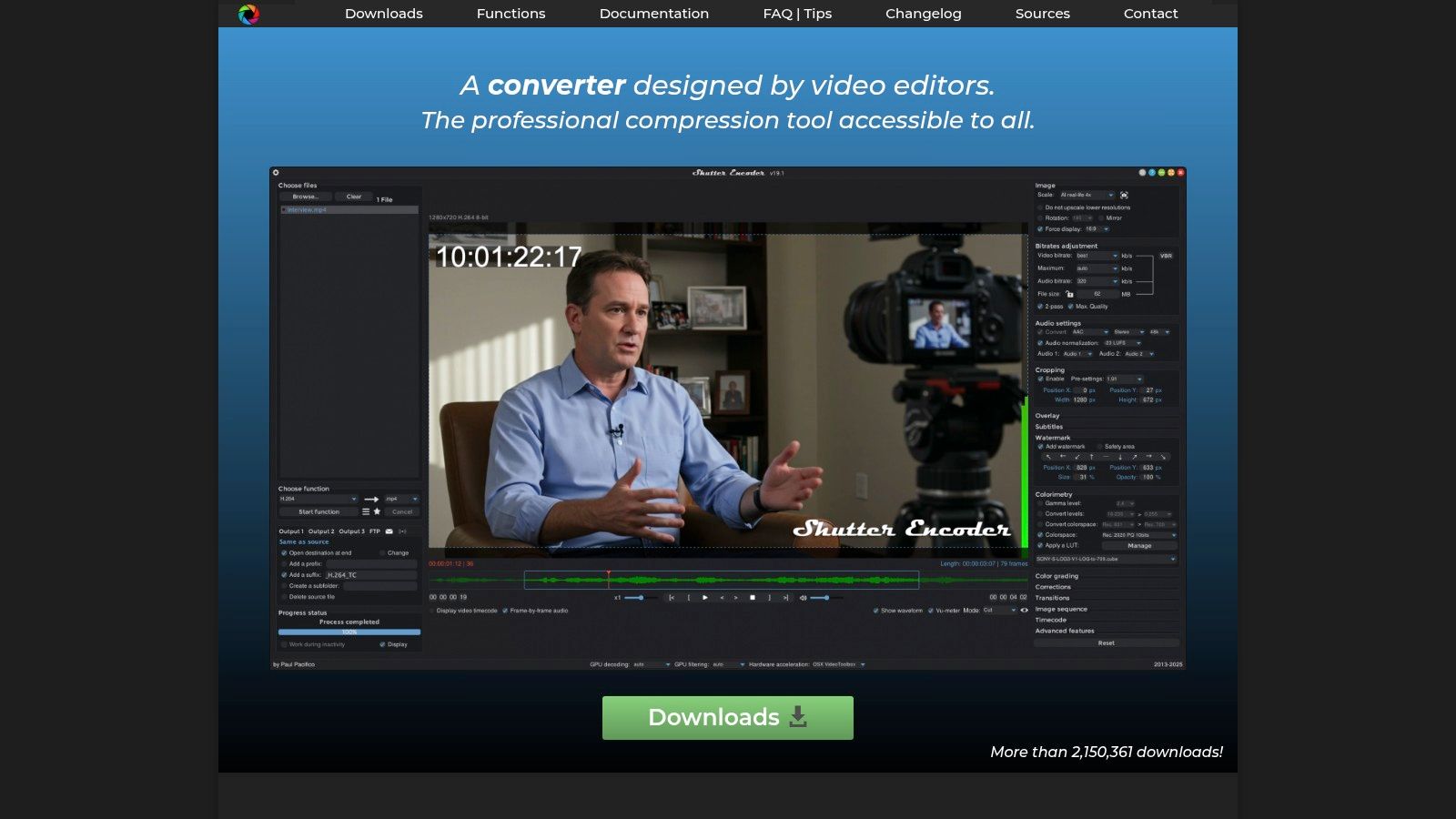
This tool is one of the best video compressors for its sheer versatility and cost-free access, making it a favorite in professional forums. Beyond standard compression to H.264 or H.265, users can perform complex tasks like cutting clips without re-encoding, burning in subtitles, or running VMAF quality analysis to objectively measure output fidelity. The ability to manage presets and batch process entire folders makes it a highly efficient solution for indie filmmakers, post-production houses, and serious content creators who need maximum control without the subscription fees.
Key Features & Use Case
- Extensive Codec Library: Natively supports modern codecs like H.265, AV1, and even VVC, alongside professional formats.
- Advanced Analysis Tools: Includes integrated tools like VMAF for precise quality assessment, a rare feature in free software.
- Lossless Trimming: Use the "Cut without re-encoding" function to trim clips instantly, perfect for quick edits.
- Multi-Platform Support: Runs natively on Windows, Linux, and macOS, including Apple silicon-based systems.
Access: Free to download and use (donation-supported).
Pros:
- Incredibly powerful feature set available at no cost.
- Frequently recommended by video professionals for its reliability.
- Receives active updates and has strong community support.
Cons:
- The user interface is more technical and less intuitive for beginners.
- Users should only download official builds to avoid potential issues.
Website: https://www.shutterencoder.com/
Top 12 Video Compressors Feature Comparison
| Tool | Core Features / Codec Support | User Experience / Quality ★★★★☆ | Value Proposition 💰 | Target Audience 👥 | Unique Selling Points ✨ | Pricing 💰 |
|---|---|---|---|---|---|---|
| Adobe Media Encoder | Wide codec support, batch, Premiere/After Effects integration | Professional-grade encoding, reliable | Industry standard, scales for teams | Pro editors, studios | Deep Adobe app integration 🏆 | Subscription required 💰 |
| Apple Compressor | Hardware-accelerated encoding on Apple silicon | Optimized for Apple hardware, broadcast formats | One-time purchase | Mac users, Final Cut Pro editors | Distributed encoding, iTunes packaging ✨ | One-time purchase 💰 |
| HandBrake | Open-source, batch, device presets | High-quality compression, steep learning curve | Free and community-supported | Power users, tech-savvy | Open-source with advanced controls ✨ | Free 💰 |
| FFmpeg | Command-line, extensive codec and hardware support | Ultimate flexibility, up-to-date codecs | Free, scripting & automation power | Developers, advanced users | Supports cutting-edge codecs, scripting 🏆 | Free 💰 |
| Wondershare UniConverter | AI-assisted compression, batch, editor/download utilities | User-friendly, wide presets | Beginner-friendly with frequent discounts | Beginners, casual users | AI compression, subtitle tools ✨ | Subscription/credits 💰 |
| Movavi Video Converter | 180+ formats, basic editing | Very easy to use, guided compression | Good presets, discounted pricing | Non-technical users | Ultrafast mode, money-back guarantee ✨ | One-time/subscription 💰 |
| VideoProc Converter AI | GPU acceleration, AI denoising/upscaling | Fast processing, user-friendly | Lifetime license available | Casual to semi-pro users | AI enhancements, screen recorder bundled ✨ | Paid license 💰 |
| VEED.IO | Browser-based compression & editing | Convenient, no install, team tools on paid plans | Fast occasional use | Social creators, teams | Online editing + compression combined ✨ | Freemium with paid tiers 💰 |
| Microsoft Clipchamp | Web editor + compressor, 4K export | Easy, Microsoft account integration | Basic free plan, MS365 integration | Beginners, quick projects | Cloud backup, stock content integration ✨ | Freemium, subscription 💰 |
| CloudConvert | Cloud-based, codec/bitrate/resolution control | Flexible but reliant on upload speeds | Credit-based pay-as-you-go | API users, ad-hoc conversions | API access, bulk processing ✨ | Pay-per-use credits 💰 |
| Kapwing | Online compressor & editor with presets | Fast, social media focused | Easy sharing, collaboration | Social media users, teams | Platform presets, team collaboration ✨ | Freemium, paid tiers 💰 |
| Shutter Encoder | GUI for FFmpeg, preset management, filters | Powerful but technical | Free, donation-supported | Professionals, editors | Quality analysis (VMAF), multi-OS support 🏆 | Free 💰 |
Choosing Your Perfect Compression Tool
Navigating the world of video compression can feel complex, but as we've explored, the landscape is rich with powerful and accessible options. The journey from a massive source file to a perfectly optimized, shareable video is no longer a bottleneck. The key takeaway is that the "best video compressor" is not a one-size-fits-all solution; it's the one that aligns perfectly with your specific workflow, technical expertise, and project goals.
We've seen how professional-grade tools like Adobe Media Encoder and Apple Compressor offer deep integration and unparalleled control for those already invested in their respective ecosystems. Meanwhile, open-source powerhouses like HandBrake and Shutter Encoder provide incredible flexibility and customization at no cost, making them ideal for tinkerers and budget-conscious creators. For command-line wizards and developers, FFmpeg remains the undisputed king, offering limitless automation potential.
How to Select the Right Tool for Your Needs
Your choice ultimately hinges on a few critical factors. To make the right decision, ask yourself these questions:
- What is my primary use case? Are you a social media marketer needing quick, template-driven edits for TikTok ads? A web-based tool like VEED.IO or Kapwing might be your fastest route. Are you an educator archiving a library of webinar recordings? The batch processing capabilities of HandBrake or VideoProc Converter AI would be invaluable.
- What is my technical skill level? If diving into codecs, bitrates, and encoding profiles sounds daunting, user-friendly interfaces from Wondershare UniConverter or Microsoft Clipchamp provide a gentle learning curve. Conversely, if you need granular control over every parameter, Shutter Encoder or the command-line interface of FFmpeg will feel right at home.
- What other features do I need? Modern compression tools often do more than just shrink files. Consider if you need integrated editing, AI-powered enhancements, screen recording, or cloud-based conversion. This is where tools like VideoProc Converter AI and VEED.IO shine by bundling a suite of functionalities into one package.
- What is my budget and platform? Your operating system immediately narrows the field (e.g., Apple Compressor for macOS users). Beyond that, determine if a free tool like HandBrake meets your needs or if the advanced features and support of a paid subscription are a worthwhile investment for your business.
Final Thoughts on Implementation
Once you’ve chosen your tool, the final step is implementation. Don't be afraid to experiment. Create a few export presets tailored to your most common destinations, like "YouTube Shorts," "Instagram Reel," or "Email Attachment." Documenting these settings will save you immense time and ensure consistency across all your projects. By understanding the core trade-off between file size and visual quality, you can confidently deliver professional, lightweight videos that load quickly and look stunning on any platform. The right video compressor isn't just a utility; it's a crucial component of an efficient and effective creative workflow.
After compressing your videos, the next step in creating professional content is often refining the background. For a seamless, AI-powered way to remove or replace your video's background without a green screen, check out VideoBGRemover. It's the perfect tool for making your subjects stand out, whether you've just compressed a product promo or a personal branding video. Learn more at VideoBGRemover.
Tagged with
Ready to Remove Your Video Background?
Try our AI-powered background remover for free. See results before you buy.
No credit card required • Free preview on every video