Remove Video Background Online Free Instantly
Discover how to remove video background online free with powerful AI tools. Get professional, clean results in seconds without a green screen.
Finding the right backdrop for your video can be a real headache. I've been there—you've got a great message, but the cluttered room or distracting background behind you is completely undermining it. Whether it's for a marketing campaign or your next social media post, a messy background can kill your video's impact.
Thankfully, you don't need a film studio or complicated software anymore. You can remove video background online free using some pretty impressive AI-powered tools that give your footage a clean, professional look in minutes.
Why A Clean Video Background Is A Game Changer
Let’s be real for a second: your video's background speaks volumes before you even open your mouth. A messy bedroom, a pet wandering into the shot, or even just a boring, bland wall can instantly pull your viewer's focus away from your content. It's not just about looking good; it's about controlling your message and coming across as a pro.
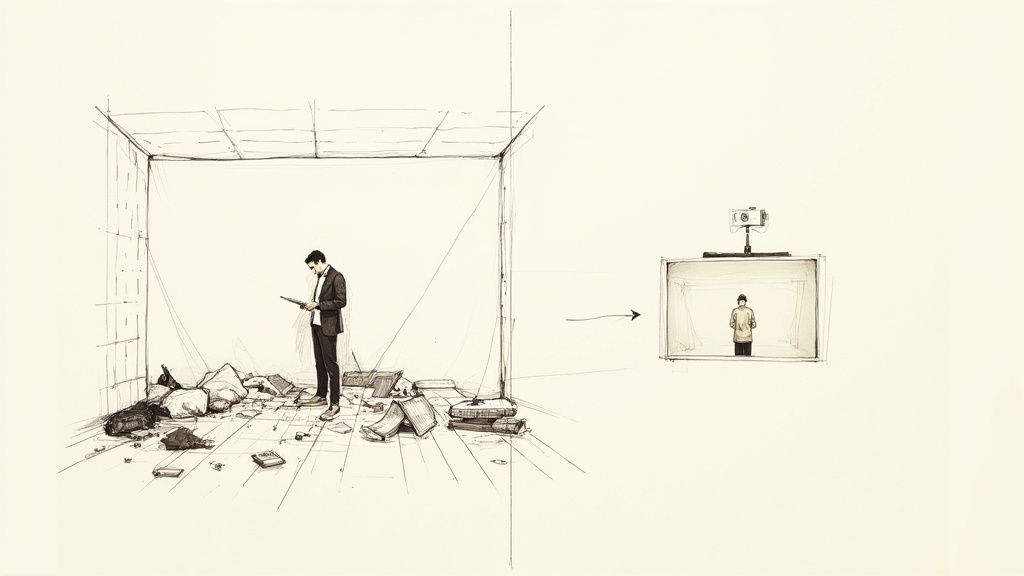
Instead of frantically cleaning a corner of your office five minutes before recording, you can just use an online tool to get that polished look. This kind of tech used to be exclusive to videographers with green screens, but now it’s something anyone can use to make a bigger impression.
Boost Brand Perception And Focus
A clean, consistent background does wonders for your brand's image. A sleek, branded backdrop for a product demo just feels more credible than one filmed in a chaotic office, right? When you get rid of all the visual noise, you direct the viewer’s attention exactly where you want it—on you and what you're saying.
This is especially true for:
- Marketing Videos: Let your product shine without any background clutter stealing the show.
- Remote Meetings: Present a sharp, unified, and professional appearance to clients and colleagues.
- Social Media Content: A clean aesthetic helps you pop in a crowded feed and stop the scroll.
Ultimately, a polished background is a huge leg up in making quality content that people actually want to share. If you get this right, you're well on your way to learning how to create viral content that connects with your audience.
The Rise Of AI-Powered Solutions
This move toward easy-to-use video editing tools is all thanks to huge leaps in AI. The market for these tools has absolutely exploded, which tells you how critical they've become. In 2024, the video background remover market was already valued at an estimated USD 1.2 billion. Experts predict it will soar to around USD 3.5 billion by 2033, showing just how essential this tech is for creators and businesses.
The ability to instantly swap a background isn't just a fun trick. It’s a seriously practical tool that saves time, boosts quality, and opens up creative doors that used to be locked for the average person.
Whether you want a simple, solid color or a more dynamic scene, the creative freedom is incredible. For example, a simple change can be hugely effective—our guide on creating a https://videobgremover.com/blog/video-white-background shows just how powerful a clean slate can be for showcasing products.
How To Instantly Remove Your Video Background
Forget about wrestling with complex software or getting bogged down in technical jargon. Here’s a real-world guide to using an online tool to get a clean, professional-looking video in just a few clicks. The whole process, from uploading your raw clip to downloading the finished product, is built to be quick and painless.
Let's break down how you can remove video background online free with a simple browser-based tool. The heavy lifting is done by AI, which automatically finds your subject and isolates it from everything behind it. No more manual masking or tedious frame-by-frame editing.
This screenshot shows you just how clean the interface is.
As you can see, everything you need is right there: an upload button, a preview window, and straightforward options for your new background. The design keeps you moving forward without getting lost in a maze of menus.
The Initial Upload And AI Processing
First things first, you need to get your video into the tool. Most online removers, including VideoBGRemover, handle common formats like MP4, MOV, or WebM. You can usually just drag and drop the file right from your desktop or browse your folders to select it.
Once your video is uploaded, the AI takes over. This is where the real work happens behind the scenes. The system scans your video frame by frame, identifying the main subject—whether it's a person speaking, a product you're showcasing, or even a pet—and carefully traces its outline. Think of it like a professional editor rotoscoping your footage, but it happens automatically in just a few minutes.
How long does it take? It really comes down to two things:
- Video Length: A quick 15-second social media clip will be ready in a flash compared to a 5-minute tutorial.
- Video Resolution: High-resolution footage like 1080p or 4K has more data for the AI to analyze, so it naturally takes a bit longer.
You'll almost always see a progress bar, so you're not left guessing. For most short clips, you’re probably looking at a wait time of only a minute or two.
Previewing And Customizing Your Background
After the AI has worked its magic, you'll see a preview of the result. This is your chance to give it a quick quality check before you download anything. Your subject will be isolated against a default background, which is usually transparent or a simple solid color.
This is a critical step. Take a moment to check for any little imperfections around the edges. Pay attention to how the AI handled tricky details like wisps of hair or fast-moving hands. Modern tools are surprisingly accurate, but it never hurts to double-check the work.
Now for the fun part: choosing a new background. You've got options.
- Solid Color: You can pick any color from a palette to match your brand or the mood of your video. A clean white background is classic, but a bold brand color can really make your subject stand out.
- Custom Image: This is where you can get really creative. Upload your own image to place yourself in a virtual office, in front of a branded backdrop, or even on a scenic beach.
- Transparent Background: For video editors, this is the most powerful option. Exporting with a transparent background (usually as a MOV or WebM file) lets you drop your footage into other video projects in programs like Adobe Premiere Pro or Final Cut Pro.
The ability to export a transparent video is what separates basic tools from truly useful ones. It unlocks a new level of creative control, allowing for dynamic compositions and professional-looking overlays.
For a closer look at what’s possible, our guide on the best free background remover for videos covers some great use cases for transparent exports.
Downloading Your Final Video
Once you're happy with how everything looks, all that's left is to download your new video. You'll typically see a few format choices. For most uses, MP4 is the universal standard that works everywhere. If you opted for a transparent background, you'll need to select a format that supports it, like MOV with an alpha channel.
To master this workflow and create polished content, it helps to dig into AI-assisted content generation techniques. The entire process is designed for creators of all skill levels, turning what used to be a complicated editing task into a simple three-part routine: upload, customize, and download.
Get Better Results Before You Even Upload
Even the most powerful AI appreciates a little help. While tools like VideoBGRemover are incredibly good at what they do, the quality of your original video is the single biggest factor in how clean the final result will be. Taking a few moments to prep your shot before you hit record can be the difference between a jagged, amateurish cutout and a flawless, professional one.
Think of it as giving the AI a clear roadmap to follow. The easier you make its job, the better it will perform.
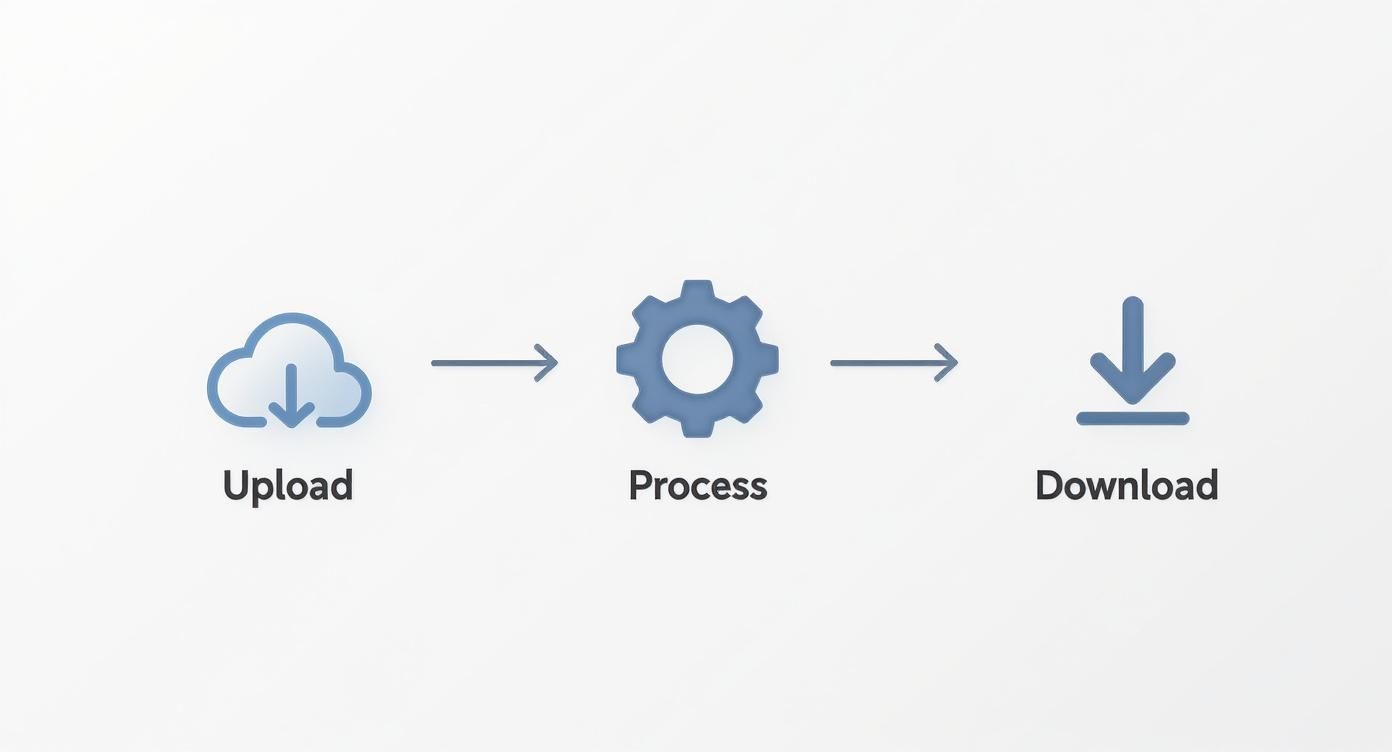
This simple process is all it takes, but your input directly affects the output. Let’s make sure your input is as good as it can be.
Master Your Lighting
If there's one thing to get right, it's this: lighting is everything. A well-lit subject with a clear separation from the background gives the AI a crisp silhouette to trace. On the flip side, poor lighting creates murky shadows and soft edges that confuse the algorithm, which is how you end up with those annoying blurry or flickering artifacts around your subject.
You don't need a three-point lighting kit from a Hollywood studio. Just facing a window for some natural daylight can work wonders. If you're indoors, a basic ring light or even a bright lamp positioned in front of you will create the necessary contrast for a sharp, clean result.
Keep Your Background Simple
Yes, the whole point is to remove the background, but what you start with still makes a big impact. A busy, cluttered background full of different shapes and colors forces the AI to make a lot of guesses. Even worse, if the colors in your background are too close to what you're wearing, the AI might get confused and start erasing parts of your shirt along with the wall.
For the best results, film against a solid-colored, uncluttered backdrop. It doesn’t need to be a green screen—a plain wall in a neutral shade like gray or beige is perfect. This high-contrast setup makes it incredibly easy for the software to distinguish between you (the foreground) and everything else (the background).
A classic mistake I see all the time is wearing something that matches the background. Picture a green shirt in front of a bunch of houseplants. The AI is going to have a hard time telling where the shirt ends and the leaves begin. Always go for strong visual contrast.
Stabilize Your Shot
Shaky, handheld footage is a recipe for motion blur, and motion blur is the arch-nemesis of clean edge detection. When the frames are blurry, the AI struggles to find a defined line between your subject and the background.
The fix is incredibly simple: use a tripod. Keeping your camera or phone steady eliminates motion blur and provides the AI with sharp, clear frames to work with. The result is a much cleaner, more stable cutout. Don't have a tripod? No problem. Propping your phone against a stack of books on a table is a huge improvement over holding it by hand.
To help you get it right every time, I've put together a quick checklist. Run through this before you record to ensure your source video is perfectly optimized for background removal.
Checklist For Flawless Background Removal
| Checklist Item | Why It Matters | Simple Fix |
|---|---|---|
| Good, frontal lighting | Prevents shadows and fuzzy edges, defining your silhouette clearly. | Film facing a window or use a ring light. Avoid backlighting. |
| Simple background | Reduces visual noise and helps the AI easily identify the subject. | Use a plain, solid-colored wall. Avoid clutter and busy patterns. |
| Contrasting clothes | Prevents the AI from accidentally erasing parts of your subject. | Don't wear colors that are similar to your background. |
| Stable camera | Eliminates motion blur, which leads to jagged or incomplete removal. | Use a tripod or prop your camera/phone on a stable surface. |
| Subject in focus | Ensures the AI has sharp, clear details to work with for accurate tracing. | Tap to focus on your subject before hitting record. |
Following these simple tips will dramatically improve the quality of your results, making the AI's job easier and leaving you with a video that looks polished and professional.
So, What Can You Do With Your New Video?
Alright, now that you’ve mastered how to remove a video background online for free, you've unlocked a whole new creative playbook. This isn't just a neat tech trick; it's your gateway to crafting videos that look polished and professional, the kind that used to require a green screen and a full studio setup. You can literally take your ideas and drop them into any setting imaginable.
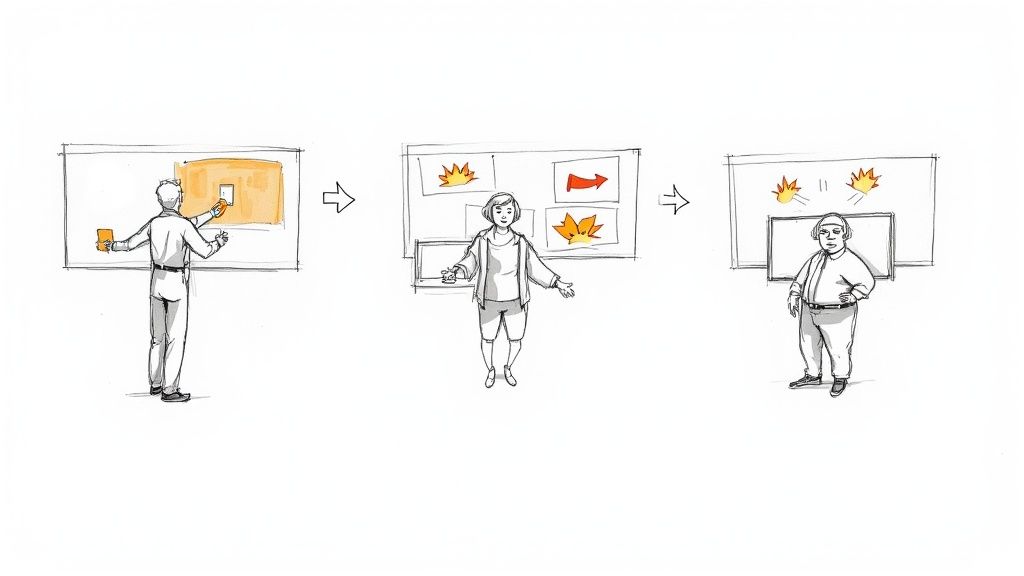
Think about the possibilities. You can finally create those slick product ads where your item is the undeniable star of the show. Or maybe you're building out e-learning courses and want them to feel more engaging. You could even just establish a consistent, branded look for all your virtual meetings. The real magic happens when you start playing with this newfound flexibility.
Give Your Marketing and Branding a Serious Boost
In the marketing world, if you don't stand out, you don't get seen. Simple as that. A background-free video lets you place your products—or yourself—into contexts that really tell a story.
I've seen a real estate agent, for instance, give a virtual tour of a digital property rendering before a single brick was laid. Another great example is a fitness instructor who demonstrates workouts in a high-energy, branded virtual gym. It's all about creating a scene.
Here are a few ideas to get you started:
- Dynamic Product Ads: Drop your product onto a clean, vibrant background that makes it pop, or place it inside a cool animated scene to stop the scroll on social media.
- Branded Testimonials: Ask clients to record their glowing reviews from wherever they are. You can then swap out their backgrounds for a uniform, professional one that keeps your brand looking cohesive.
- Engaging Social Media: Film some Reels or TikToks where you're suddenly "on location" in a place that fits your content, all without ever leaving your office.
This whole trend has really taken off as video editing has become more accessible. We're seeing a massive surge in people using online video background removal tools. In fact, it's projected that by 2025, over 70% of Gen Z and Millennials will have used AI-based background removal at least once. Businesses are all over this, too, swapping out messy home offices for sleek virtual environments. If you want to dive deeper, you can find some fascinating insights on the future of AI editing from SuperAGI.
Make Your Professional and Educational Content Shine
The applications don't stop at marketing, not by a long shot. In the professional sphere, a clean video signals credibility.
I've always said that removing a distracting background is one of the quickest ways to boost your perceived professionalism. It sends a clear message to your audience: you care about the details and you respect their time enough to keep them focused on what you're saying.
Imagine you're leading a webinar. Instead of being a tiny talking head in the corner, you could be standing right next to your presentation slides, guiding the audience through the content. Or what about a training video where you can point to and interact with graphics that appear beside you in real-time? This approach turns a flat presentation into something truly immersive.
And for anyone working remotely, this is a game-changer. It means every single video call can have a consistent, professional backdrop that subtly reinforces your company's brand.
Looking at the Bigger Picture: Other Ways to Remove a Background
While a tool like VideoBGRemover is fantastic for getting the job done fast and free, it’s not the only game in town. As someone who’s spent a lot of time in the editing bay, I can tell you that knowing all your options helps you pick the perfect tool for whatever you’re working on—whether it's a quick TikTok or a polished corporate video.
Sometimes, the best solution isn't a web-based tool, especially when you need pixel-perfect control or you're already deep into a project using professional software.
The Old-School Classic: Green Screens
The method most people think of first is the chroma key, or as everyone calls it, the green screen. This is the traditional way it's been done in Hollywood for decades. You film your subject against a bright green (or sometimes blue) backdrop, and the software can easily isolate that one specific color and make it transparent.
For pure accuracy, nothing beats a properly lit green screen. It's still the gold standard for professional broadcast and film work for a reason.
The catch? It’s a whole production. You need the physical screen, a good lighting setup to get rid of shadows, and enough space to make it all work. It’s powerful, for sure, but it’s a lot more involved than just uploading a file. If you're curious about going this route, our guide on how to become a green screen creator is a great place to start.
AI That Lives in Your Editing Software
The same AI magic that powers online tools is now a standard feature in major video editing software. Tools I use regularly, like Adobe Premiere Pro, and even more accessible platforms like Canva, have built-in background removal. This is a game-changer for workflow because you don't have to jump between different apps.
We're seeing a clear trend where background removal is becoming less of a standalone "trick" and more of a standard, integrated feature. It's just another button in your existing creative suite, right next to color correction and audio mixing.
A perfect example of this shift was when the popular AI tool Unscreen was discontinued in 2025. Its technology was simply absorbed into Canva's main video editor. As noted by Skywork AI:%20The%20Rise%20and%20Sunset%20of%20an%20AI%20Video%20Background%20Remover/1974517798431420416), this shows that the industry sees this as a core feature, not a niche tool.
So, what’s the takeaway? For most people creating content for social media, presentations, or personal projects, free online removers offer the best of all worlds. They're incredibly convenient, require zero setup, and give you great-looking results in seconds. While other methods exist for more specialized, high-end work, you really can't beat the speed and simplicity of a good online tool for your day-to-day needs.
Got Questions? Here’s What You Need to Know
Jumping into a new tool always brings up a few questions. When you're looking to remove a video background online for free, it pays to know what you're getting into. Let’s tackle some of the most common questions I hear, so you can start creating with confidence.
Most people's first concern, and rightly so, is about security. You're uploading your content to a website, after all.
Are Free Online Video Background Removers Safe?
Generally, yes. The good ones, like the tools we've discussed, process your video on secure servers and have clear policies about deleting your files after a set period. They aren't in the business of holding onto your content forever.
Still, it's just smart practice to give the privacy policy a quick glance before you upload anything highly sensitive or confidential. For everyday stuff—social media clips, quick marketing promos, or personal projects—these services are a perfectly safe and incredibly convenient option.
What’s the Catch With Free Tools?
Free tools are fantastic, but they almost always have some limitations. That's the trade-off for not paying a dime, and it’s how these companies nudge you toward a paid plan for bigger projects.
Here’s what you’ll typically run into:
- Video Length Limits: Most free versions are built for short clips. Expect a cap somewhere around 15 to 30 seconds.
- Lower Resolution: Your final export might be limited to a lower resolution, like 720p or even standard definition. It’s usually fine for social media, but not for a big screen.
- Watermarks: It’s common for a free service to add a small watermark to your finished video.
These free tiers are genuinely perfect for short-form content or just trying out a creative idea. Once you need a crystal-clear, high-res video for a longer project, you'll probably want to look at a paid option.
I always tell people to think of free tools as the perfect entry point. You get to nail the process and see what’s possible without spending any money, which is a huge win for anyone just starting out or needing a quick fix.
Can I Use a Video With a Really Messy Background?
You bet. The AI these days is surprisingly good at untangling a subject from a chaotic background. I've seen it pull off some pretty impressive results with cluttered scenes.
That said, you'll get the cleanest cut if you give the AI a head start. A simple background with good contrast against your subject is ideal. If your background is a whirlwind of colors and patterns, especially ones that match your clothes, the algorithm might get a little fuzzy around tricky spots like hair or sheer fabric. This is where those preparation tips I mentioned earlier really come into play—good lighting, in particular, will make all the difference.
Ready to see it in action? VideoBGRemover makes creating that clean, professional look ridiculously simple. Upload your clip and watch the magic happen at https://videobgremover.com.
Tagged with
Ready to Remove Your Video Background?
Try our AI-powered background remover for free. See results before you buy.
No credit card required • Free preview on every video