How to Convert MOV File to AVI Easily | Step-by-Step Guide
Learn how to convert MOV file to AVI with our simple guide. Discover free tools like VLC, FFmpeg, and online converters for quick, quality results.
When you need to convert a MOV file to an AVI, tools like the free VLC Media Player or the powerful command-line utility FFmpeg are your best friends. The basic idea is simple: you open your MOV, pick an AVI profile for the output, and let the software handle the rest. This simple step can save you a ton of headaches and make your videos work across a much wider range of devices.
Why You Might Need to Convert MOV to AVI
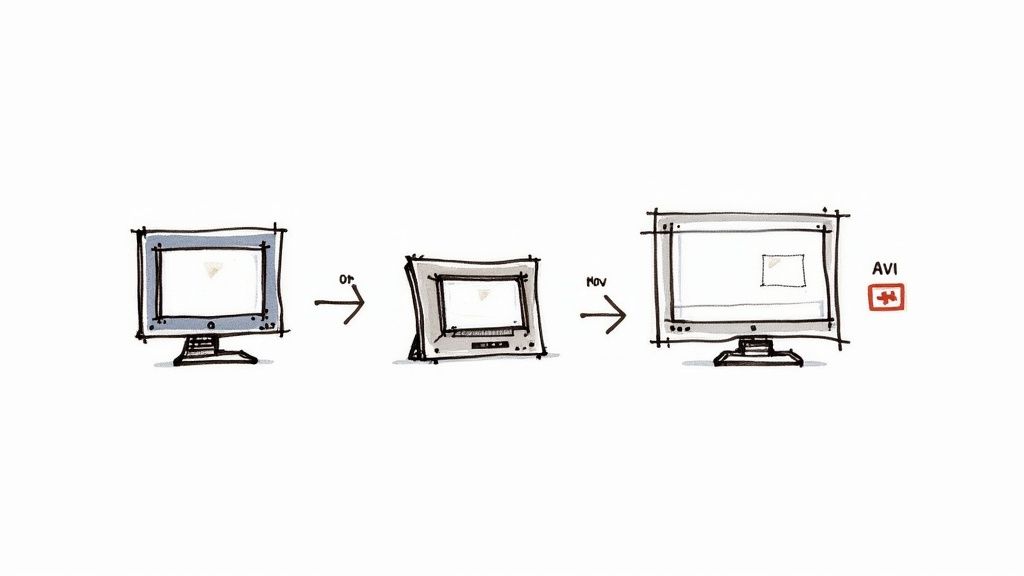
So, why bother with this conversion in the first place? While MOV is a fantastic, high-quality format straight from Apple, it doesn't always play nice with devices outside of that world. Knowing how to convert mov file to avi is about overcoming those practical, everyday roadblocks.
Broadening Device Compatibility
Let's be honest, the main reason is compatibility. It's as simple as that. AVI, or Audio Video Interleave, has been a workhorse format from Microsoft since way back in 1992. Its age is actually its biggest strength—it's supported by just about everything.
Here are a few real-world situations where you'll be glad you made the switch:
- Older Hardware: That old smart TV in the guest room, a trusty DVD player, or even some digital photo frames? Many of them flat-out refuse to play MOV files.
- Windows PCs: Newer versions of Windows are much better about it, but older systems or bare-bones media players can still choke on a MOV file without the right codecs installed.
- Cross-Platform Sharing: If you're sending a video to a client or colleague who lives and breathes on a Windows machine, sending an AVI file is just a courtesy. It ensures they can open it without a fuss.
Archiving and Editing Workflows
Playback isn't the only reason. AVI can also be a strategic choice for your long-term archiving or specific editing projects. For instance, some of the best video editing software can be a bit particular about the files they prefer, and AVI is often a safe bet.
Its simple, time-tested structure makes it a solid candidate for long-term storage, giving you peace of mind that your files will still be usable years from now.
On a related note, if file size is a concern before you even start converting, check out our guide on https://videobgremover.com/blog/how-to-compress-an-mov-file. Trimming down the file size first can make the whole process faster and more efficient.
Using VLC for Quick and Simple Conversions
Most people know VLC as the media player that can handle just about any file you throw at it. What many don't realize is that it has a surprisingly robust video converter tucked away inside. If you already have it on your computer, you can convert a MOV to AVI without downloading anything new. It's my go-to for a quick, no-fuss conversion.
Instead of just opening a file to watch it, you’ll be using the "Convert / Save" option. This little feature is where all the magic happens, letting you switch video formats easily.
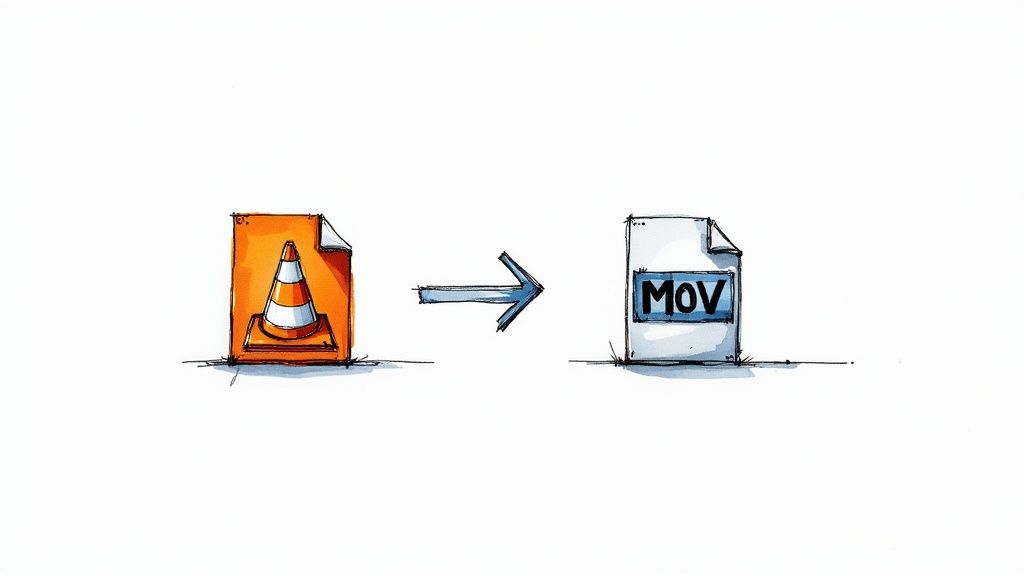
This familiar interface is your entry point to VLC's powerful, and often overlooked, conversion tools.
Navigating the Conversion Process
First, open VLC and head to the Media menu, then select Convert / Save. This is where you'll add the MOV file you want to work with.
The next step is the most important: choosing the right output profile. VLC gives you a dropdown list of presets. You'll need to pick one and then customize it for AVI. A good starting point is often "Video - H.264 + MP3 (MP4)."
Just click the small wrench icon next to the profile list. A new window will pop up. Under the Encapsulation tab, simply switch it from MP4 to AVI. This is where you tell VLC what kind of container you want for your final video. The default video and audio codec settings usually work just fine for most needs.
Pro Tip: I've found that sometimes the audio in the final AVI file can fall out of sync. If that happens, head back into the profile settings. A common fix is to manually set the video's frame rate to match the original MOV file. It usually solves the problem.
The demand for tools like this is surging. In 2024, the global video converter market was valued at an impressive $2,035.9 million and is on track to nearly double by 2035. This is all because we need our videos to work on different devices, which is exactly why a MOV to AVI conversion is so common. You can discover more insights about the video converter market and its trends.
Once your settings are dialed in, all that's left is to choose a destination and give your new file a name—just be sure to end it with the .avi extension. Hit "Start," and you’ll see VLC’s timeline bar start to move as if the video is playing. That’s how you know it's working. When it finishes, your new AVI file will be waiting for you in the folder you picked.
Getting Hands-On with FFmpeg Commands
If you're the type who prefers the power and precision of the command line over a graphical interface, then FFmpeg is your go-to tool. It’s a true workhorse that gives you complete control over every single detail of your video conversion. Learning how to convert mov file to avi this way is surprisingly simple once you get the hang of the basic syntax.
What I love about FFmpeg is its raw efficiency. There are no menus to click through or pop-ups to close—just a direct, powerful command to get the job done right.
The Basic Conversion Command
At its heart, turning a MOV into an AVI is a single instruction. The first thing you'll do is open your command prompt (on Windows) or terminal (on Mac/Linux) and navigate to the folder where your video is saved.
From there, the most fundamental command is:
ffmpeg -i your_video.mov output_video.avi
This line tells FFmpeg to use your_video.mov as the input (that's what the -i flag is for) and create a file named output_video.avi using its default settings. It's a great starting point, but the real magic happens when you start adding your own parameters.
For instance, you can easily control the video quality by setting a specific bitrate. A higher bitrate usually gives you better quality, but the trade-off is a larger file.
- For high quality:
ffmpeg -i your_video.mov -b:v 5M output_video.avi - For a smaller file:
ffmpeg -i your_video.mov -b:v 1M output_video.avi
The chart below gives you a good visual on how bitrate affects the final file size and the time it takes to process.
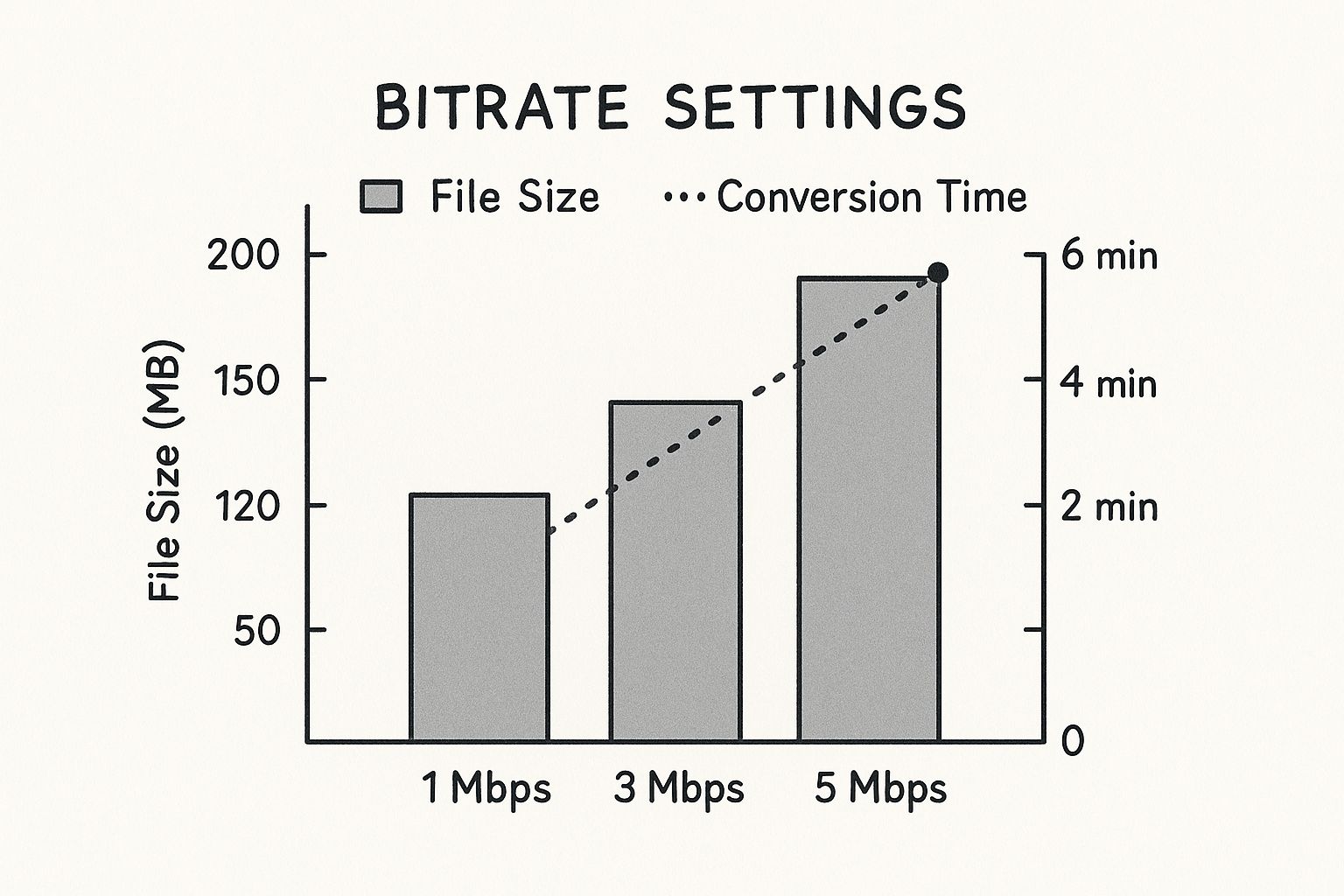
As you can see, bumping up the bitrate increases both the file size and conversion time. It's all about finding that sweet spot for what you need.
Fine-Tuning Your Output with Codecs
Beyond just the bitrate, you can get even more specific by telling FFmpeg which video and audio codecs to use. This is perfect for ensuring maximum compatibility or pushing for the best possible quality.
Let's say you want to use the Xvid video codec with MP3 audio—a very common and widely supported combination for AVI files. Here's how you'd do it:
ffmpeg -i your_video.mov -c:v mpeg4 -vtag xvid -c:a libmp3lame -q:a 4 output_video.avi
This command is much more precise. It instructs FFmpeg to use the MPEG-4 codec (and tag it as Xvid) for the video stream and the LAME MP3 encoder for the audio.
This is exactly why so many video professionals swear by FFmpeg. You can craft a file that's perfectly optimized for an old DVD player, a digital archiving system, or a very specific editing workflow, all by just tweaking the command.
The speed of these tools has also come a long way. Modern software can now convert a 1 GB MOV file to AVI in less than a minute—a task that would have taken close to five minutes just a decade ago. This is incredibly important for the 45% of conversions driven by businesses and gamers who rely on the AVI format. You can learn more about the trends in the video converter market to see why this demand keeps growing. With FFmpeg, you get to tap into all that power directly.
How to Pick the Right Online Video Converter
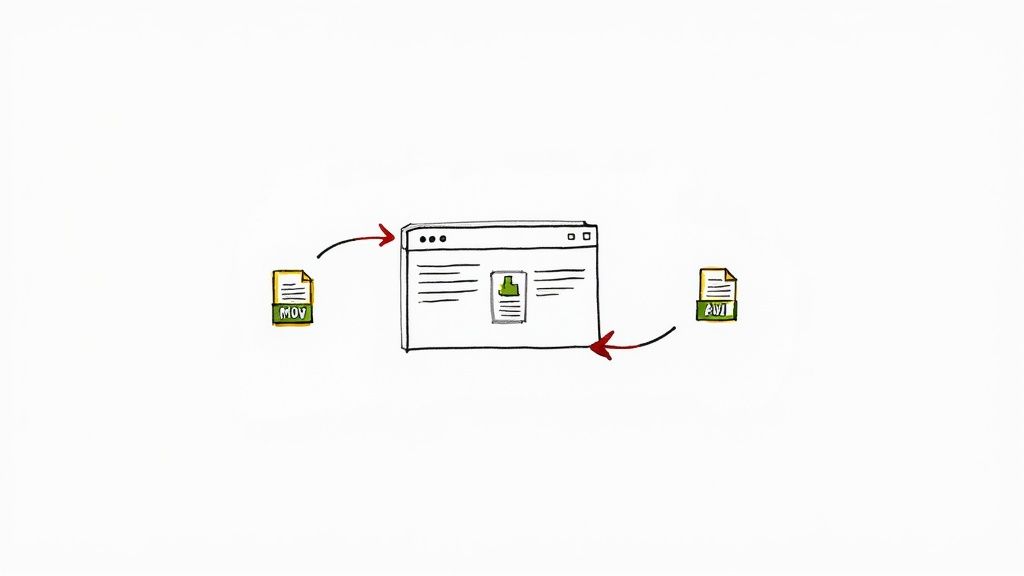
Sometimes, you just need a quick conversion done without downloading and installing new software. This is where online converters are incredibly handy. They work right in your browser, making them a perfect solution to convert a MOV file to AVI when you're on the go or just need a one-off fix.
The process couldn't be simpler, really. You just upload your MOV, pick AVI from a dropdown menu, hit convert, and download the new file. But that convenience can come with a few strings attached, so it pays to know what you’re getting into, especially with larger or more sensitive videos.
What to Look Out For
Not all online converters are built the same. While they might look similar on the surface, free services often have limitations and potential risks that aren't immediately obvious.
Before you drag and drop that file, keep these three things in mind:
- File Size Limits: This is the most common catch. Free tools almost always cap the maximum file size you can upload. It might be a tight 100MB or a more reasonable 1GB, but it's a real roadblock for longer, high-quality videos.
- Privacy Policies: Remember, you're uploading your video to someone else's server. If a site's privacy policy is vague or hard to find, that's a red flag. You have no real idea who can see your file or how long they keep it.
- Watermarks: Many "free" converters will slap their logo onto your final video. If you need a clean, professional-looking clip, this is an absolute deal-breaker. Usually, you have to upgrade to a paid plan to remove it.
To help you sift through the options, here’s a quick look at how some popular services stack up.
Online Converter Feature Comparison
This table breaks down the key features of a few well-known online converters. It’s designed to give you a quick, at-a-glance idea of what to expect from each service before you commit to an upload.
| Converter | Max File Size | Privacy Policy | Batch Conversion | Watermark Free |
|---|---|---|---|---|
| Zamzar | Up to 50MB (Free) | Files deleted after 24 hours | Yes (Paid) | Yes |
| CloudConvert | 25 conversions/day (Free) | Files deleted after 24 hours | Yes | Yes |
| Convertio | Up to 100MB (Free) | Files deleted after 24 hours | Yes | Yes |
As you can see, most reputable free tiers are quite similar, focusing on smaller files and deleting your data quickly. The paid plans are where you'll find features like batch processing and larger file size allowances.
I like to think of online converters like public Wi-Fi. They're fantastic for small, non-sensitive tasks, but probably not the best tool for your company's confidential promo video or personal family movies.
If your projects demand more security and horsepower, you're better off looking into the best video editing software for beginners. Many of these programs come with powerful, built-in conversion tools that give you far more control. A good online service will always be upfront about its limitations, letting you make the right call for your needs.
What to Do When Conversions Go Wrong
Even with the best tools, video conversions can hit a snag. You go to convert a MOV file to AVI, and the result is... less than perfect. Maybe the audio is out of sync, the video looks pixelated, or the new file is surprisingly huge. Don't worry, these are common headaches, and they usually have simple fixes.
Most of these problems boil down to how the new AVI file is being encoded. Let's break down the most frequent issues and how to solve them.
Fixing Audio Sync and Quality Issues
Is the audio a few seconds ahead of or behind the video? This is a classic sign of a frame rate mismatch. The easy fix is to dive into your converter’s settings and manually set the frame rate to match the original MOV file. Don't let the software guess.
Another common complaint is a sharp drop in video quality. If your crisp original video now looks blurry, the default bitrate is probably too low. Bumping up the video bitrate will bring back that lost detail, but be aware that it will also increase the file size. It's all about finding that sweet spot.
Tackling Oversized Files
On the flip side, sometimes the new AVI file is massive, much larger than you expected. This means the bitrate is set too high.
Pro Tip: You can often shrink the file size dramatically without a noticeable drop in quality. The trick is to choose a more modern and efficient video codec—like Xvid or DivX—inside the AVI container.
The reality is, AVI’s incredible compatibility has kept it around for decades. In fact, research shows that 15–20% of high-quality videos still need to be converted to play on older systems or specific devices. This constant need has pushed developers to create powerful tools that can handle these exact problems. If you're curious about the deep technical differences, you can explore this detailed AVI vs MOV guide.
If you’re starting with a particularly large video, compressing it before you convert can make the whole process smoother. Many of the techniques in our guide on using an MP4 file compressor are just as effective for other video formats.
Got Questions About Converting MOV to AVI?
When you're figuring out how to convert a MOV file to AVI for the first time, a few questions always seem to come up. Let's tackle some of the most common ones so you can pick the right tool and get the job done right.
A huge concern for many is losing video quality. Will your sharp MOV file turn into a blurry mess once it's an AVI? Honestly, it all comes down to the settings you choose. Quality loss isn't a given; it's the result of picking a low bitrate or a codec that compresses the file too aggressively. If you pay attention to the settings in a tool like VLC or FFmpeg, you can keep the quality practically identical to the original.
Which Conversion Method Should I Use?
People often ask what software they should use, especially when jumping between Mac and Windows. There's really no single "best" converter—it's all about what works for your specific needs.
- For a quick, one-time conversion: An online tool is your best bet. It's fast and you don't have to install anything.
- For casual, everyday use: VLC is perfect. You probably already have it, and its conversion features are surprisingly powerful.
- For total control and batch processing: FFmpeg is the go-to for professionals. It lets you tweak every single detail of the final file.
If you're concerned about privacy, the safest way to convert a MOV file to AVI is with offline software like VLC or FFmpeg. This approach keeps your files on your own computer, so you don't have to worry about uploading them to a random server on the internet.
Finally, is converting even necessary anymore? It's a fair question. Newer versions of Windows and macOS handle MOV files much better these days. However, AVI still holds the crown for universal compatibility, especially with older hardware. If you need a video to play on an old smart TV, a digital photo frame, or a PC that doesn't have the latest codecs, converting to AVI remains a rock-solid solution.
Ready to create videos that stand out? With VideoBGRemover, you can remove or replace any background in just a few clicks. No green screen, no complex software—just studio-quality results right in your browser. Give your content a professional edge by visiting https://videobgremover.com to try it for free.
Ready to Remove Your Video Background?
Try our AI-powered background remover for free. See results before you buy.
No credit card required • Free preview on every video