Best Video Editing Software for Beginners: Top Picks
Discover the best video editing software for beginners. Learn how to choose the right software for your needs. Get started now!
Level Up Your Video Editing Skills: Choosing the Right Software
Video editing might seem intimidating at first, but selecting the right software can simplify the process significantly. Whether you're a growing YouTuber, a popular TikTok creator, a meme enthusiast, a business owner, or an aspiring filmmaker working on short films, the key to transforming raw footage into polished content lies in choosing the correct video editing software. Are you struggling with choppy transitions? Do you need to incorporate text, music, or special effects? Looking for an easy way to share your videos online? The right software addresses these challenges and more. This guide presents the 10 best video editing software options for beginners in 2025, covering free and paid, basic and feature-rich solutions, to help you find the perfect fit.
Selecting the right video editing software depends on several important factors. Your budget is a primary concern, as prices can vary from free to hundreds of dollars. Technical aspects, such as your computer's operating system (Windows, Mac, Linux, iOS, or Android) and its processing power, are also critical. Think about the types of videos you intend to create – short-form social media content, longer YouTube videos, or professional-grade productions – and the corresponding features you'll require. A good video editing tool offers an intuitive interface, essential editing tools (cutting, trimming, transitions, text overlays), audio editing capabilities, and flexible export options for various platforms. Some software options also include advanced features like color correction, keyframing, and special effects.
Exploring Video Editing Software Options
In this guide, we'll explore a wide range of video editing software, catering to different skill levels, budgets, and project scopes. We'll cover their key features, pros and cons, pricing models (free trials, subscriptions, one-time purchases), system requirements, and ideal use cases. By the end, you'll have the knowledge to select the perfect video editing software to unlock your creativity and bring your video projects to life.
1. CapCut
CapCut stands out as the leading free video editing software for beginners in 2025. This powerful yet user-friendly platform, backed by ByteDance (TikTok's parent company), offers professional-grade features without cost. Whether you're a growing YouTuber, TikTok creator, Instagram content maker, or business owner, CapCut provides all the tools needed to create engaging content.
What sets CapCut apart is its AI-powered features. From automatic background removal to smart text-to-speech, these tools simplify complex editing tasks. The platform offers an extensive library of trending effects, filters, and transitions, ensuring your content stays current with social media trends. Multi-track editing capabilities rival premium software, while the cloud-sync feature lets you seamlessly switch between mobile and desktop versions.
Key Features
- AI-Enhanced Tools: Automatic background removal, smart object tracking, and text-to-speech
- Rich Template Library: Thousands of pre-made templates for quick content creation
- Cross-Platform Sync: Edit seamlessly across mobile and desktop devices
- Commercial License: Free for both personal and commercial use
- Advanced Audio Tools: Built-in sound effects, music library, and voice enhancement
Pros and Cons
Pros:
- Completely free with no watermarks
- Intuitive interface perfect for beginners
- Regular updates with trending features
- Extensive effect and template library
- Cross-platform compatibility
Cons:
- Some advanced features require internet connection
- Limited export options compared to professional software
- Can be overwhelming with frequent feature updates
Implementation Tips
- Start with templates to learn editing techniques
- Utilize the auto-caption feature for engagement
- Experiment with trending effects for more views
- Save projects to cloud for cross-device editing
Website: CapCut
CapCut earns its top spot by combining professional features with unmatched accessibility. Its zero-cost approach and regular updates make it the ideal starting point for any content creator in 2025.
2. Adobe Premiere Elements
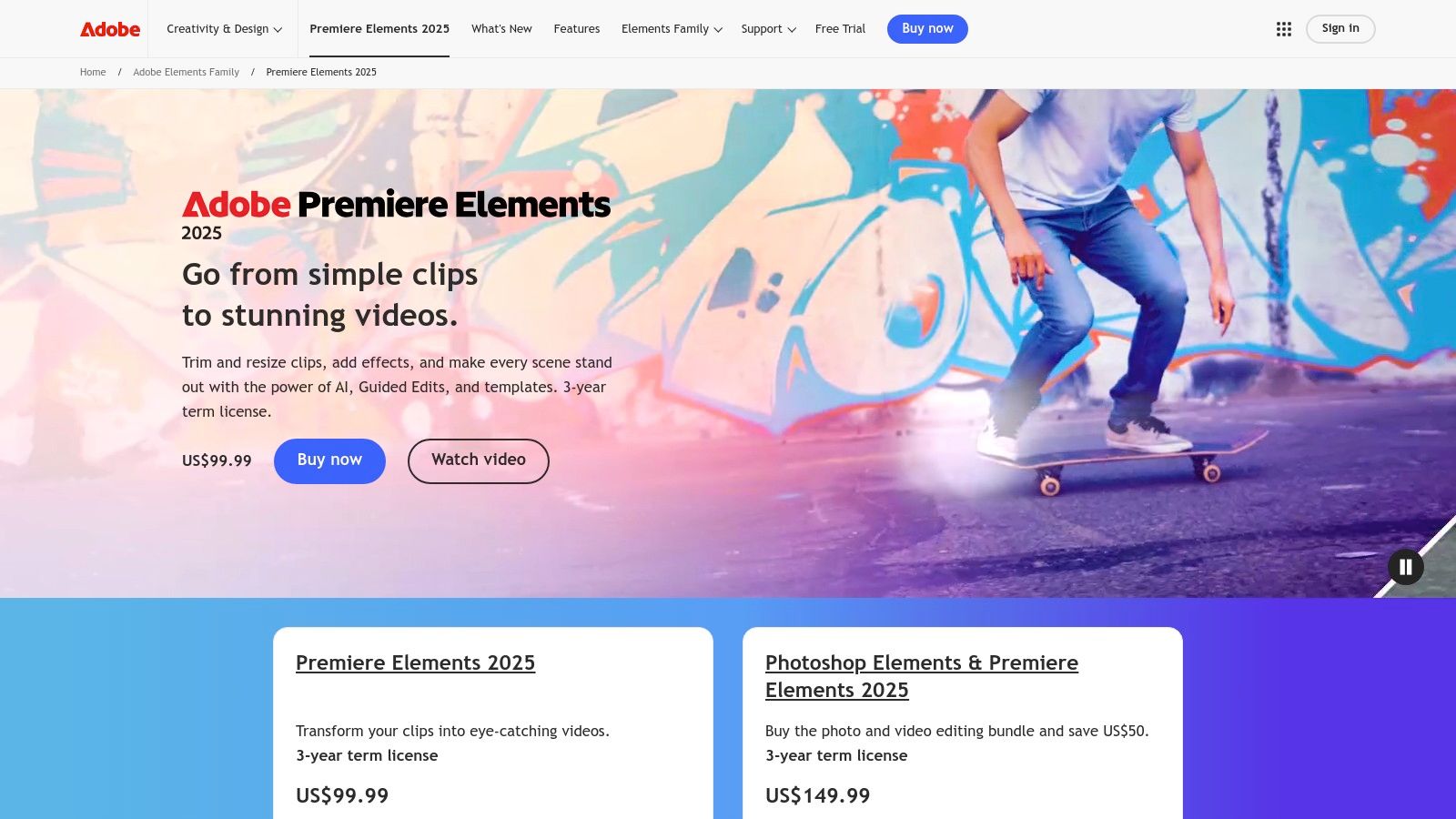
Adobe Premiere Elements bridges the gap between basic video editing and professional software. It's ideal for beginners—YouTubers, TikTokers, meme creators, businesses developing marketing content, and aspiring editors—seeking a user-friendly platform with advanced capabilities. Unlike simpler editors, Premiere Elements allows users to grow their skills and tackle increasingly complex projects.
This software excels with its guided edits. These step-by-step instructions guide you through various techniques, from basic trims and transitions to stylized effects like slow motion or split-screen. Easily master picture-in-picture or create dynamic time-lapses without extensive tutorial searches.
Premiere Elements also offers auto-generated video creations, automatically assembling clips into stylized videos based on chosen themes. This feature is invaluable for quick content generation or for those learning editing principles.
Furthermore, face detection and smart tagging simplify organizing and finding specific clips. The drag-and-drop timeline interface makes editing intuitive, even for beginners.
Key Features of Adobe Premiere Elements
- Guided Edits: Step-by-step instructions for various effects and styles.
- Auto-Generated Creations: Automatically produce videos from your clips.
- Face Detection & Smart Tagging: Organize and locate specific clips with ease.
- Simple Timeline Interface: Drag-and-drop functionality for intuitive editing.
- Direct Sharing: Share creations seamlessly on social media.
Pros and Cons of Using Premiere Elements
Pros:
- Excellent balance of simplicity and advanced features.
- Prepares users for transitioning to Adobe Premiere Pro.
- Regular updates with new features.
- One-time purchase avoids recurring subscription fees.
Cons:
- Higher initial price point than some alternatives.
- Can be resource-intensive on less powerful computers.
- Steeper initial learning curve than ultra-simple editors.
You might be interested in: Our guide on removing video backgrounds to further enhance your video editing projects.
While Adobe doesn't list specific system requirements on their main product page, general recommendations include a modern multi-core processor, at least 8GB of RAM, and a dedicated graphics card. Premiere Elements is available for a one-time purchase, generally ranging from $80-$100. It is compatible with both Windows and macOS.
For beginners serious about learning video editing and potentially upgrading to professional software later, Adobe Premiere Elements is a compelling option. It balances ease of use and powerful features, making it an excellent choice for learning and creating high-quality video content. Visit the Adobe Premiere Elements website for more information.
3. iMovie
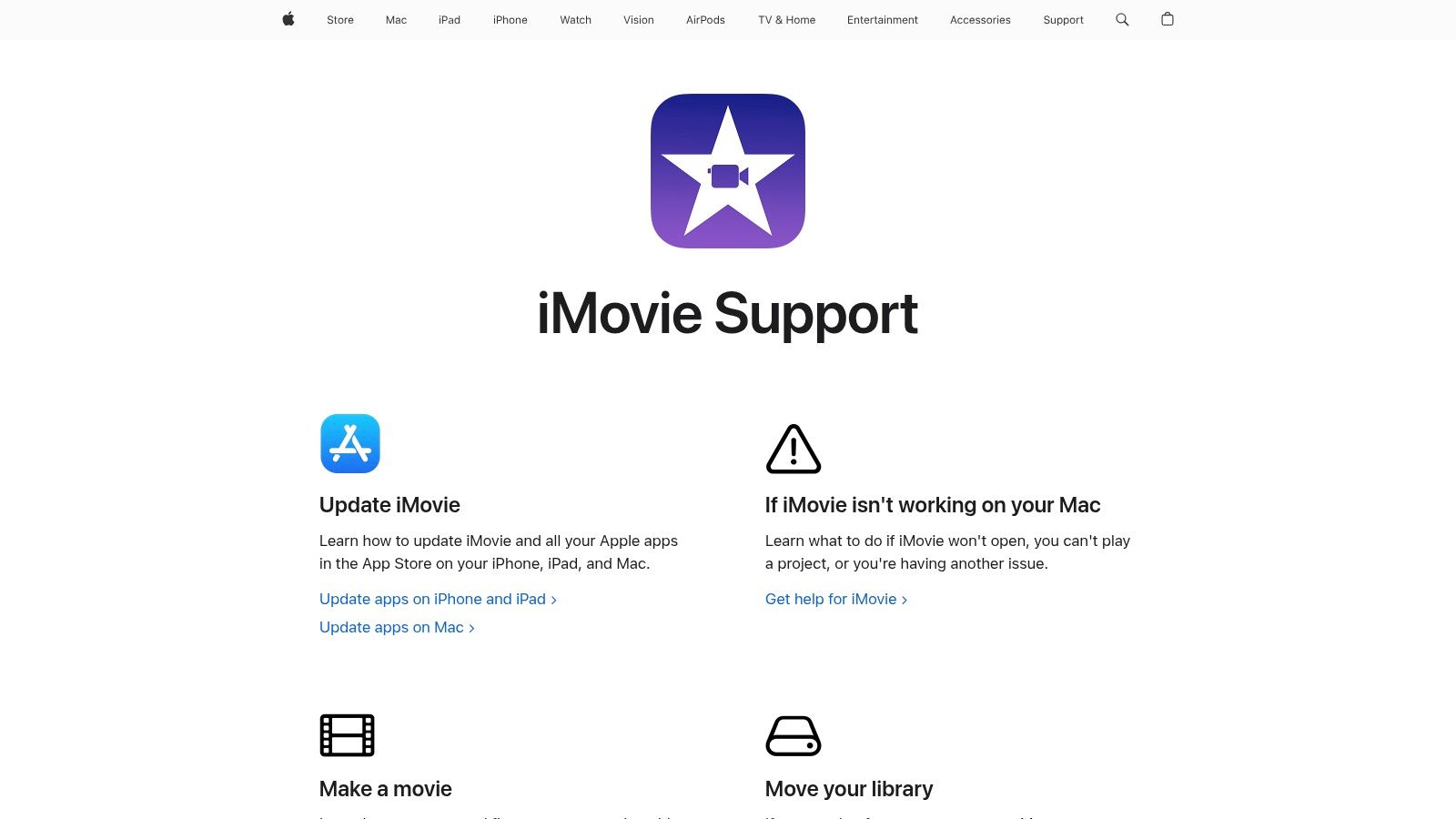
iMovie is an excellent free video editing software for beginners using Apple devices. Pre-installed on Macs, iPhones, and iPads, it offers a remarkably user-friendly experience while still providing essential features. This makes it a great choice for anyone starting out in video creation, from aspiring YouTubers and TikTokers to businesses developing marketing content.
One of iMovie's strengths is its intuitive drag-and-drop interface. Importing footage is straightforward, and arranging clips on the timeline is simple and intuitive. Content creators can quickly assemble videos, add music, and incorporate transitions with minimal effort. The available one-click themes and trailers offer a polished look instantly, which is ideal for those new to video editing.
Beyond the basics, iMovie also includes tools for basic color correction and audio editing. These features allow users to fine-tune their videos and add a professional touch. The inclusion of green screen effects further enhances the creative possibilities, enabling more dynamic visual storytelling.
Seamless cross-device compatibility within the Apple ecosystem is another significant advantage. You can begin editing a project on your iPhone and continue seamlessly on your iPad or Mac. This flexibility makes iMovie perfect for creators who are always on the move.
Features and Benefits
Here's a breakdown of iMovie's key features and benefits:
- Intuitive drag-and-drop interface: Makes video editing easy and accessible for beginners.
- One-click themes and trailers: Provides professional-looking templates to get you started quickly.
- Basic color correction and audio editing tools: Allows for basic adjustments to enhance video quality.
- Green screen effects: Opens up creative possibilities for visual effects.
- Cross-device compatibility (Apple ecosystem): Enables seamless editing across multiple devices.
Pros and Cons
Here's a quick look at the pros and cons of iMovie:
| Pros | Cons |
|---|---|
| Free for Apple users | Only available for Apple devices |
| Easy to learn and use | Limited advanced editing features |
| Seamless iOS and macOS integration | Fewer export options than professional software |
| Professional results with minimal effort |
Getting Started with iMovie
Website: iMovie
Pricing: Free
Technical Requirements: Mac, iPhone, or iPad running a compatible operating system.
Implementation Tip: Beginners can start with the pre-built themes and trailers to familiarize themselves with the software. Experimenting with adding music, transitions, and basic color correction is a great way to learn the ropes. As you become more comfortable, explore features like green screen and advanced audio editing.
While iMovie may not be suitable for complex video projects requiring advanced features, its ease of use, free availability, and seamless Apple integration make it an ideal starting point. If you're an Apple user looking to create engaging videos quickly and easily, iMovie is an excellent choice.
4. Filmora
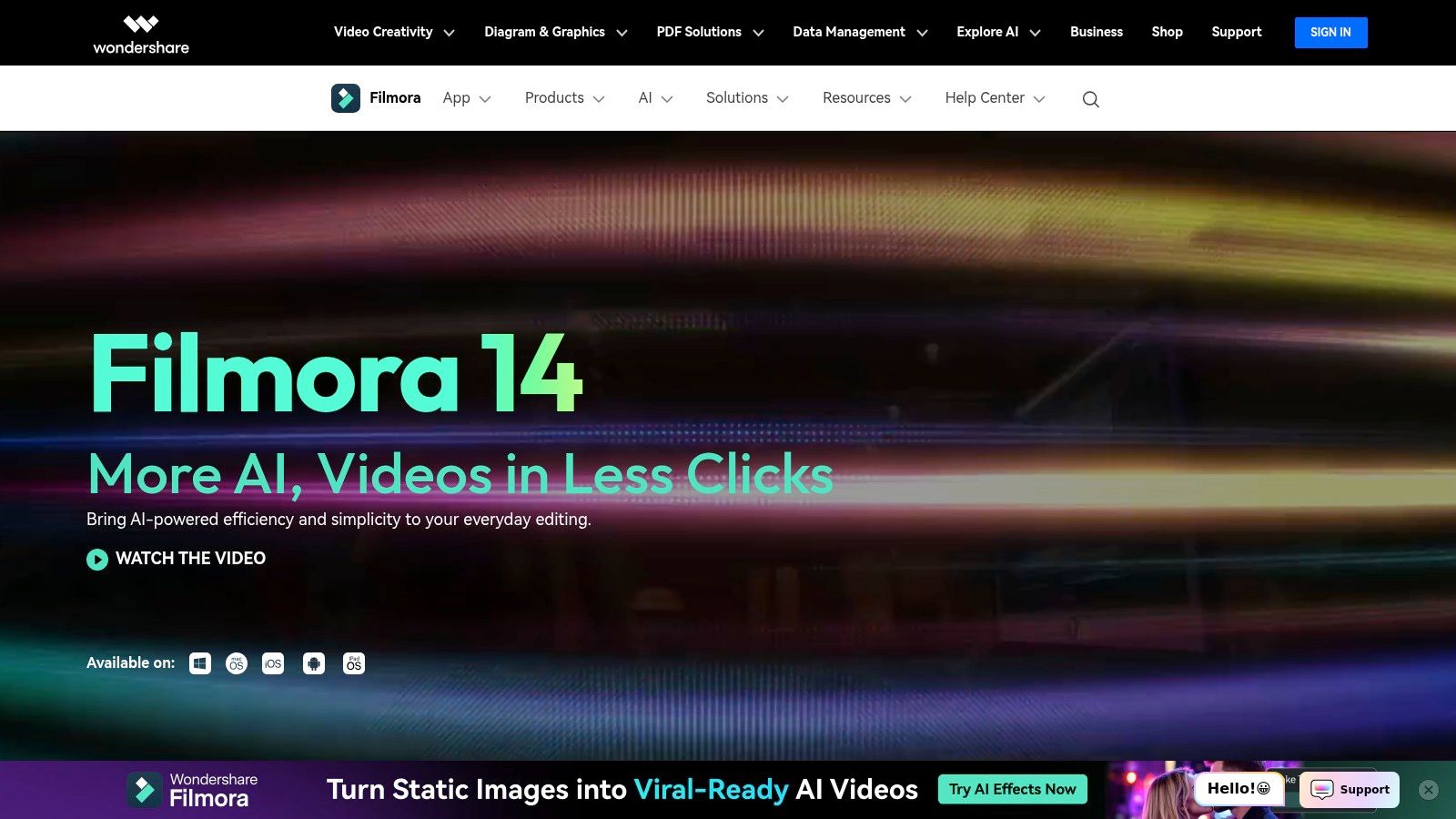
Wondershare Filmora is a popular video editing software for beginners. Its intuitive design balances ease of use with a robust set of features. This allows novice editors, YouTubers, TikTokers, meme creators, and businesses to produce professional-looking videos without a steep learning curve. Whether crafting engaging social media content, marketing videos, or starting a YouTube channel, Filmora provides the tools to bring your vision to life.
Filmora's drag-and-drop interface simplifies video editing. Importing, trimming, and arranging clips on the timeline is easy. A rich library of effects, transitions, and royalty-free music lets you enhance your videos with creative flair. Need split-screen? Filmora has it. Even advanced features like motion tracking and keyframing are readily accessible, adding a professional touch. AI-powered tools further streamline editing, automating tasks like background removal and audio ducking.
For creators working with green screens or facing background issues, this article might be helpful: Troubleshooting Video Background Issues.
Filmora also excels with its extensive learning resources. Numerous tutorials guide you through various editing techniques, helping you master the software quickly. Regular updates ensure access to the latest features and improvements, keeping your workflow current.
Pros and Cons of Filmora
Here's a quick breakdown of the advantages and disadvantages:
Pros:
- Easy to learn, with many tutorials
- Extensive library of effects, templates, and royalty-free music
- Regular updates with new features
- Available for both Windows and Mac
- AI-powered tools for faster editing
Cons:
- The subscription model can be expensive over time
- The free version includes watermarks
- Some advanced features require the premium version
Pricing and Technical Requirements
Pricing: Filmora offers various subscription plans, including annual and perpetual licenses. A free version is available, but it adds watermarks to exported videos.
Technical Requirements: Filmora is compatible with both Windows and macOS. Specific system requirements vary depending on the version and features used. Check the Filmora website for the latest details.
Filmora earns its spot on this list due to its accessible interface, comprehensive feature set, and commitment to supporting new video editors. It's an excellent starting point for anyone wanting to explore video editing without feeling overwhelmed.
5. DaVinci Resolve
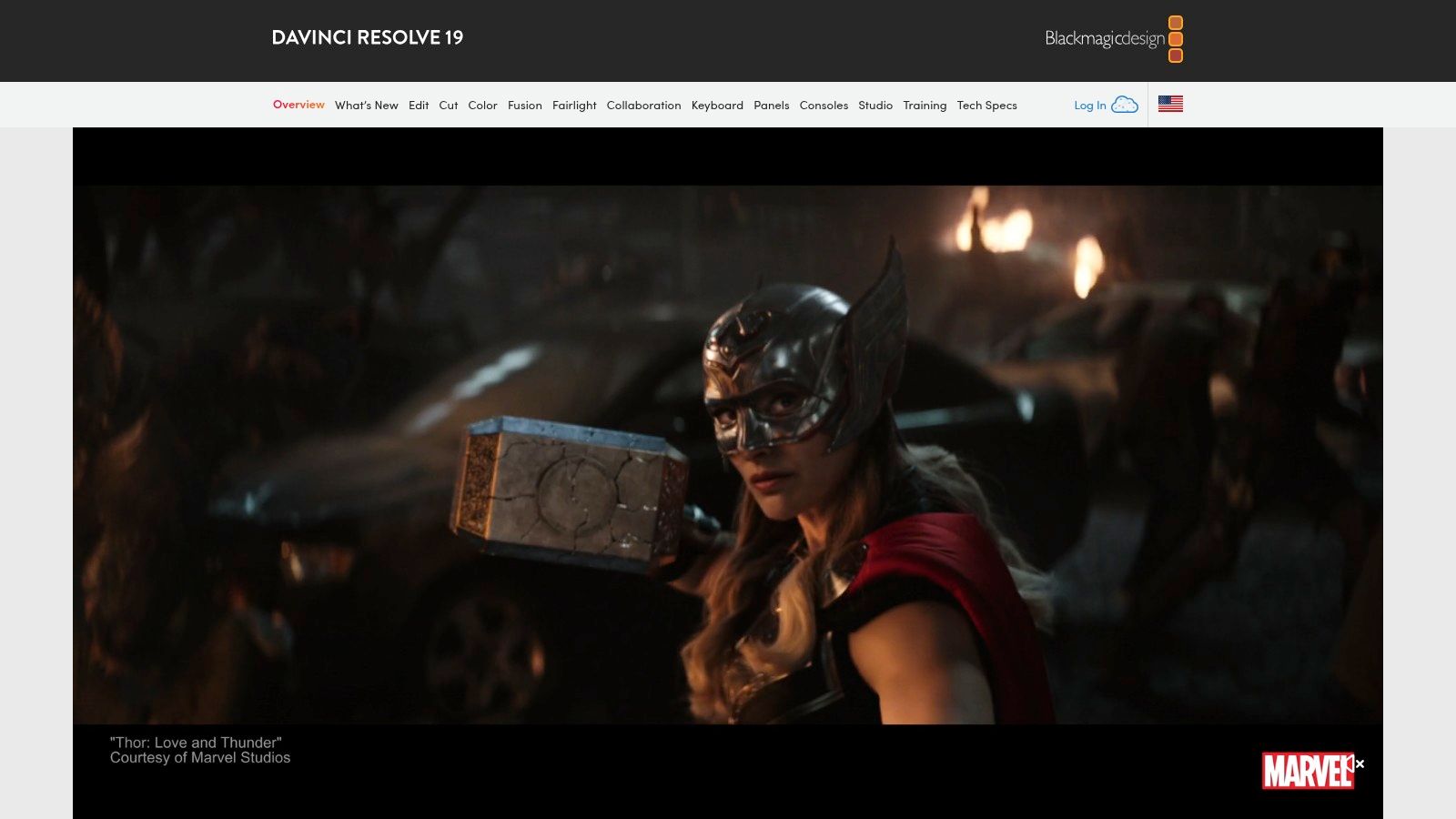
DaVinci Resolve is arguably the most powerful free video editing software available. While used in Hollywood films and high-end productions, its surprisingly accessible interface makes it a good option even for beginners willing to learn the software. It's ideal for content creators, YouTubers, TikTokers, meme creators, and businesses seeking to improve their video content without high costs.
DaVinci Resolve offers much more than basic trimming and transitions. You gain access to the same color-correction tools used by professional colorists. Need visual effects? DaVinci Resolve integrates Fusion, a powerful visual effects and motion graphics compositor. The built-in Fairlight audio editing suite covers all your audio needs. This all-in-one approach streamlines your workflow, keeping everything within a single platform.
Key Features and Benefits
- Professional-Grade Color Correction: Achieve cinematic looks with advanced color grading.
- Fusion for Visual Effects: Create stunning visual effects and motion graphics.
- Fairlight Audio Suite: Record, edit, and mix high-quality audio.
- Industry-Standard Editing Tools: Access comprehensive tools including trimming, transitions, and keyframing.
- Collaboration Features (Paid Version): Work simultaneously with other editors.
Pros and Cons of Using DaVinci Resolve
Pros:
- Powerful Free Version: The free version provides a vast majority of the core features.
- Professional Tools: Use the same tools professionals in the film industry rely on.
- No Watermarks: Export videos without branding restrictions, even with the free version.
- Room for Growth: Explore advanced features as your skills develop.
Cons:
- Steeper Learning Curve: Invest time in learning the interface and features.
- Resource Intensive: Ensure your system meets the minimum requirements.
- Initially Overwhelming: The extensive feature set can be daunting for new users.
Implementation and Setup Tips
- Start with Tutorials: Begin with the free tutorials on the Blackmagic Design website and YouTube channel.
- Master the Basics: Focus on basic editing before exploring color correction, Fusion, or Fairlight.
- Customize Your Workspace: Hide unnecessary panels for a more efficient workflow.
- Use Keyboard Shortcuts: Speed up editing by learning essential keyboard shortcuts.
Pricing Options
- Free Version: Available with minimal feature limitations.
- Studio Version (One-Time Purchase): Approximately $295, adds features like multi-user collaboration and advanced noise reduction.
Website: https://www.blackmagicdesign.com/products/davinciresolve/
DaVinci Resolve is a good choice for beginners serious about video editing and willing to invest time to learn a powerful tool. While other software may be easier to learn initially, DaVinci Resolve offers significant potential for growth and allows you to create professional-quality videos without expensive subscriptions or multiple software licenses.
6. Shotcut
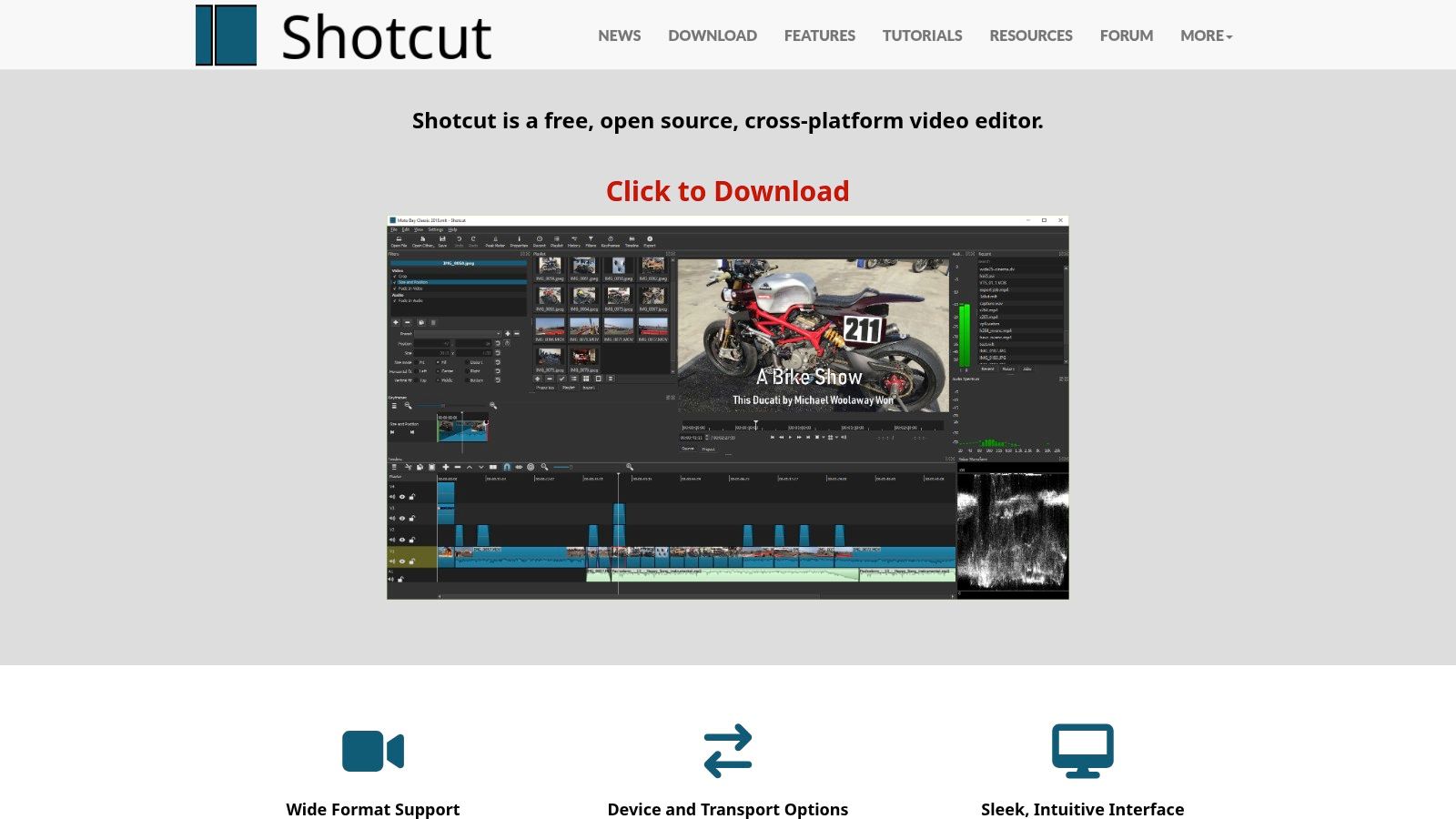
Shotcut is a remarkable free and open-source video editing software. It's an excellent starting point for beginners creating engaging content for platforms like YouTube, TikTok, and Instagram, as well as for business presentations. Its robust feature set rivals some paid software, making it a valuable tool for creators, YouTubers, TikTokers, meme creators, and businesses.
Shotcut's extensive support for hundreds of audio and video formats eliminates compatibility worries, regardless of your source material. This is a significant advantage for those working with diverse camera types or downloaded footage. Native timeline editing, without the need for importing media, streamlines your workflow. You can dive straight into editing – cutting, splicing, and arranging clips with ease.
Multi-track editing with unlimited tracks allows for complex projects with layered video, audio, and effects. This opens up creative possibilities for advanced editing techniques like compositing and green screen work. Furthermore, non-destructive editing ensures your original footage remains untouched, allowing you to freely experiment with filters and effects.
Key Features
- Support for hundreds of audio and video formats
- Non-destructive audio and video filters
- Comprehensive timeline editing
- Multi-track editing with unlimited tracks
- Native timeline editing without importing media
Pros
- Completely free and open-source: No hidden costs, subscriptions, or trial periods.
- Cross-platform compatibility: Works seamlessly on Windows, Mac, and Linux.
- No watermarks or feature limitations: Enjoy full functionality without restrictions.
- Regular updates from the community: Benefits from continuous bug fixes, performance improvements, and occasional new features.
Cons
- Steeper learning curve: The interface may not be as intuitive as paid alternatives like Adobe Premiere Pro or Final Cut Pro. Be prepared to invest time in learning the software.
- Occasional instability: As open-source software, some instability can occur, especially with complex projects. Frequent saving is highly recommended.
- Fewer effects and transitions: While Shotcut provides essential effects and transitions, it doesn't have the vast libraries found in paid software.
Pricing and Resources
- Pricing: Free
- Website: https://shotcut.org/
Implementation/Setup Tips
- Watch tutorial videos: The Shotcut website and YouTube channels offer helpful tutorials for getting started.
- Start with a simple project: Familiarize yourself with the interface and basic editing tools before tackling complex projects.
- Join the Shotcut community forums: Engage with the vibrant community for support, answers, and valuable tips.
Shotcut is a powerful video editing tool, especially considering its free and open-source nature. While it may require patience to master, the comprehensive features and zero cost make it an unbeatable value. It's an ideal choice for beginners and experienced editors seeking a free, open-source solution. Whether you're creating simple social media posts or complex video projects, Shotcut allows you to produce high-quality content without the financial burden of professional editing software.
7. HitFilm Express
Want to create videos with Hollywood-level visual effects? HitFilm Express is a free video editing software that makes adding impressive VFX surprisingly accessible, even for beginners. This powerful tool bridges the gap between basic editing and professional compositing. It's perfect for aspiring filmmakers, YouTubers, TikTokers, and anyone creating visually stunning content. Whether you envision epic lightsaber battles or subtle stylistic effects, HitFilm Express provides the tools to bring your vision to life.
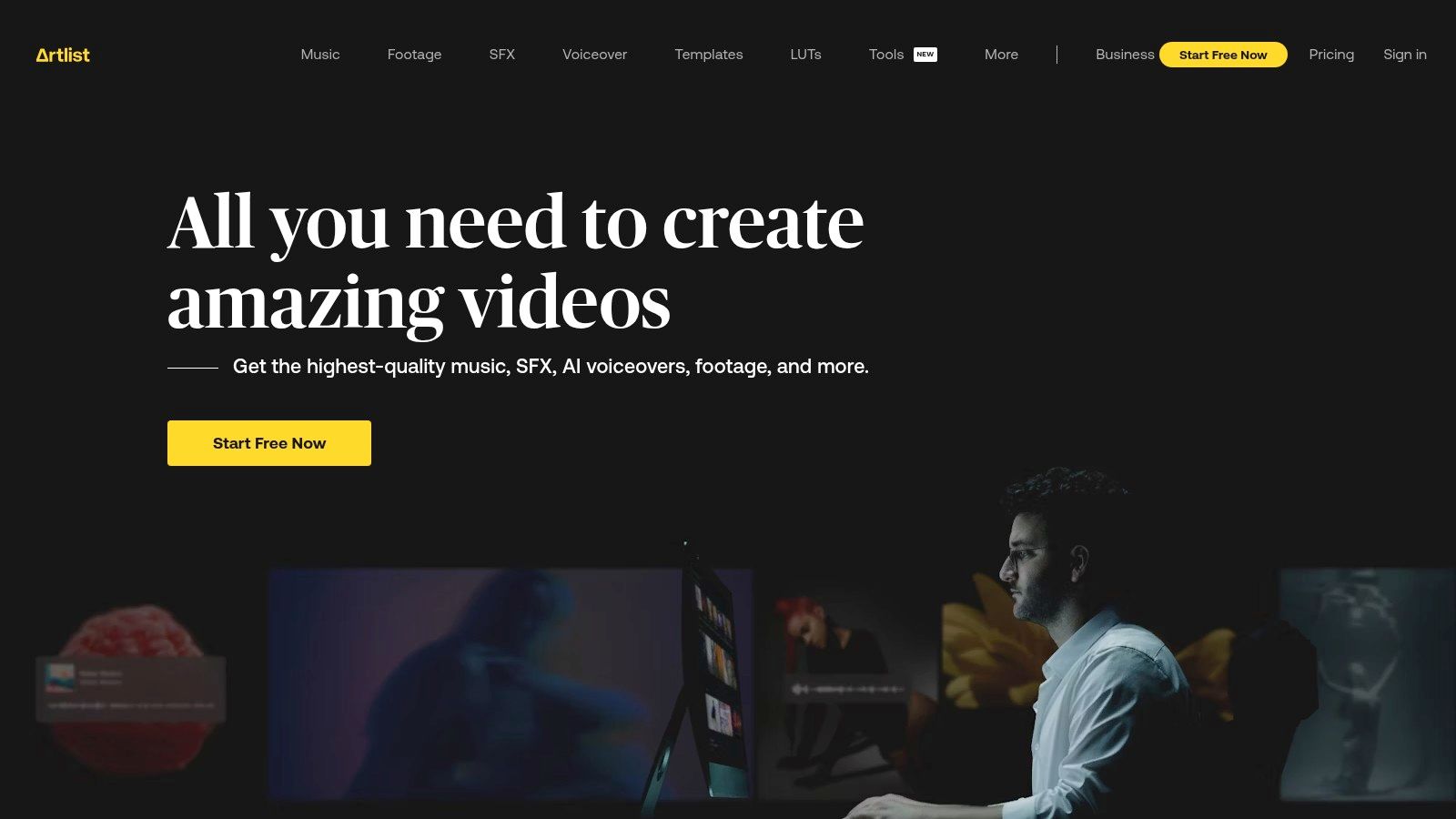
HitFilm Express boasts over 180 visual effects and presets, ranging from explosions and muzzle flashes to color grading and keying tools. You can even import 3D models and manipulate them within your scenes.
Beyond the effects, HitFilm Express provides robust editing features. These include advanced cutting and trimming tools, animation, and keyframing capabilities. Combining editing and compositing tools in one package streamlines the workflow. It eliminates the need to switch between different software. You might be interested in this guide on changing video backgrounds, a technique often used with visual effects.
While HitFilm Express is free, you need to create an account to download it. Its system requirements are higher than basic video editors due to its advanced capabilities. Some advanced features are locked behind paid upgrades, offering a clear upgrade path if you need professional tools.
Features
- Combined video editing and compositing
- 180+ visual effects and presets
- 3D model importing
- Advanced cutting and trimming tools
- Animation and keyframing capabilities
Pros
- Powerful free version with substantial capabilities
- Excellent for effects-heavy videos
- Strong community and tutorials available
- Clear upgrade path to more advanced features
Cons
- Requires account creation to download
- Higher system requirements than simpler editors
- Some advanced features require paid upgrades
Website: HitFilm Express
HitFilm Express earns a spot on this list by offering an accessible entry point into visual effects. While other free editors offer basic effects, HitFilm Express goes further. It provides a comprehensive toolkit for creating truly cinematic videos. This makes it ideal for content creators, YouTubers, TikTokers, meme creators, businesses, and editors who want professional-looking VFX without the high cost.
8. VSDC Free Video Editor
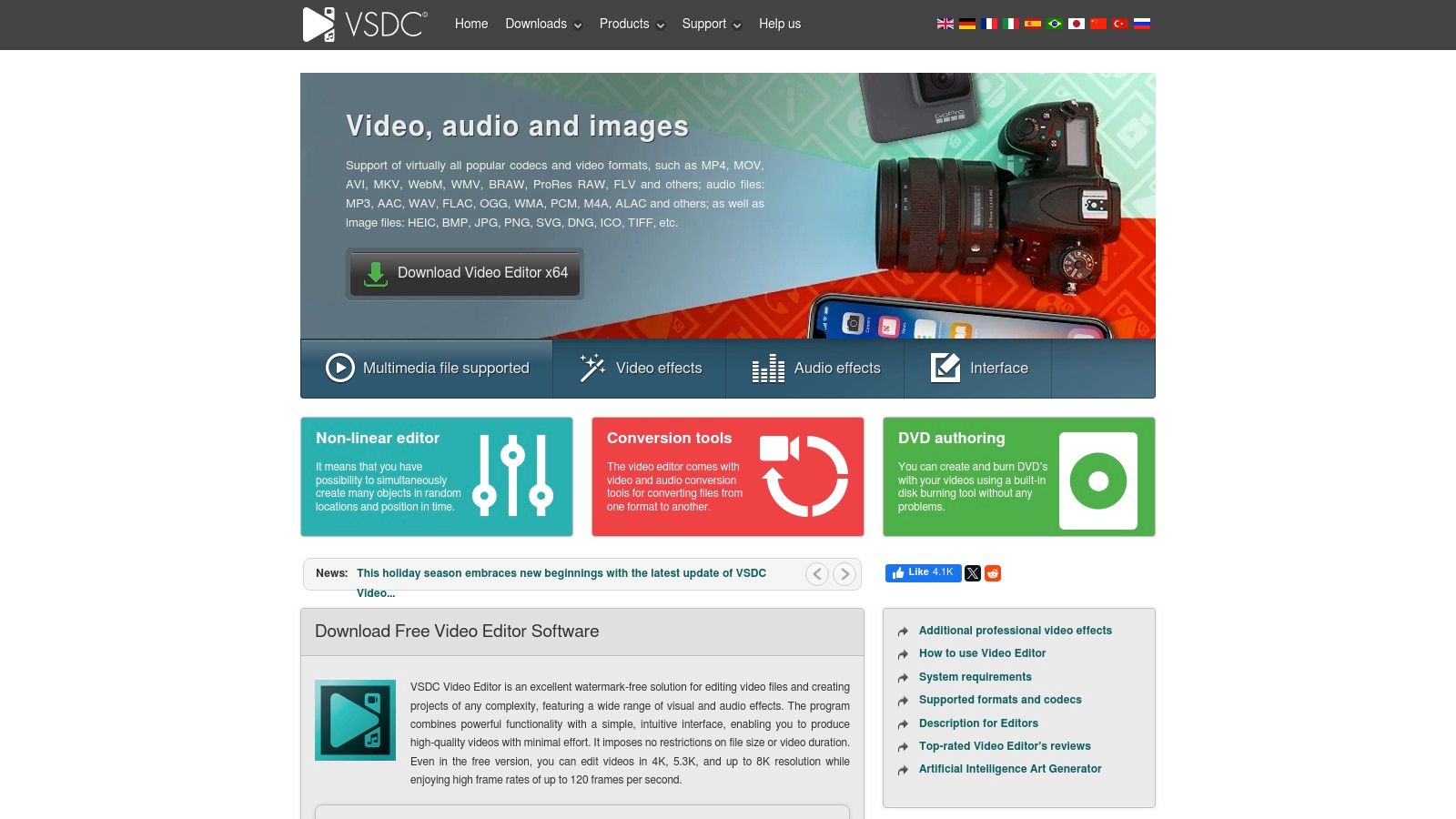
VSDC Free Video Editor stands out for its surprisingly robust, non-linear editing capabilities, all without any cost. This makes it a fantastic option for beginners looking to explore more advanced editing techniques without the investment required for premium software. Whether you're an aspiring YouTuber, TikToker, meme creator, or even a small business owner developing marketing materials, VSDC offers the tools you need.
Imagine accessing professional-level effects like masking and blending, features typically reserved for paid software. VSDC allows you to experiment with these techniques to create captivating visuals. Overlay images, design unique transitions, or blur sensitive information – all within a free platform. Need to adjust colors or apply stylistic filters? VSDC handles that too. Even audio editing, often a basic feature in free editors, is well-integrated, letting you adjust waveforms and apply effects directly within the software.
VSDC's non-linear editing style provides a flexible editing experience. Place video clips and other elements on the timeline in any order and manipulate them independently. This offers significantly more freedom than traditional linear editors. You can experiment with different arrangements and effects with ease, creating picture-in-picture effects, adding precise text overlays, or rearranging scenes to refine your story.
Key Features and Benefits
- Non-Linear Editing: Enjoy the flexibility to arrange clips and elements as you see fit.
- Visual Effects: Experiment with masking, blending, color correction, and filters.
- Audio Editing: Adjust waveforms and apply audio effects seamlessly within the software.
- Hardware Acceleration: Benefit from faster processing speeds, depending on your hardware.
- Wide Format Support: Import and edit a wide range of video file types.
Pros and Cons of VSDC
Pros:
- Free and Watermark-Free: Enjoy full functionality without limitations or watermarks.
- Comprehensive Format Support: Work with virtually any video format.
- Advanced Features: Access features like masking and blending, typically found in paid software.
- Low System Requirements: Run VSDC on less powerful computers.
Cons:
- Windows Only: Currently limited to Windows operating systems.
- Dated Interface: The interface can feel less modern and may take time to learn.
- Steeper Learning Curve: The extensive feature set can be initially challenging for beginners.
Website: http://www.videosoftdev.com/free-video-editor
Implementation Tip
While VSDC is packed with features, start with the basics. Gradually explore the advanced tools as you gain confidence. Numerous online tutorials can guide you through the software and specific editing techniques.
VSDC is a superb choice for budget-conscious creators willing to invest time in learning a powerful and versatile video editing tool. Although the interface may seem complex at first, the extensive features and non-linear editing freedom make it a rewarding platform for creating engaging, professional-quality videos without spending a dime.
9. Movavi Video Editor
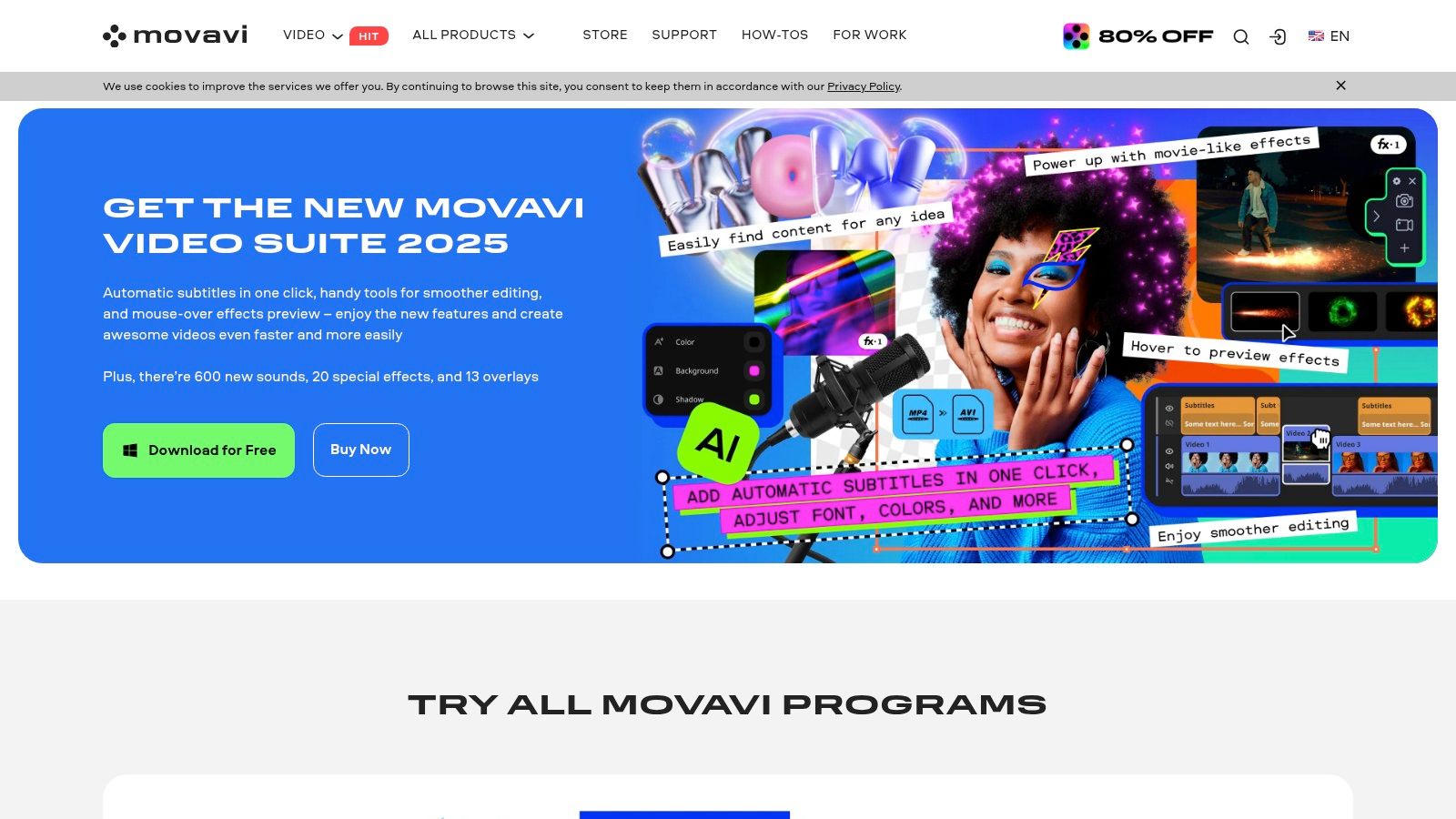
Movavi Video Editor is a beginner-friendly video editing software. Whether you're creating content for YouTube, TikTok, or your business, Movavi's intuitive design makes video editing accessible. The drag-and-drop interface simplifies the process, allowing you to focus on your creative vision.
With Movavi, you can easily combine clips, add music from the built-in library, and apply stylish transitions. A range of filters and object animation tools are available to enhance your videos. The Montage Wizard automatically creates videos, perfect for quick social media content. Create engaging content for platforms like TikTok, Instagram Reels, and YouTube. Businesses can also use Movavi for marketing materials, product demos, and training videos.
Key Features & Benefits
- Intuitive Drag-and-Drop Interface: Forget complicated timelines. Arrange and edit your media files with simple drag-and-drop functionality.
- Built-in Media Library: Access royalty-free music and sound effects directly within the software.
- One-Click Filters and Transitions: Instantly improve your videos with pre-designed filters and smooth transitions.
- Object Animation Tools: Add movement and dynamism by animating text, graphics, and other elements.
- Montage Wizard: Automatically generate videos based on your selected media. This is ideal for quick content creation.
- Fast Rendering Times: Export your finished videos quickly, even in high resolution.
Pros & Cons
Pros:
- Easy to learn and use, even for beginners.
- Fast rendering speeds for quick online publishing.
- Regular updates with new features and improvements.
- Comprehensive tutorials are available.
Cons:
- Limited advanced editing capabilities compared to professional software like Adobe Premiere Pro. It's not suitable for complex projects requiring advanced color grading or special effects.
- The free trial version has feature limitations and watermarks exported videos.
- Frequent paid updates can increase the overall cost.
Pricing, Technical Requirements, and Comparison
Pricing varies depending on the license and current promotions. Check the Movavi website for the latest details. System requirements are generally modest.
Compared to similar beginner-friendly software like Filmora or InShot, Movavi prioritizes simplicity and speed. While it might lack some advanced features, it offers a streamlined editing experience.
Implementation/Setup Tips
- Download and install the software from the official Movavi website.
- Start with the provided tutorials to learn the interface and basic features.
- Use the built-in media library to find music and sound effects.
- Experiment with different filters and transitions.
Website: https://www.movavi.com/video-editor/
Movavi Video Editor is an excellent choice for beginners needing a powerful yet easy-to-use video editing tool. Its intuitive interface and rich feature set empower anyone to create compelling video content. If you want to start video editing without feeling overwhelmed, Movavi is a great starting point.
10. OpenShot
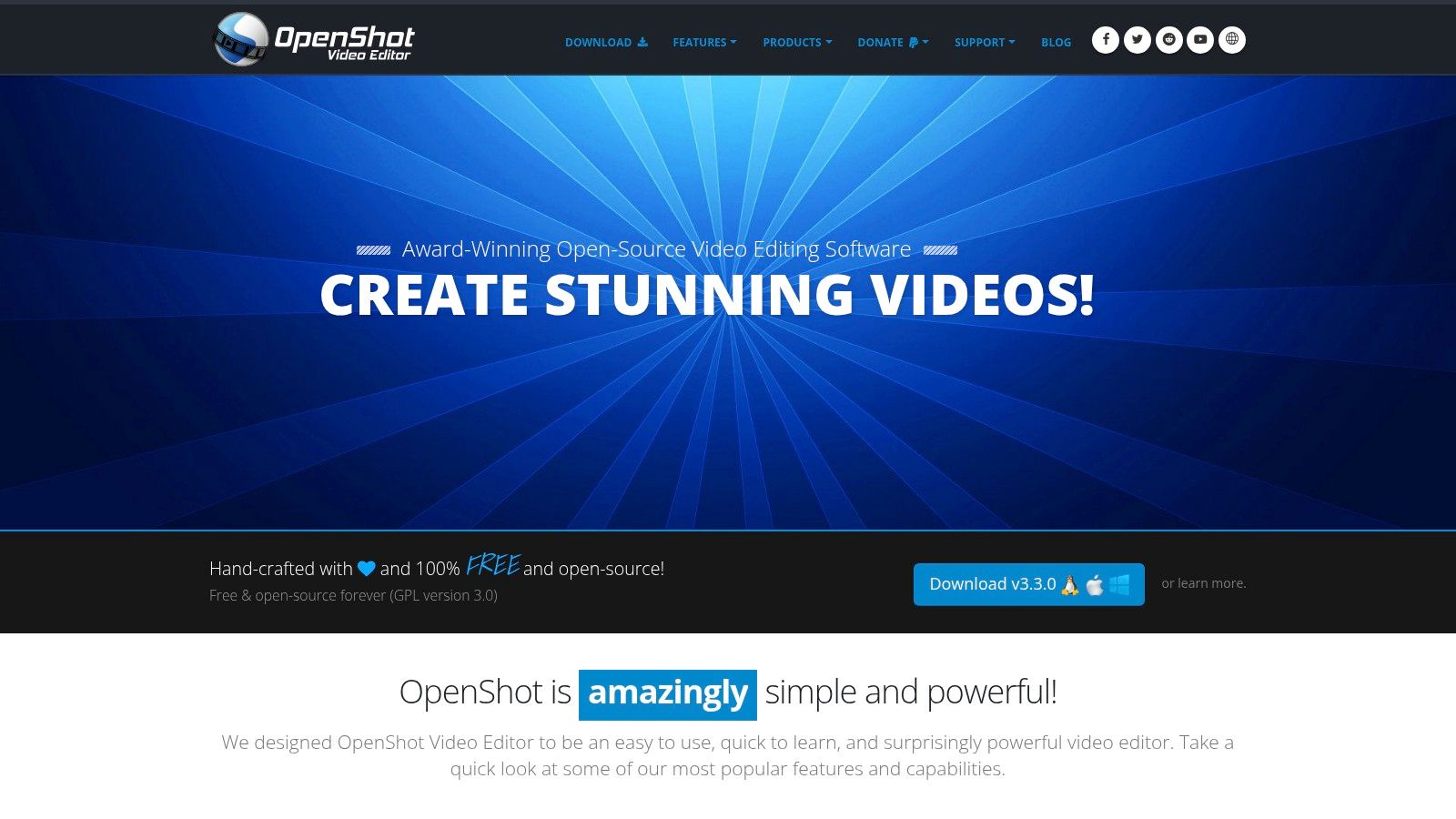
OpenShot is a fantastic entry point for aspiring content creators. Whether you're a YouTuber, TikToker, meme creator, or a business exploring video editing, OpenShot offers an accessible starting point. This free, open-source software focuses on simplicity without sacrificing essential features, making it perfect for beginners. It provides the tools you need to create engaging social media content, educational videos, or straightforward marketing materials.
A key advantage of OpenShot is its intuitive drag-and-drop interface. Instead of complex timelines and confusing menus, OpenShot lets you easily import clips, arrange them on unlimited tracks, and add transitions with a few simple clicks. This ease of use makes it ideal for quick projects like compiling short video clips for social media or creating slideshows with background music.
OpenShot goes beyond basic editing with its surprisingly extensive feature set. You can resize clips, add transitions, incorporate title cards, and even explore 3D animated titles and effects. The animation framework with keyframes allows more advanced users to create custom animations, unlocking a world of creative potential. Imagine designing dynamic text animations for your YouTube intros or adding subtle zoom effects to your TikTok videos.
Features
- Cross-platform compatibility (Windows, Mac, Linux)
- Simple drag-and-drop interface
- Unlimited tracks, layers, and clips
- Animation framework with keyframes
- 3D animated titles and effects
Pros
- Completely free and open-source
- Very easy to learn and use
- Cross-platform availability
- Active community development
Cons
- Can be unstable at times
- Fewer advanced features than professional software like DaVinci Resolve or Adobe Premiere Pro
- Rendering can be slow for complex projects
Implementation/Setup Tips
- Download the correct version for your operating system from the official website.
- Explore the different panels and tools to get comfortable with the interface.
- Begin with a simple project to understand the drag-and-drop functionality and basic editing features.
- Utilize the online tutorials and documentation on the OpenShot website and community forums.
OpenShot earns its spot on this list by providing a truly accessible entry into video editing. It may not offer the same extensive features as paid software, but its simplicity combined with capable tools makes it perfect for beginners. If you're starting out and want to learn the basics without any cost, OpenShot is an excellent option. As your skills and project requirements grow, you can always transition to more advanced editing software. OpenShot provides a solid foundation to build upon.
Top 10 Beginner-Friendly Video Editors Comparison
| Product | Core Features ✨ | Audience & Experience 👥 | Value Proposition 💰 |
|---|---|---|---|
| CapCut | AI-powered editing, template library, cross-platform sync | All creators; beginner-friendly ★ | Completely free; professional features 🏆 |
| Adobe Premiere Elements | Guided edits, smart tagging, drag-and-drop timeline | Beginners looking to grow ★ | One-time purchase; premium quality 🏆 |
| iMovie | Intuitive drag-and-drop, one-click themes, green screen effect | Apple users; ultra-easy experience ★ | Free for Apple users; seamless integration 🏆 |
| Filmora | Rich effects library, AI-powered editing, drag-and-drop | Novice/hobbyists; gentle learning curve ★ | Subscription model with free trial; creative templates ✨ |
| DaVinci Resolve | Pro color correction, Fusion VFX, advanced editing suite | Beginners-to-pros; steep but rewarding ★ | Powerful free version; growth potential without watermarks 🏆 |
| Shotcut | Wide format support, non-destructive filters, multi-track editing | Budget creators; open-source approach ★ | Completely free with regular community updates 💰 |
| HitFilm Express | Editing + VFX combo, 180+ effects, 3D import | Creative beginners; effects-focused editing ★ | Free download with upgrade options; robust for visuals ✨ |
| VSDC Free Video Editor | Non-linear editing, masking, color correction | Windows beginners; feature-rich free tool ★ | Free with no watermarks; premium-like capabilities 💰 |
| Movavi Video Editor | Drag-and-drop interface, one-click filters, montage wizard | Beginners seeking instant pro results ★ | One-time purchase with periodic upgrade fees 💰 |
| OpenShot | Drag-and-drop, unlimited tracks, 3D animated titles | Cross-platform novices; simple interface ★ | Free and open-source; community-driven updates 💰 |
Ready to Start Creating?
Choosing the right video editing software can feel overwhelming with so many options available. Whether you're a new YouTuber, a TikTok enthusiast, crafting memes, a business owner, or simply sharing your story, there's a software solution out there for you. This article covers a range of options, from beginner-friendly software like Adobe Premiere Elements and iMovie to more advanced tools like DaVinci Resolve and KineMaster. These cater to all skill levels, from complete novices to experienced creators.
Several key factors should guide your decision. Ease of use is paramount, especially for beginners. iMovie and Filmora are known for their intuitive interfaces. More advanced software like DaVinci Resolve offers a wider range of features but may have a steeper learning curve.
Next, consider the features you need. Basic cutting and trimming might suffice for some, while others require advanced effects, color grading, and audio mixing. List out your must-have features before you start comparing software.
Finally, cost plays a significant role. Free options like Shotcut and OpenShot are excellent starting points. Paid software offers more features and support, but requires a subscription or one-time purchase. Balance your budget with your needs to find the best value.
Getting started is usually straightforward. Download and install the software, then explore the tutorials and documentation. Most platforms offer extensive resources to help you learn the basics. Don't hesitate to experiment! The more you create, the more you'll refine your workflow.
Implementation varies depending on the software. Cloud-based editing platforms let you access projects from anywhere, while desktop-based software requires installation on your computer. Consider your hardware, operating system compatibility, and integration with other tools. If you're working with music, sound effects, or graphics, ensure your chosen software supports the necessary file formats and plugins.
Finding the right video editing software is a crucial first step in your content creation journey. Carefully consider your needs, budget, and the factors above to select the perfect tool to bring your vision to life.
Enhancing Your Videos with Background Removal
Beyond core editing software, consider tools that enhance specific tasks. Removing video backgrounds, for example, creates a professional look for social media content and product demos.
videobgremover offers a simple online solution for background removal. This AI-powered tool easily removes backgrounds from MP4, MOV, and WebM files. Considered by many to be superior to CapCut for background removal, videobgremover delivers professional results without requiring technical expertise. Ideal for TikTok, YouTube, and other social media platforms, videobgremover offers a free trial to explore its seamless background removal capabilities.
Ready to Remove Your Video Background?
Try our AI-powered background remover for free. See results before you buy.
No credit card required • Free preview on every video