Video Background Changer Online Free: Quick Guide
Learn how the video background changer online free tool lets you replace or blur your background in seconds. Easy, free, fast start now.
Want to create polished video content without a fancy studio? The secret is a good video background changer online free. These clever AI-powered tools let you instantly swap out your video's background right from your web browser. No green screen, no complicated software—just a quick and easy way to get professional-looking results.
Why Online Background Changers Are Such a Big Deal
Ever watched a creator presenting from what looks like a perfect, minimalist office, only to realize they were probably filming in their spare bedroom? That’s the magic of modern video editing, and it’s not just for big-budget productions anymore. The arrival of free, easy-to-use online tools has completely changed the game for everyone from solo creators to large marketing teams.
Let's face it, a messy or distracting background can totally derail your message and make your content look amateurish. A quick background swap is one of the easiest ways to instantly boost the quality of your videos.
Look Like a Pro, Instantly
Picture this: you're a startup founder recording a video pitch for investors. Your cluttered home office doesn't exactly project an image of a well-organized, thriving business. With a free background changer, you can replace that chaos with a sleek, modern office setting in seconds. It’s a small tweak that makes a huge difference in how seriously people take you, helping them focus on your message, not your mess.
It's the same for social media managers. You can maintain a consistent, on-brand look for all your video ads by using a custom branded background, no matter where each clip was originally shot. This helps build a cohesive and trustworthy brand identity.
The real beauty of these tools is how they've leveled the playing field. They give anyone with a laptop and a camera the ability to create clean, professional-looking video that, just a few years ago, would have required a dedicated studio and a ton of gear.
More Than Just a Pretty Background
These tools aren't just for cleaning up your space; they open up a world of creative possibilities. Before AI came along, getting this effect meant using a physical green screen and a complex editing technique called chroma keying.
You’ve probably seen what a traditional chroma key setup looks like, with the bright green fabric behind the subject.
As you can see, the process involves replacing that solid green color with a new image or video. Getting it right requires very specific lighting and a lot of patience.
Today’s online tools do away with all that hassle. They use AI to intelligently identify the person in the video and separate them from the background automatically. The technology is getting better all the time, too. The market for these tools is booming, and it's estimated that cloud-based services will make up around 70% of the market by 2026.
This shift means you don't need a high-end computer or any technical know-how to pull off a seamless edit. It’s a clear sign of just how essential these tools are becoming for modern video creation. You can learn more about AI's growing role in video editing on gstory.ai.
How to Choose the Right Free Tool for Your Needs
Picking the right free online tool can feel like a bit of a minefield. So many promise the world but end up delivering blurry results or slapping you with unexpected limits. When you're looking for a video background changer online free, you have to look past the shiny homepage and dig into what really matters for getting a clean, professional-looking video.
The very first thing I look at is how well the AI actually cuts you out from the background. A tool is only as good as its edge detection. Before committing, I always upload a short test clip—something with tricky details like frizzy hair or me waving my hands around—to see how it holds up. If the tool leaves a weird, blurry halo or choppy edges, it’s an instant deal-breaker. That kind of sloppiness makes a video look amateur, which is the exact opposite of what we're going for.
After checking the quality, my next stop is the fine print on the free plan. This is where you'll find the real differences between services.
Evaluating Key Features and Limitations
Let's be real—every free tool has a catch. Some will only let you process a short clip, maybe 60 seconds max. That’s totally fine if you’re making a quick TikTok, but it's a non-starter for a longer tutorial. Others will cap your export resolution, often at 720p. Again, for an Instagram Story, 720p might be perfectly fine, but you'll want at least 1080p for a YouTube video or a professional presentation.
Here’s what I always tell people to check first:
- Video Length & Resolution: Does the free version actually support the length and quality you need? A five-minute limit is useless if your video is ten minutes long.
- Watermarks: Is the tool going to stamp its logo all over your final export? For any kind of professional content, you absolutely need a watermark-free option.
- Custom Backgrounds: Can you upload your own images and videos? The built-in stock options are a nice starting point, but using your own branded assets is crucial for maintaining a consistent look.
This is all about making your content pop, giving it a more polished feel, and just letting you get more creative without a green screen.
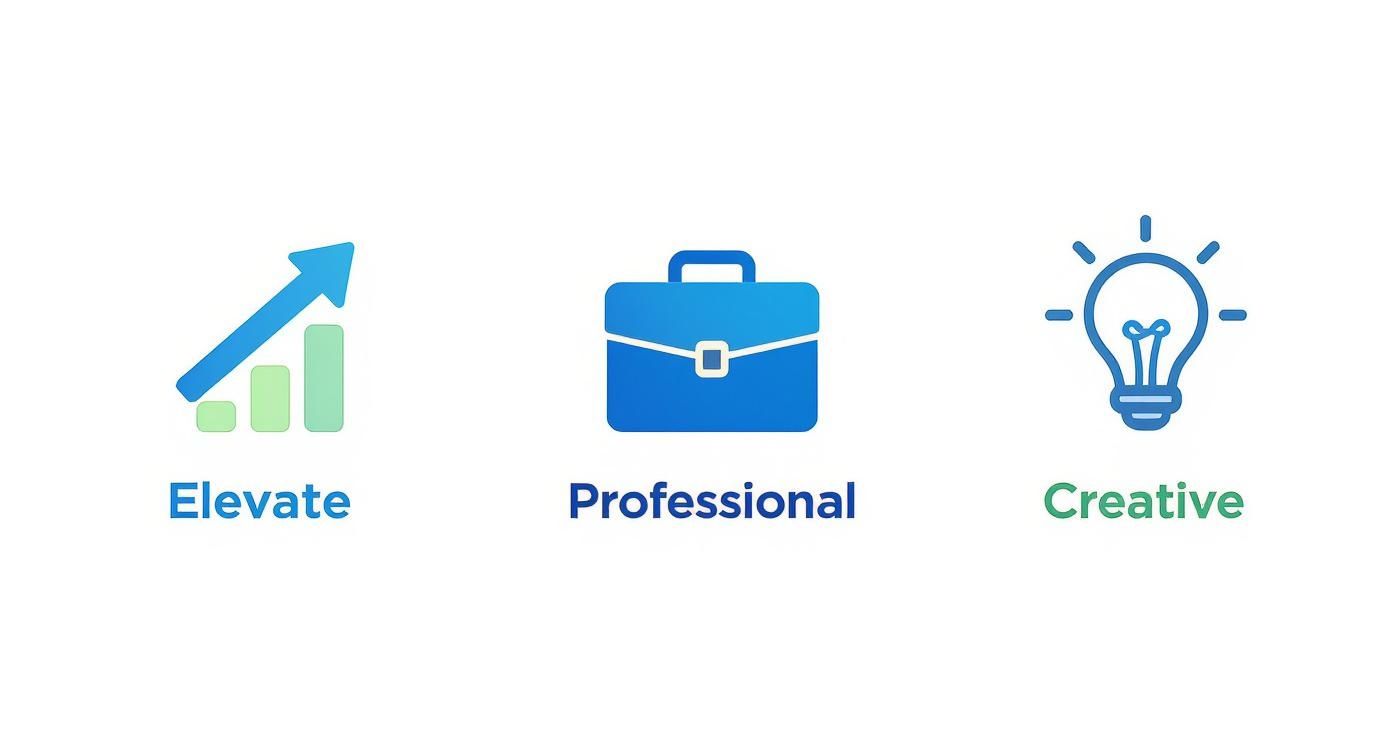
Ultimately, the goal is to make your video more impactful, whether you’re building a brand or just having some fun.
Matching the Tool to Your Specific Project
The "best" tool really just depends on what you're making. For a silly Instagram Reel, a tool with fun, animated backgrounds might be perfect, even if the cutout isn't pixel-perfect. But if you’re creating a corporate training video, you need precision and the ability to drop in your own high-resolution, branded background.
Some tools are built for simplicity—just upload, click once, and download. Others, like CapCut, are part of a bigger editing suite, giving you more control. If you're curious about how it stacks up against others, you can find a good breakdown of CapCut alternatives to see the full landscape.
My personal rule is simple: test before you invest time. Upload a challenging 10-second clip—something with movement and detailed edges—to see how a tool performs. This quick test saves you from editing an entire video only to discover the final quality is unusable.
Many of these background removers are also bundled into more comprehensive platforms. To get a better sense of what's out there, it's worth checking out some of the best AI video generators, as many of them include some seriously powerful background editing features. A little research upfront will save you a massive headache later and ensure you get the best possible result.
Your Practical Walkthrough to Changing a Video Background
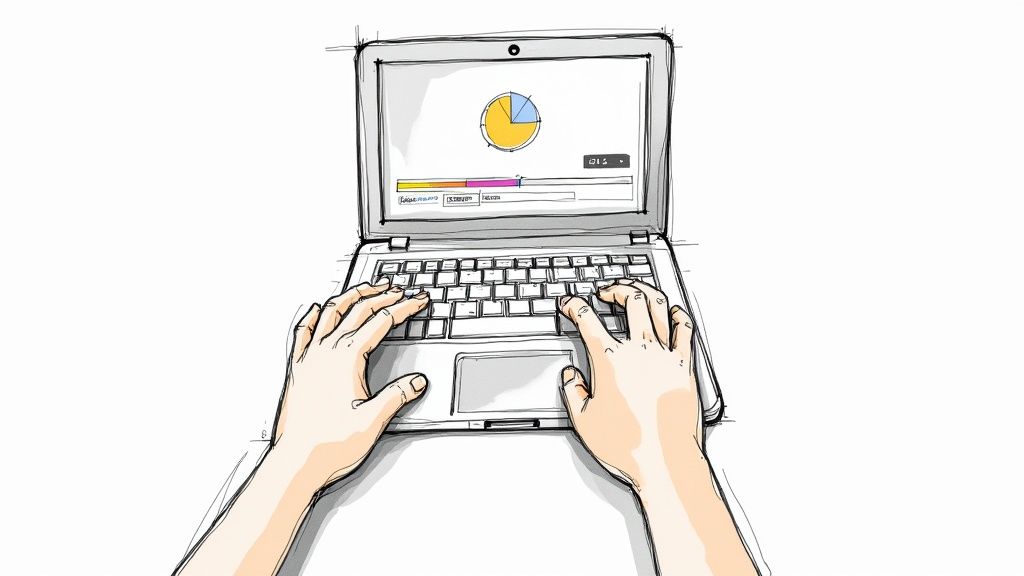
Alright, theory is great, but let's get our hands dirty and see how a video background changer online free actually works. I’ll walk you through the entire process, just as if I were looking over your shoulder and pointing you in the right direction. By the end, you'll see just how simple it is to get a great result on your very first try.
Getting Your Video Uploaded
First thing's first: you need to feed your video into the tool. Head over to the website and look for the big, can't-miss-it "Upload Video" button. Give that a click and grab the video file from your computer.
Depending on the file size and your internet speed, the upload might take a moment. That's perfectly normal. The tool is just sending your file up to its servers to work its magic. Once it’s there, the real fun begins.
Letting the AI Do the Heavy Lifting
This is the part where you get to sit back and watch technology do something amazing. As soon as your video is uploaded, the platform’s AI starts analyzing every single frame. Its one job is to find the main subject—in this case, you—and meticulously separate you from everything in the background.
You'll probably see a progress bar chugging along while this happens. For a short clip, this is surprisingly fast, often taking less than a minute. The AI is essentially creating a perfect digital cutout, a tedious task that used to take video pros hours of painstaking work. When it’s done, you'll see your video with the background replaced by a transparent checkerboard pattern.
My best tip here is to just be patient, especially with longer videos. The AI is processing thousands of individual frames to get a clean edge around tricky details like hair or the gaps between your arms and body. Trust me, the short wait is worth the high-quality result.
Choosing Your New Scene
With the old background gone, you’ve got a blank canvas. This is where you get to be the director. Most of these tools give you a few different ways to fill that space, and it’s usually as simple as clicking on the option you like best.
- Solid Colors: Want a clean, professional look? A solid white or gray is perfect for corporate videos. Or, you could use a bold brand color to make your marketing content pop.
- Stock Images & Videos: Many platforms come loaded with a library of high-quality images and video clips. You can instantly place yourself in a sleek office, a bustling cityscape, or in front of an abstract pattern.
- Your Own Custom Backgrounds: This is the real game-changer. You can upload any image or video file you want. This is how you create truly unique, branded content or set a very specific mood for your video.
- Transparent Background: For the power users out there, this is a fantastic option. Exporting with a transparent background gives you a file you can drop into pro software like Adobe Premiere Pro, letting you layer yourself over any other footage you want.
After you pick a new background, you can preview the result right away. Take a second to make sure it looks natural before you commit.
Finalizing and Exporting
Happy with how it looks? Great. The last step is to get your finished video. Find the "Download" or "Export" button, and the tool will render the final file, merging you and your new background into a single MP4. This rendering part is usually pretty quick.
The downloaded file is ready to go. You can share it directly to social media, upload it to YouTube, or drop it into a presentation. And just like that, you’ve learned how easy it is to change a video background online and get a polished look without any expensive, complicated software.
If you're curious about how AI is shaping visual content beyond just backgrounds, this expert guide on how to make AI-generated videos is a great read.
Making Your New Background Look Natural and Believable
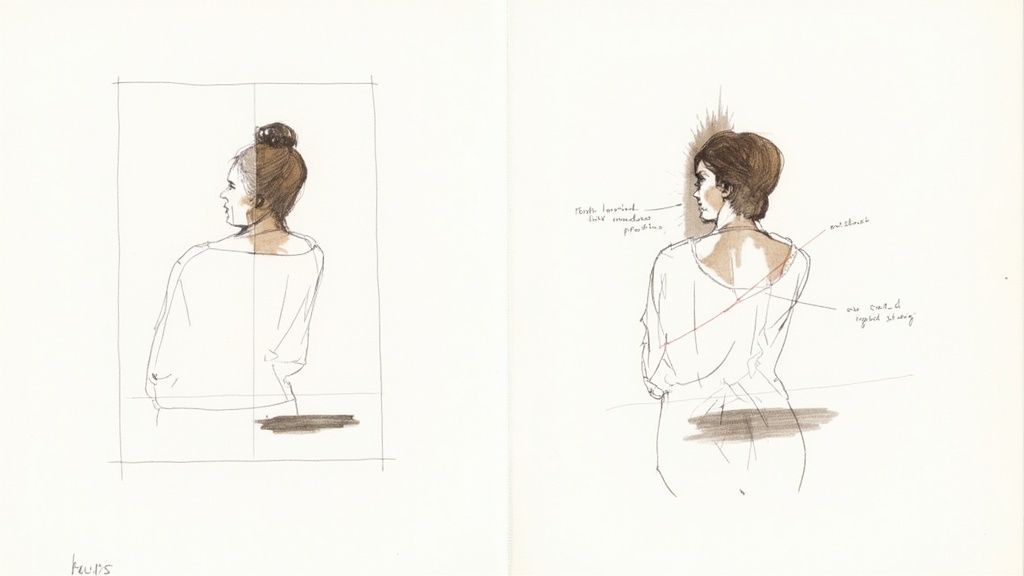
The real trick to using a video background changer online free isn't just about the swap—it's about making the new background look like it was there all along. This is what separates a polished, professional video from an amateurish one. With a few smart moves, you can blend yourself into your new environment so seamlessly that no one will ever know.
It actually starts before you even hit the record button. While today's tools don't need a physical green screen, you can give the AI a major head start. Filming against a plain, solid-colored wall gives the software a much easier time creating a clean, crisp cutout, especially around your hair.
Match Your Lighting to the Scene
The number one dead giveaway of a replaced background is lighting that just doesn't match. If your background image has soft light coming from the right, but a harsh lamp is hitting you from the left, it instantly looks fake. Our brains are wired to spot these inconsistencies.
Take a good look at the background you plan to use before you film. Where is the light coming from? Is it a big window, an overhead fluorescent light, or the warm glow of a lamp? Once you know, do your best to copy that setup for yourself.
- Mimic the Main Light: Position your key light (a lamp, a ring light, or even just a window) so it's coming from the same direction as the main light in your background.
- Pay Attention to Shadows: If the background has soft, diffused shadows, use a soft light on yourself (like a lamp with a shade). If the shadows are hard and sharp, you'll want a more direct, focused light source.
The goal is to make it look like the light in your new "room" is the same light that's falling on you. This one tweak will do more than anything else to sell the effect and make your video look incredible.
Choose a Background That Fits the Vibe
Context is everything. You wouldn't host a serious financial webinar from a picture of a rollercoaster, right? Your background should support your message, not distract from or clash with it.
Pick a scene that makes sense for your video's topic and tone. A minimalist office is perfect for a professional tutorial, while a calm, book-lined study works great for a storytelling video. The background is part of your brand and your message.
Subtlety is also a powerful tool. Some of the most convincing background swaps I've seen use simple, slightly-out-of-focus environments. This creates a shallow depth-of-field effect that naturally guides the viewer's focus to you, the speaker. For those who want to combine physical and digital tools, our guide on finding the right green screen creator is a great next step.
Creative Ways to Use Your New Video Backgrounds
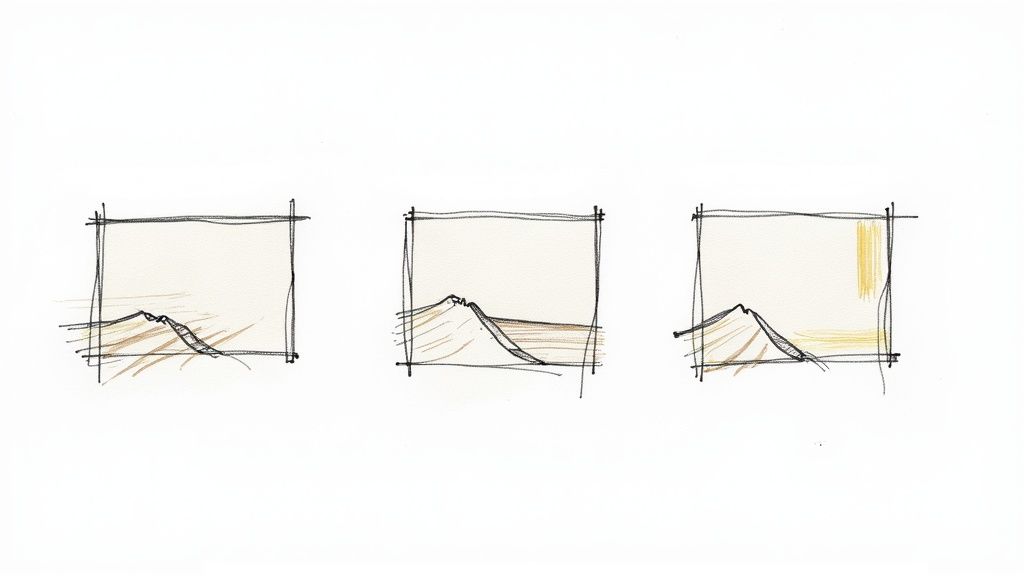
Alright, so you've learned how to swap out a background. That’s the easy part. The real magic happens when you start thinking strategically about what you’re putting back there.
A thoughtful background isn't just about hiding the laundry pile in your office. It’s a powerful communication tool that can make your content more engaging, persuasive, and frankly, more memorable. It can turn a simple talking-head video into a real experience.
So, instead of just dropping in a static picture of a modern office for your next recording, let's explore how a background can actually work for you and amplify your message.
Elevate Your Marketing and Branding
For anyone in marketing, a video background changer online free is an absolute game-changer. It's all about creating consistent, polished, and on-brand content without needing a fancy studio. You can produce professional-looking videos whether you're filming at your desk or your team is scattered across the globe.
Think about these real-world scenarios:
- Product Demos: That plain white wall behind you? It's not doing you any favors. Try using a dynamic, moving background that subtly shows your product in use, or maybe some abstract graphics that pull from your brand's color palette.
- Branded Calls-to-Action: You can create a custom background that includes your logo, website, and a key benefit you offer. It keeps your brand in the viewer's mind without you having to say a word.
- Testimonial Videos: A client can record a fantastic testimonial from their home office, and you can instantly swap their background for one of your branded assets. Suddenly, it looks perfectly in line with the rest of your marketing materials.
This kind of visual control used to cost a fortune and require a whole production team. Now, it’s literally at your fingertips.
The most effective video backgrounds do more than just hide a messy room; they become an integral part of your storytelling. They add context, reinforce your brand, and help your audience connect more deeply with your message.
Spark Creativity in Personal Projects
This isn't just for the corporate world, either. These tools open up a huge playground for personal creativity and expression. We're seeing this everywhere—for instance, over 70% of Gen Z and Millennials have used AI photo tools, which shows just how comfortable people are getting with this kind of tech. If you're curious, you can find more insights on how AI is revolutionizing visual content on superagi.com.
You can place yourself anywhere to set the right mood.
Imagine you're making a meditation video. A calming, gently moving nature scene instantly creates a serene atmosphere before you even speak. Or maybe you're putting together a travel vlog? Dropping in iconic cityscapes or stunning landscapes as your backdrop immediately transports your viewers and brings your story to life. The creative possibilities are endless.
Got Questions About Online Background Changers?
Jumping into a new tool always brings up a few questions. When it comes to a video background changer online free, I've found that most creators hit the same handful of snags. Let's get those out of the way so you can start making awesome content without any guesswork.
Here are the most common things people ask, along with some straight-to-the-point answers from my own experience.
Do I Really Need a Green Screen Anymore?
Nope! This is probably the biggest relief for anyone new to video editing. Modern AI-powered tools are built to digitally cut you out of your surroundings without needing that big, clunky green screen. The software is smart enough to analyze the footage and figure out what’s you and what’s the background.
My Two Cents: While you don't need one, you can give the AI a serious advantage by filming against a plain, solid-colored wall. If you wear a dark shirt, stand in front of a light wall. That contrast makes it incredibly easy for the tool to create a super clean edge around you.
Will Using a Free Tool Wreck My Video Quality?
That’s a fair question, and the honest answer is: it depends on the tool. Most free plans will have an export limit, usually capping you at 720p or 1080p. For things like Instagram Stories, TikToks, or internal company videos, that's perfectly fine.
But if you’re working on a professional project that needs that ultra-crisp 4K look, you’ll almost certainly have to spring for a paid plan. Always double-check a tool's export options before you get deep into an edit.
Can I Put Another Video in the Background?
Absolutely, and this is where things get really fun. Many of the best free platforms let you use a video as your new background—think of it as a dynamic virtual set. You could be presenting from a busy newsroom, a serene beach, or even outer space.
A word of caution, though: make sure your background video supports your message instead of stealing the show. A subtle, looping background often works better than something chaotic that pulls focus away from you.
How Does the AI Handle Tricky Stuff Like Hair?
This is the ultimate test for any background removal tool. AI has gotten remarkably good, but fine, frizzy, or flyaway hair against a cluttered background can still be a challenge.
The single most important factor is the quality of your original video.
- Good lighting is non-negotiable. The clearer you are, the better the AI can see your outline.
- High-resolution footage helps. More detail gives the software more information to work with.
- Contrast is your friend. Avoid backgrounds with colors that are too similar to your hair or clothes.
Basically, the better your source footage, the more flawless the final result will be, even around those tricky edges.
Ready to create studio-quality videos without the studio? VideoBGRemover makes it easy to replace your background in minutes. Trusted by over 30,000 creators, our AI-powered tool gives you professional results with no green screen needed. Try it now for free at https://videobgremover.com
Tagged with
Ready to Remove Your Video Background?
Try our AI-powered background remover for free. See results before you buy.
No credit card required • Free preview on every video