how to add background to zoom: quick guide
how to add background to zoom on any device with quick steps for desktop and mobile, plus tips to troubleshoot and keep your backdrop clear.
It’s surprisingly easy to add a background in Zoom. On your computer, just head into Settings > Backgrounds & Effects. From there, you can pick one of Zoom's default images or upload your own. This simple trick lets you instantly project a more professional and focused image, no matter what your actual surroundings look like.
Why Bother With a Zoom Background?
Before we get into the "how-to," let's quickly touch on the "why." Virtual backgrounds are way more than just a gimmick to hide a messy room—they've become a genuinely useful tool for managing how you show up in a virtual meeting. When you use them thoughtfully, they can make a real difference in the quality of your video calls.
A good background does a few things really well:
- Protects Your Privacy: This is a big one. It keeps your personal space private, which is crucial when you're working from a home office, a kitchen table, or anywhere else that isn't a traditional office.
- Reduces Distractions: A clean, simple background helps everyone else on the call focus on you and what you're saying, not the bookshelf or wandering pet behind you.
- Builds Your Brand: For anyone in a client-facing role, using a custom background with a company logo is a subtle but powerful way to reinforce your professional identity during sales calls or important presentations.
The New "Corner Office" Is Virtual
Don't underestimate the psychological side of it, either. Showing up with a polished, intentional background sends a clear message that you're prepared and professional. It’s a small detail that contributes to a more effective meeting. This feature really became a lifeline for professionals during the massive shift to remote work.
The ability to use a virtual background without a green screen was one of the killer features that fueled Zoom's explosive growth. Daily meeting participants skyrocketed past 300 million in April 2020, and this simple functionality was a huge reason why people could maintain a professional look from anywhere. You can read more about Zoom's market takeover at ElectroIQ.
Ultimately, learning how to pop a background into Zoom isn't just a technical skill. It's about taking control of your digital first impression and making sure every video call is as productive as it can be.
Adding a Virtual Background on Your Desktop
Changing your background on a Mac or Windows computer is something you'll handle right inside the Zoom desktop client. It's surprisingly easy to move past the default options and start tailoring your virtual space for any kind of meeting.
To get started, open the Zoom app on your computer. Click on your profile picture in the top-right corner, which will bring up a dropdown menu. From there, select Settings. A new window will pop up with all of your configuration options neatly laid out on the left.
Now, find and click on the Backgrounds & Effects tab. This is where the magic happens. You’ll see a handful of stock images and videos from Zoom right away—perfect if you need a quick, professional look. Just click on any of them, and you'll see it applied to your video preview instantly.
Uploading Your Own Custom Backgrounds
This is where you can really let your personality or brand shine through. To use your own files, look for the small plus (+) icon sitting just above the default background options. Clicking it gives you two choices: Add Image or Add Video.
A file browser will pop open, letting you navigate to any image or video file you have saved. Maybe it's a company-branded background for a client pitch or just a cool photo from your last vacation for a casual team catch-up. Once you select a file, Zoom adds it to your library and immediately sets it as your background.
The right background does more than just hide a messy room; it’s a tool for managing your professional image by boosting privacy, maintaining focus, and reinforcing your brand.
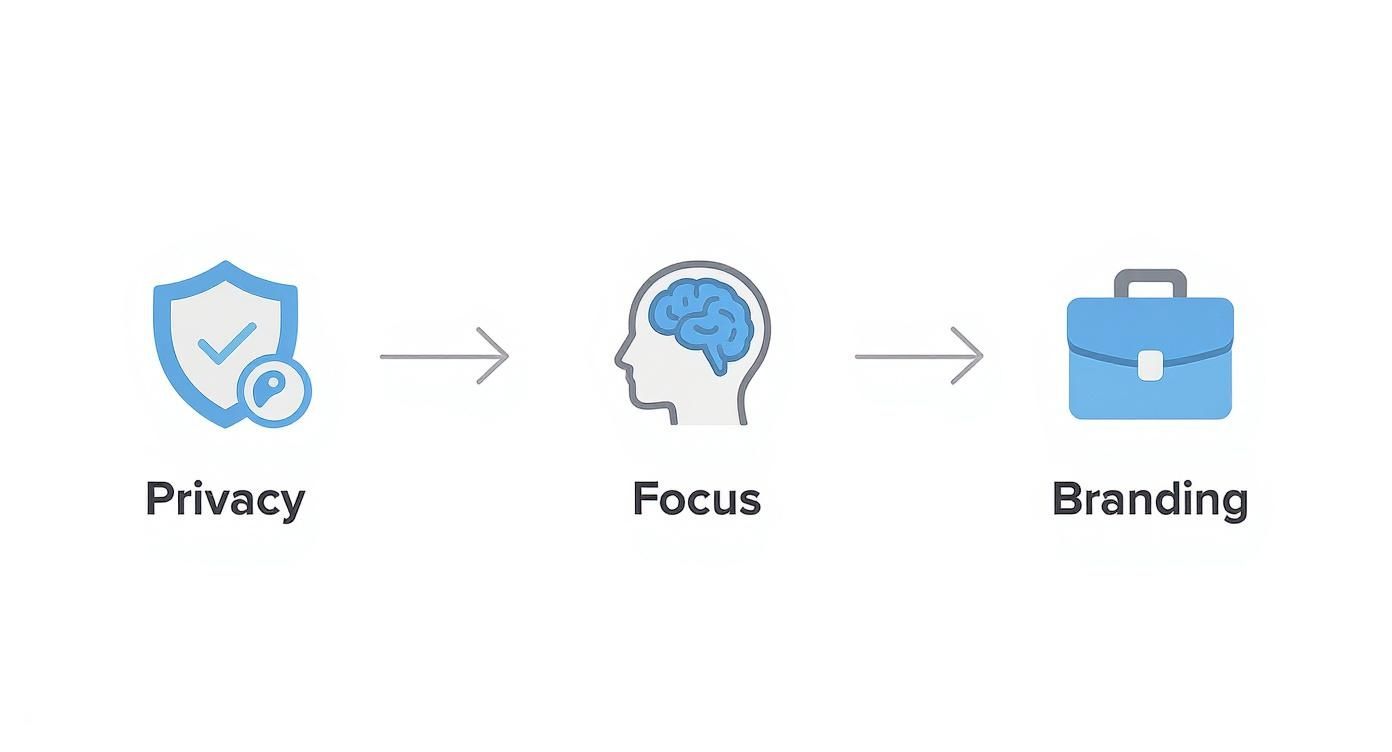
Ultimately, a virtual background is a strategic choice, not just a cosmetic one. It gives you complete control over your meeting environment.
Getting the Best Results With or Without a Green Screen
For the cleanest, sharpest effect, Zoom's software needs a clear contrast between you and what's actually behind you. If you happen to be sitting in front of a solid-colored wall or a physical screen, make sure to check the box next to "I have a green screen."
This single click tells Zoom’s algorithm to be far more precise with how it cuts you out from the background. You’ll notice a huge difference—no more fuzzy, flickering edges. It’s a simple trick that dramatically improves the quality.
Don't have a green screen? No problem. You can still get a great result by making sure your space is well-lit with even, bright lighting. If you're serious about taking your video quality to the next level, understanding the basics of a proper green screen setup can make all the difference.
Desktop Virtual Background System Requirements
Before you start uploading high-resolution videos, it’s a good idea to make sure your computer can handle it. Running a virtual background without a physical green screen requires a bit more processing power. Here’s a quick reference to see if your system is up to the task.
| Feature | Minimum Processor (Windows) | Minimum Processor (macOS) | Notes |
|---|---|---|---|
| Image Only (No Green Screen) | Intel Core i3 (5th Gen or higher) | Intel Core i5 (Dual-core or higher) | Requires Zoom client version 5.2.0 or higher. |
| Video - 720p (No Green Screen) | Intel Core i5 (Quad-core or higher) | Intel Core i7 (Quad-core or higher) | An integrated graphics card is usually sufficient. |
| Video - 1080p (No Green Screen) | Intel Core i7 (Quad-core or higher) | Apple M1 or Intel Core i9 | A dedicated graphics card is recommended for 1080p video. |
Checking these specs can save you from a choppy video feed during an important call. Most modern computers will meet these requirements, but it's always better to be sure.
Using Zoom Backgrounds on Mobile Devices
Let's face it, work doesn't always happen at your desk. Knowing how to pop on a professional background for an impromptu Zoom call from your phone is a lifesaver. Thankfully, whether you're on an iPhone or an Android, you can change your background right after joining a meeting.
Once you’re in the call, just tap your screen to wake up the meeting controls. Find the More option—it usually looks like three dots (...)—and tap it to open up a menu.
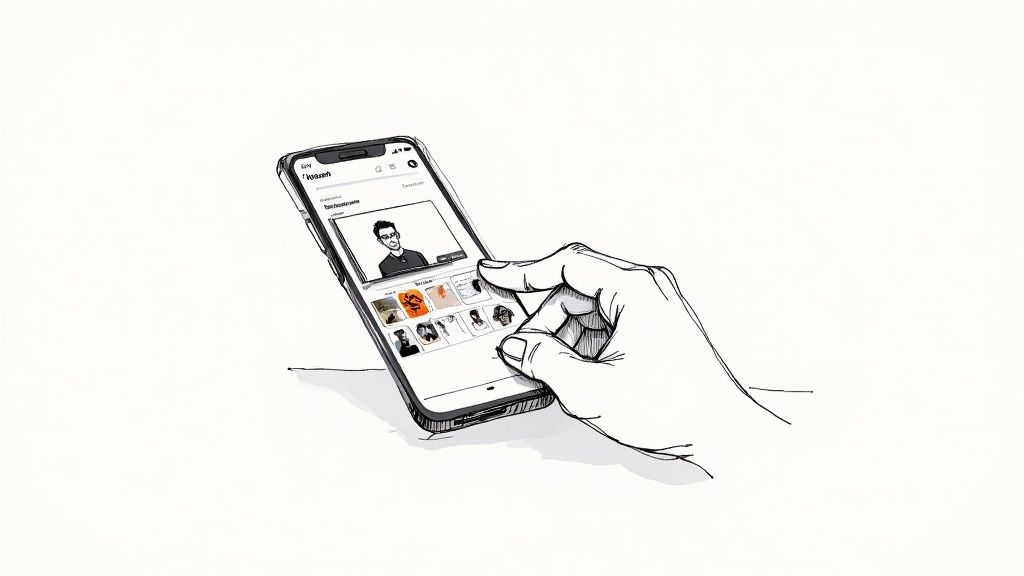
From there, you’ll want to select Background & Effects. This screen shows your video preview along with a few quick options. You can hit Blur for a simple, out-of-focus look or pick one of the default images that Zoom provides.
Adding Your Own Image from Your Phone
Want to use your own branded image or a favorite photo? No problem. Just tap the plus sign (+) to open your phone's photo gallery. Pick the image you want, and Zoom will apply it as your new background instantly. It's that easy.
It's worth remembering that mobile apps have a few limitations compared to the desktop version. For instance, using a video as your background is a feature you'll only find on your computer.
The quality of your virtual background on mobile really depends on your phone's power. To get the cleanest look without a green screen, a few small tweaks make a huge difference:
- Find good lighting. Sitting in a well-lit space creates a much clearer separation between you and whatever is behind you.
- Watch your wardrobe. Try not to wear clothing that’s the same color as the wall you’re sitting in front of.
- Keep it simple. A plain, solid-colored wall is the best canvas for a virtual background.
These quick adjustments help the mobile app's AI figure out where you end and the background begins, which cuts down on that weird, distracting "flicker" around your head. It’s a simple way to look polished and professional, no matter where you’re taking the call.
Alright, you know how to change your Zoom background. But the real magic happens when you pick the right one. The perfect image can set the entire tone for your call, whether you're trying to project a polished, professional image for a big client pitch or just a relaxed vibe for your weekly team catch-up.

Finding great, high-quality images is easier than you think. I usually head over to sites like Unsplash, Pexels, or Canva. They're treasure troves of royalty-free photos that make excellent virtual backdrops. Just search for something like "modern office," "minimalist wall," or "bookshelf," and you’ll find tons of great options that fit the bill.
Designing Your Own Custom Background
If you really want to stand out, creating your own background is the way to go. It's a fantastic opportunity to reinforce your brand or just add a personal touch. If you decide to go this route, just keep a few simple design tips in mind to make sure it looks clean and professional.
- Get the size right. For the sharpest look, make your image 1920 by 1080 pixels. This is a standard 16:9 widescreen aspect ratio and will prevent any weird stretching.
- Use the correct file type. Zoom is pretty flexible, but you’ll want to stick to JPG, JPEG, or 24-bit PNG files for static images. For video backgrounds, use MP4 or MOV.
- Less is more. A clean, uncluttered design is always less distracting. If you're adding a company logo, try tucking it into a corner so it's visible but not screaming for attention.
It's not just us—people are personalizing their virtual spaces more and more. One study actually found that 56% of users customize their Zoom frames in some way, with millennials leading the charge. It just goes to show that people want to feel more comfortable and professional on camera.
For anyone serious about leveling up their virtual presence, a green screen can be a game-changer. It makes your backgrounds look incredibly crisp and professional. If you're curious, this guide on setting up a green screen for professional webinars is a fantastic resource.
Of course, sometimes you don't need a fancy background at all. You just need to hide the laundry pile behind you. In those moments, a simple blur effect does the trick perfectly. We have a quick guide on https://videobgremover.com/blog/how-to-blur-background that shows you exactly how to do it.
Troubleshooting Common Background Problems
Even a feature as polished as Zoom's virtual background can have its moments. Ever been in a meeting where your background starts flickering like a strobe light? Or worse, you watch chunks of your hair or shoulders vanish into the beach scene behind you. It happens to the best of us, but the good news is these glitches are almost always fixable.
The root of the problem usually lies in one simple thing: Zoom's software is having a hard time telling you apart from your actual surroundings. Poor lighting is the biggest offender. If your face is cast in shadow or a bright window is behind you, Zoom’s AI gets confused and can't create a clean outline.
Quick Fixes for a Flawless Background
Before you do anything else, check your lighting. You don't need a professional studio setup; a simple desk lamp or ring light pointed at your face can work wonders. This creates a clear, crisp separation between you and whatever is behind you, giving the software a much easier job.
Another easy mistake is blending in with your background. If you're wearing a beige shirt and sitting in front of a beige wall, don't be surprised if your torso starts to look transparent. The fix is simple: choose a shirt color that provides a strong contrast with your real-world background.
With Zoom holding a dominant 55% of the video conferencing market, the virtual background is now a standard feature millions of users rely on daily for a professional appearance. You can explore more insights about Zoom's market share on ucmarketing.co.uk.
What if your background looks great one minute and is gone the next? This often points to a settings issue. If the option disappears entirely from your app, you'll need to sign into the Zoom web portal. Navigate to your account settings, find the "Meeting" tab, and just make sure the Virtual Background toggle is switched on.
For a deeper dive into solving other headaches like freezing or distortion, take a look at our guide on common video background issues.
Common Questions About Zoom Backgrounds
Even when you've got the hang of adding a background in Zoom, a few tricky questions tend to arise. Sorting these out ahead of time can save you from any last-minute fumbling right before an important meeting starts.
Can I Use a Video as My Zoom Background?
You sure can, but there's a catch: this feature is only available on the desktop app for Windows and macOS. The process is identical to adding a photo. Just head to Settings > Backgrounds & Effects, hit the little plus icon, and choose Add Video instead.
A word of caution, though. Animated backgrounds are a lot more demanding on your computer's resources. If your machine isn't quite up to snuff with Zoom's recommendations, you might notice your own video getting choppy or lagging during the call.
Why Did My Virtual Background Option Disappear?
It's a frustrating moment when you go to switch on your background and the setting is just... gone. There are usually a couple of reasons for this. The most common one is that your computer doesn't meet the minimum system requirements, especially if you're trying to use the feature without a green screen.
Another frequent culprit is a disabled setting in your account's backend.
The fix for this isn't in the desktop app itself. You need to log into the Zoom web portal online. From there, navigate to your
Settings, click theMeetingtab, and scroll down until you find the Virtual Background toggle. Make sure it's switched on. If you're using a work account, your company's IT admin might have disabled the feature for everyone.
Do I Actually Need a Green Screen?
Nope, you don't need one. That’s one of the best things about Zoom—its software is pretty clever at separating you from whatever is behind you.
That said, using a real green screen or even just a solid-colored wall will give you a much cleaner result. It helps eliminate those weird, glitchy edges that sometimes shimmer around your head and shoulders, making the whole effect look more professional and less distracting. It's a small change that can seriously level up your video presence.
Want to create videos with flawless backgrounds every single time, without the fuss? With VideoBGRemover, you can swap out any video background in minutes. No green screen needed. Give it a try for free at videobgremover.com and see what the AI can do.
Tagged with
Ready to Remove Your Video Background?
Try our AI-powered background remover for free. See results before you buy.
No credit card required • Free preview on every video