How to Use Chroma Key in Premiere Pro: Step-by-Step Guide
Learn how to use chroma key in Premiere Pro with this easy, comprehensive tutorial. Perfect for creating professional green screen effects. Click to master it!
The secret to a flawless chroma key isn't just about software wizardry; it's all about what you do before you even get to the edit. Nailing the setup saves hours of frustrating cleanup later on.
Setting The Stage For a Perfect Key
A professional-looking green screen effect starts long before you open Adobe Premiere Pro. The final result is a direct reflection of your initial recording quality and how you organize your project. Skipping these prep steps is a classic mistake that leads to nasty halos, weird artifacts, and a composite that just screams "fake."
If you're new to this, getting a handle on general green screen usage is a great starting point. That foundational knowledge is what separates a clean, believable key from a muddy mess.
Lighting Your Screen and Subject
Lighting is, without a doubt, the most critical piece of the puzzle. You need to light your green screen as evenly as humanly possible. Shadows and hotspots are your enemies. They create different shades of green, which confuses the software and results in a patchy, amateur-looking key.
The best approach is to use soft, diffused lights on either side of the screen. Just as importantly, light your subject separately. Make sure they are standing far enough away from the screen to avoid casting any shadows onto it. A good backlight on your subject also works wonders, creating a crisp edge that helps separate them from the green and minimizes that dreaded green spill.
This infographic breaks down a typical professional lighting setup.
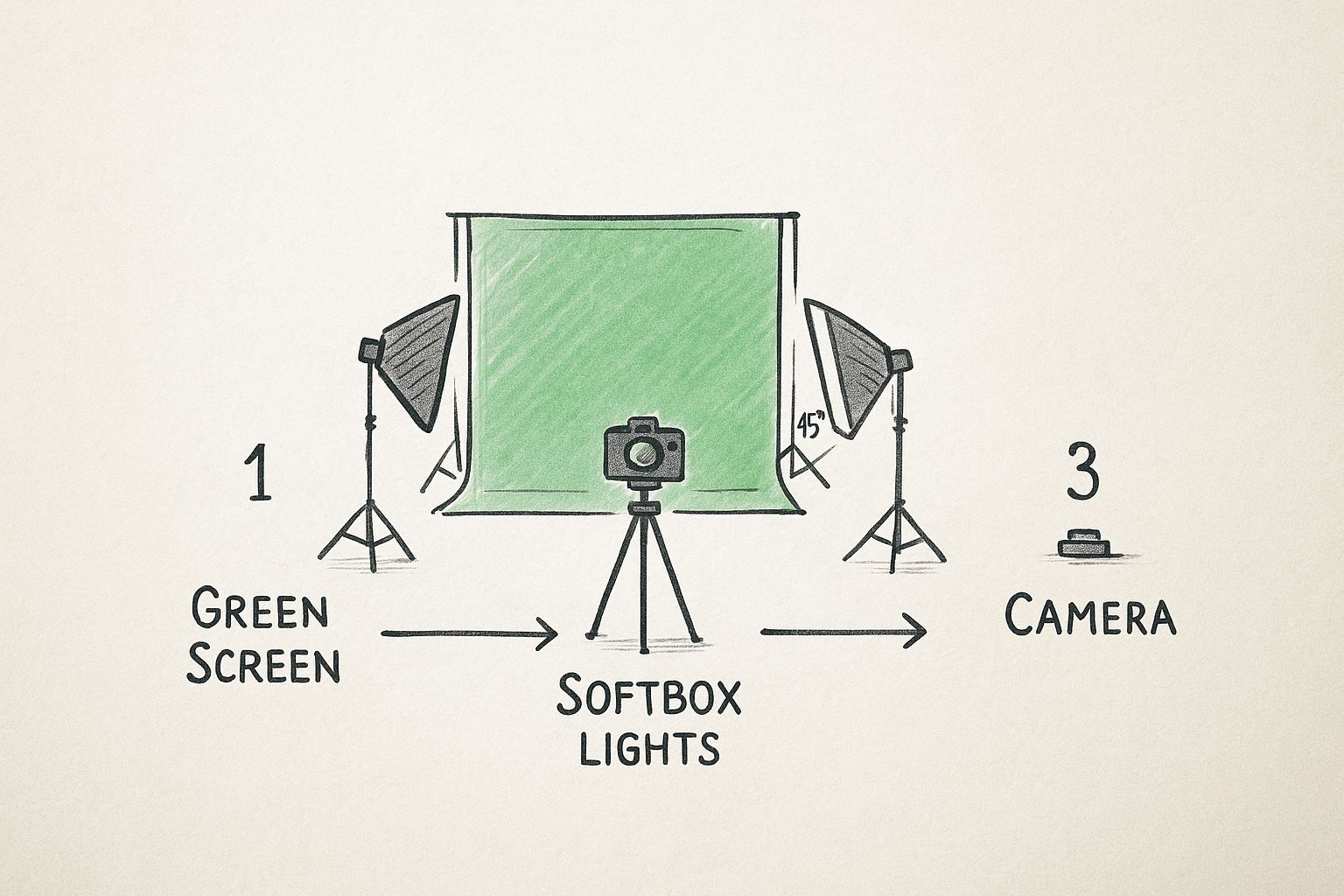
As you can see, the key is treating the screen and the subject as two distinct lighting zones. Get that right, and you're halfway there.
Optimizing Camera and Project Settings
The format you record in also plays a massive role. Your camera's color information is the raw data Premiere Pro has to work with. Most consumer cameras record in a 4:2:0 format, which throws away a ton of color data to keep file sizes small. This makes it much harder to pull a clean key.
Pro Tip: If your camera allows it, always shoot in a format with at least 4:2:2 color sampling. This format keeps double the color information compared to 4:2:0, giving you much cleaner, more defined edges in your key.
Once you’re in Premiere Pro, a little organization goes a long way. Create your sequence and drop the background clip you want to use onto the V1 (Video 1) track. Next, place your green screen footage on the track directly above it, V2.
This layering is fundamental. The keying effect will make the green on your V2 clip transparent, revealing the background on V1 underneath. For a deeper dive, our guide on green screen techniques has more practical tips.
For a quick reference, here's the basic workflow you'll follow inside Premiere Pro.
Quick Guide to Premiere Pro Chroma Key
This table summarizes the core steps to get a basic key up and running.
| Step | Action | Purpose |
|---|---|---|
| Project Setup | Place background on V1, green screen footage on V2. | Creates the necessary layers for the effect. |
| Find the Effect | Go to the Effects panel and search for "Ultra Key". | Locates the primary tool for chroma keying. |
| Apply the Effect | Drag the Ultra Key effect onto your V2 clip. | Applies the keying tool to the green screen footage. |
| Select the Key Color | In the Effect Controls panel, use the eyedropper to click on the green screen. | Tells Premiere Pro which color to make transparent. |
Following these simple setup principles will make the actual keying process infinitely smoother.
Getting to Work with the Ultra Key Effect
Alright, you've got your timeline set up with the green screen clip sitting neatly on top of your background. Now for the fun part. The workhorse for this task is the Ultra Key effect, a tool that's been a reliable staple in Premiere Pro for a long, long time.
First, you need to find it. Pop over to your Effects panel (it's usually tabbed next to your Project panel). In that little search bar at the top, just start typing "Ultra Key." You'll see it pop up right away under the Video Effects > Keying folder.
Applying it couldn't be simpler. Just click on the Ultra Key effect and drag it right onto your green screen clip on the V2 track. You'll know it worked because when you select that clip, you'll see "Ultra Key" sitting there in your Effect Controls panel, ready for action.
Making That First Color Pick
With the effect in place, the first thing you have to do is tell Premiere what color to get rid of. Look in the Effect Controls panel for the Ultra Key settings, and you'll spot Key Color with a little eyedropper next to it.
Grab that eyedropper. Move your cursor over to the main video preview (the Program Monitor) and click on a good, solid patch of green on your background. The best spot is usually somewhere near your subject, but try to avoid any really dark shadows or super bright hot spots.
One click, and poof! The green should vanish, revealing the background layer you placed underneath. It feels like magic every time. While we're diving deep into Ultra Key, it's worth noting that many new AI video editors are popping up that automate parts of this process, which is an interesting space to watch.
A Quick Tip from Experience: That first color sample you take is everything. If your green screen isn't perfectly lit (and let's be honest, it rarely is), don't click on the darkest or lightest part. Aim for a mid-tone green to give Premiere the best possible starting point.
Peeking Behind the Curtain with the Alpha Channel
Your key might look pretty good at first glance, but you can't trust your eyes just yet. To really see how clean your key is, you need to switch views.
Back in the Ultra Key settings, find the Output dropdown menu. By default, it's set to Composite. Go ahead and change that to Alpha Channel. Your video preview will immediately flip to a stark black-and-white image.

This black-and-white view is your best friend for fine-tuning. It strips away all the color and shows you the raw transparency data.
Here's the breakdown:
- Solid White: This is your subject. It should be completely opaque.
- Solid Black: This is your background. It should be completely transparent.
- Shades of Gray: This is trouble. Gray spots mean semi-transparency, which translates to a weak key, digital noise, or other little imperfections.
The mission is simple: get your subject to be a clean, solid white silhouette against a perfectly black background. If you see any grayish, staticky "noise" in the black areas or muddy patches on your subject, your key needs more work. This view gives you the honest truth so you can start dialing in the settings.
Fine-Tuning Your Matte for Believable Results
https://www.youtube.com/embed/cdMhHtRJmgc
Getting a basic key is just the starting point. The real magic happens in the fine-tuning, those little tweaks that sell the shot and make your composite look seamless. Your first pass with Ultra Key will almost always leave behind some tell-tale signs of green screen, like faint green halos or weird semi-transparent spots on your talent. This is where we go from a rough cut to a final, polished composite.
The entire goal here is to perfect the matte—that black-and-white silhouette that tells Premiere Pro what to keep and what to get rid of. I can't stress this enough: you need to constantly be switching your view to the Alpha Channel. It’s the only way to see what’s really going on with your key, without the distraction of color and background footage.
Refining Edges with Matte Generation
Inside the Ultra Key effect, your first stop for cleanup is the Matte Generation section. Think of this as your sculpting toolkit for the alpha channel. The sliders here all work together to make your matte solid, turning any wishy-washy gray areas into pure black and white.
I usually start with the Transparency slider. If you look at your alpha channel and the subject looks a bit ghostly or gray instead of solid white, nudging this slider down will help bring them back to full opacity. Don't go crazy with it, though, or you'll start crushing important details like hair.
Next up are the Highlight and Shadow controls. These are a powerful duo.
- Highlight: This tackles the brighter parts of your matte. If you've got some light gray noise or bright specs showing up in the black background area, pulling this slider down will usually eliminate them.
- Shadow: This one works on the darker parts. If you see some muddy, dark gray patches on your subject (which should be pure white), pushing this slider up will help clean them up and make your subject solid.
Key Takeaway: A perfect matte is simple: your subject is 100% solid white, and the background is 100% pure black. Make small, careful adjustments to these sliders, checking your alpha channel constantly, until it's as clean as you can get it.
Cleaning Up Halos with Matte Cleanup
Okay, once your matte is solid, it's time to deal with the edges. Even a great key can leave a nasty little green or bright outline around your subject, what we call a halo or edge spill. The Matte Cleanup tools are built specifically to fix this.
Your best friend here is the Choke slider. This tool shrinks the matte inward just a tiny bit, and it’s incredibly effective for killing those edge halos. Often, a small value like 1 or 2 is all you need to make a massive difference. Be careful, though—push it too far and your subject will look like a bad cardboard cutout.
Then you have Soften. This does exactly what it says: it feathers the very edge of the matte. A tiny touch of softening can help your subject blend more naturally into their new background, especially if the original footage has a bit of motion blur or isn't perfectly sharp. Use it sparingly. Too much soften creates a blurry, amateurish edge.
For situations where you need even more control over specific parts of the edge, learning how to mask in Premiere can be a lifesaver.
These cleanup tools are all about finding the right balance. You might choke the matte to get rid of a halo, but find it makes the edge too harsh. The solution? Add just a tiny bit of soften to ease that transition. It’s a delicate dance of making small adjustments until the composite just feels right.
Fixing Green Spill and Compositing Your Shot
You've pulled a clean key, but the composite still looks… off. This is a super common hurdle. The biggest giveaway is often green spill—that faint green halo reflecting from the screen onto your subject's hair, shoulders, or even their clothes. It’s the final boss of chroma keying, and beating it is what separates an amateur composite from a professional one.
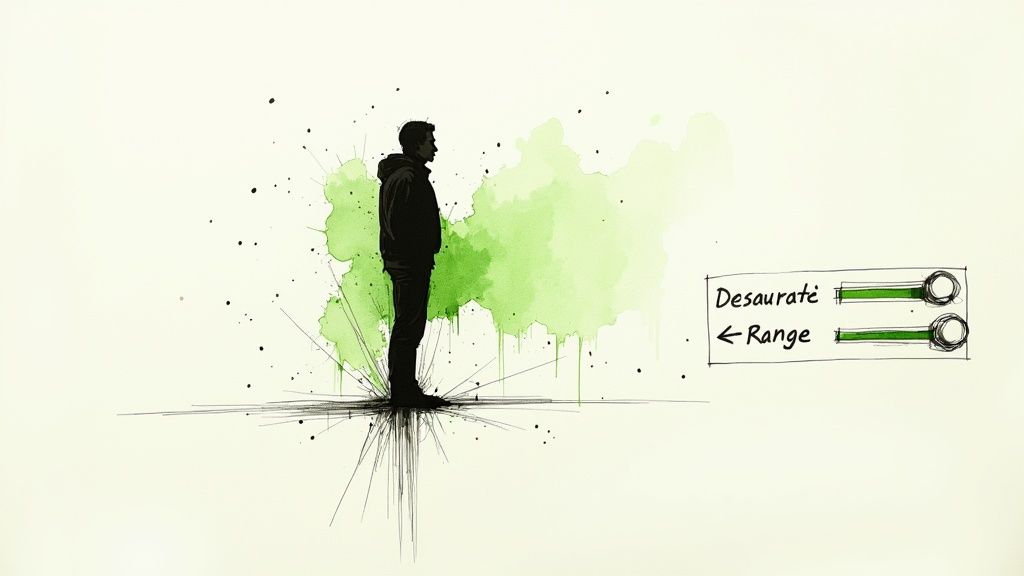
This green contamination is just light physics at work; light from your screen is bouncing off and "spilling" onto your talent. Fortunately, the Ultra Key effect in Adobe Premiere Pro has a whole section built just for this: Spill Suppression. These tools are engineered to neutralize that unwanted green without making your subject look unnatural.
Eliminating Unwanted Green Tones
Inside the Spill Suppression dropdown, your main weapon is the Desaturate slider. As you nudge this up, Premiere Pro intelligently seeks out green pixels around the edges of your matte and sucks the saturation out of them. A little bit goes a long way here. Start small and watch how it cleans up wispy hair or the fabric on a shirt's shoulder.
If you're dealing with a more stubborn case of spill, the Range slider can help. This control basically tells Premiere Pro how far from the edge to look for green to desaturate. The real art is finding that sweet spot where the spill vanishes, but your subject's skin tones don't turn gray or sickly. Always keep an eye on their face to ensure they still look human.
Practical Compositing Techniques
Sometimes, the problem isn't the key itself, but the junk around the edges of your frame. Maybe you can see a light stand, a bit of the ceiling, or some tracking markers you had on the screen. Don't try to key these out—that's a recipe for frustration. The classic, time-tested solution is a garbage matte.
Think of a garbage matte as a rough mask used to simply block out unwanted elements. It's incredibly easy to do.
- Head over to the Effects panel and search for the Eight-Point Garbage Matte.
- Drag and drop it onto your green screen clip.
- Jump into the Effect Controls panel and you'll see the eight points. Just drag these to draw a loose shape around your subject, completely hiding all the distracting equipment.
This simple trick makes Ultra Key's job much easier because it now only has to analyze the clean green screen immediately around your talent. It's a fundamental workflow for anyone serious about getting efficient with chroma keying.
Pro Tip: Don't draw your garbage matte too tightly! Always leave a generous buffer of green around your subject. You never know when they might gesture with their hands or move their head, and you don't want to accidentally slice a part of them off.
Matching Your Foreground and Background
Okay, the key is clean, the spill is gone. The last step is making it all look like it was shot in the same place, at the same time. This is all about color correction and grading. Your subject, lit perfectly in a studio, has to feel like they belong in whatever background plate you've chosen.
The best way to do this is to place a color correction effect like Lumetri Color on both your foreground clip (on V2) and your background clip (on V1). Now, play with the temperature, tint, shadows, and highlights to make the lighting feel consistent. If your background is a warm, golden-hour scene, your subject can't look like they were lit by a cool office fluorescent.
This final color match is what sells the entire illusion. It’s the difference between a technical exercise and a believable, seamless composite. Looking for the right plate is half the battle, and exploring different video backgrounds for green screen can give you plenty of creative ideas to work with.
Troubleshooting Common Chroma Key Problems
Even with a near-perfect setup, some footage will fight you. You’ll run into problems like uneven lighting, heavy motion blur, or compressed files that turn a simple keying job into a real headache. When the standard Ultra Key settings just aren't cutting it, you need to dig deeper.
This is the point where you stop just applying an effect and start thinking like a compositor. The goal isn't just to remove the green; it's to cleanly isolate your subject, no matter what the footage throws at you. These techniques are your secret weapons for those tough shots.
Handling Unevenly Lit Green Screens
One of the most frequent frustrations is a poorly lit green screen. You’ll see bright hotspots in one area and dark, muddy shadows in another. If you just use the eyedropper on one shade of green, you’re guaranteed to be left with splotches of all the other shades. Trying to fix this by cranking up the Matte Generation sliders usually just eats away at the edges of your subject.
A much better approach is to stack multiple instances of the Ultra Key effect. It sounds complicated, but it's surprisingly simple:
- Apply your first Ultra Key and pick a sample from the main, mid-tone green. This should get rid of most of the background.
- Now, drag a second Ultra Key effect onto that very same clip.
- With this second effect, use its eyedropper to sample one of the problem areas you still see, like a dark corner or a bright spot.
This layering technique lets you surgically remove different shades of green without wrecking your main key. For really messy shots, you might even need a third instance to knock out any remaining bits.
Tackling Motion Blur and Fine Details
Nothing gives away a bad key faster than fuzzy, semi-transparent edges from motion blur or wispy hair. If you get too aggressive with the Choke or Contrast settings, you can make these elements look jagged and unnatural, or even make them vanish completely.
Pro Tip: For footage with a lot of motion blur, try something counterintuitive. Lower the Choke to a negative value, like -5. This actually expands the matte a tiny bit, which helps preserve the soft, natural look of the motion instead of creating a hard, artificial line.
When it comes to fine details like hair, the key is finesse, not force. Don't just max out one slider. Instead, work with a delicate balance of subtle adjustments—a little bit of Choke, a touch of Soften, and careful tweaks to the Matte Generation settings. This patient approach will give you a far more natural and believable result.
Common Questions & Quick Answers
Even with the best guide, you're bound to run into a few head-scratchers during an edit. Let's walk through some of the questions I hear most often from editors working with chroma key in Premiere Pro, so you can get unstuck and back to the creative part.
Green Screen vs. Blue Screen: Which One's Right for My Shot?
So, why green? Most of the time, it's the go-to choice. Digital cameras are built with sensors that are most sensitive to the color green, which means you typically get a cleaner, less noisy key right out of the gate. Plus, it doesn't need as much light as a blue screen to be properly exposed.
But what if your talent is wearing a green shirt or you've got a product with a green logo? That's when a blue screen saves the day. If you try to key out green when your subject has green on, you'll end up with a transparent person. Blue is also a solid choice for darker, moody night scenes, as any color spill tends to look a bit more natural than a bright green halo.
Do I Absolutely Need a Green Screen to Chroma Key?
Technically, no, but it makes your life infinitely easier. The whole point of a bright green or blue screen is to give the Ultra Key effect a simple, solid color to remove. When you shoot against a busy background, there's no single color for Premiere to grab onto.
Of course, there are other ways. You could go the old-school route with rotoscoping—manually tracing your subject frame by agonizing frame—but it's incredibly tedious work. Newer AI tools are getting pretty good at isolating subjects from complex backgrounds, but for professional results, nothing beats starting with clean footage.
A Pro's Take: The final quality of your key is almost entirely dependent on how good your original footage is. A well-lit, evenly colored screen gives Premiere Pro the best possible information to work with, which means less time spent cleaning up weird artifacts later.
Why Is My Key So Messy?
If you're pulling your hair out trying to get a clean key, take a deep breath and look back at your source footage. Nine times out of ten, the problem started on set.
Here are the usual suspects:
- Bad Lighting: If your green screen has bright hot spots and dark, shadowy corners, you’re not keying one color—you’re trying to key dozens of different shades of green. It's a nightmare for the software.
- Color Spill: See that faint green halo around your subject's hair and shoulders? That's the green screen bouncing light back onto them.
- Overly Compressed Video: Heavily compressed files from some cameras or web downloads throw away a ton of color information. Premiere needs that data to find a clean edge.
- Motion Blur: When your subject moves quickly, the edges get blurry. Keying soft, blurry edges is tough and often leads to choppy results.
Adobe Premiere Pro is a powerhouse for this kind of work, and with a user rating of around 4.8/5, it's a fan favorite. Its Ultra Key effect has sophisticated controls for edge feathering and spill suppression specifically to tackle these issues. As of 2025, a subscription starts at $20.99 per month. You can see how its features stack up against other top-tier green screen software options.
Ditching the green screen altogether? VideoBGRemover uses AI to cut out your video background in just a few minutes, no keying needed. Upload your clip, let the AI work its magic, and you'll get a transparent video ready to drop into any project. Give it a try for free at videobgremover.com.
Tagged with
Ready to Remove Your Video Background?
Try our AI-powered background remover for free. See results before you buy.
No credit card required • Free preview on every video