Expert Tips for Removing Green Screen
Learn how to remove green screen. Discover the best tools and techniques for seamless background removal. Get started now!
The Science Behind Successful Green Screen Removal
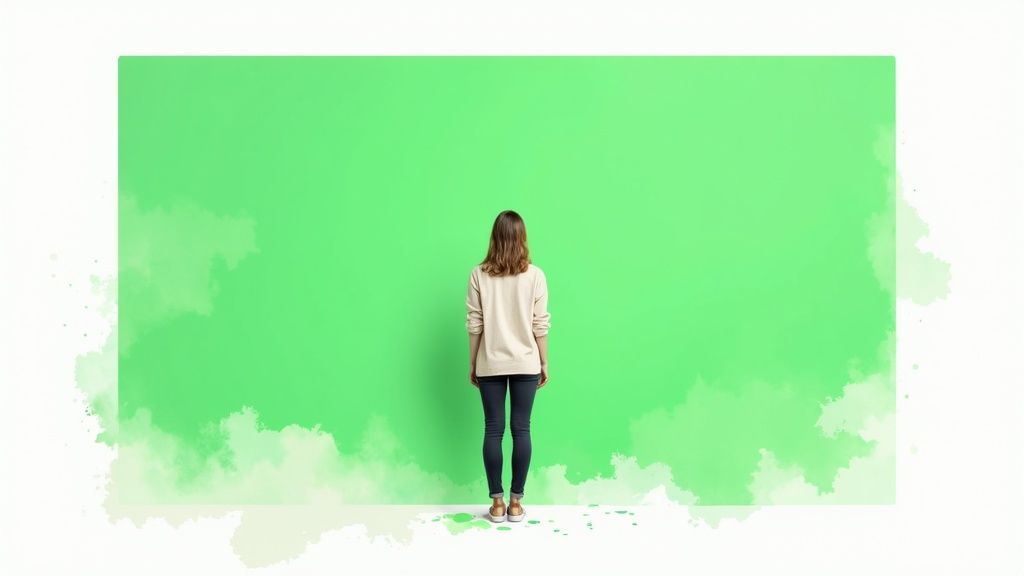
Removing a green screen background, also known as chroma keying, relies on scientific principles of light and digital processing. This technique allows filmmakers and content creators to seamlessly composite subjects onto different backgrounds, unlocking a world of creative possibilities. From fantastical landscapes to professional studio settings, chroma keying offers flexibility in visual storytelling.
Why Green?
Why green for background removal? While other colors are possible, green presents distinct advantages. Human skin tones contain minimal green, simplifying subject separation. Digital cameras also exhibit higher sensitivity to green due to the Bayer Pattern. This grid of color filters on the camera's sensor contains twice as many green photosites compared to red or blue. This design enhances green light sensitivity, minimizing noise and producing a cleaner key.
The Role of Light and Color
Chroma keying utilizes the interaction between light and color. The uniform green backdrop allows software to isolate and remove that specific color, much like a digital cookie cutter. The software identifies pixels matching the green hue and replaces them with the desired background. However, lighting variations and shadows can introduce complexities, leading to artifacts or "spill" where the green bleeds onto the subject.
From Analog to Digital
Green screen technology has undergone significant evolution. Early chroma keying in film involved complex optical processes. Modern digital methods use advanced algorithms for image analysis, achieving cleaner and more precise keys. This has democratized the technique, making it available through video editing software like VideobgRemover. This increased accessibility has made green screen removal an important tool for content creators.
The History of Chroma Keying
The concept of chroma keying has existed for over a century. Initially, blue screens were more common due to their compatibility with celluloid film. However, the shift to digital processing favored green screens. The enhanced sensitivity to green light, due to the Bayer Pattern with its double the number of green photosites, minimizes noise and simplifies background separation. This has solidified green screens as the industry standard for film and television, enabling seamless integration of live action with complex backgrounds and special effects. To learn more, explore the history of chroma keying.
Finding Your Perfect Green Screen Removal Arsenal

Choosing the right green screen removal software can be a daunting task. This section aims to simplify the selection process, helping you find the best tools that fit your specific needs and budget. We’ll compare various options, from those favored by professionals to more accessible alternatives, outlining their strengths and weaknesses.
Software Solutions For Every Level
Whether you're a seasoned video editor or just beginning your journey, there's a green screen removal tool out there for you. Understanding the core features of each option, from industry-standard software like Adobe After Effects to free alternatives, is essential. This allows you to build a tailored toolkit that evolves alongside your skills, without breaking the bank.
Professional Grade: Adobe After Effects remains an industry leader, offering powerful keying features and granular control. However, its subscription-based pricing and steep learning curve might present challenges for beginners. Other professional options include Final Cut Pro and DaVinci Resolve, both providing excellent keying capabilities integrated within their comprehensive editing suites.
Mid-Range Options: Software such as Filmora and Camtasia strike a balance between features and affordability. They are user-friendly, yet offer robust keying tools suitable for a wide range of projects.
Free and Accessible: For budget-conscious creators, VSDC Free Video Editor and iMovie offer surprisingly effective green screen removal functionality. These provide an excellent starting point for learning the basics of chroma keying. For practical guidance, see our tutorial: How to master video background removal.
Key Features To Consider
When evaluating software, several key features are crucial for successful green screen removal:
Chroma Key Tool: A dedicated chroma key tool allows you to select the background color precisely for accurate removal.
Spill Suppression: This feature minimizes the green or blue fringe that can sometimes appear around your subject.
Edge Refinement: Controls for edge feathering and masking help create a seamless blend between the foreground and background.
Color Correction: Balancing the color between your subject and the new background ensures a natural and visually appealing result.
To help you compare different software options, we've compiled a table highlighting their features, pricing, and suitability for different skill levels.
Green Screen Removal Software Comparison
| Software | Price Range | Key Features | Skill Level | Platform |
|---|---|---|---|---|
| Adobe After Effects | Subscription | Advanced keying, compositing, and animation tools | Professional | Windows, macOS |
| Final Cut Pro | One-time purchase | Professional editing tools with robust keying | Professional | macOS |
| DaVinci Resolve | Free/Paid | Professional editing and color grading with keying features | Professional/Intermediate | Windows, macOS, Linux |
| Filmora | Subscription/One-time purchase | User-friendly interface with good keying and editing tools | Beginner/Intermediate | Windows, macOS |
| Camtasia | One-time purchase | Screen recording and video editing with keying features | Beginner/Intermediate | Windows, macOS |
| VSDC Free Video Editor | Free | Basic editing and keying tools | Beginner | Windows |
| iMovie | Free | Basic editing and keying tools | Beginner | macOS, iOS |
This table summarizes the key aspects of each software to help you make an informed decision. Note that pricing and features can vary, so it's always best to consult the official product websites for the most up-to-date information.
Building Your Toolkit
Building your green screen removal toolkit is an ongoing process. Start with the features you need today and choose software that allows you to grow. Consider your budget and the complexity of your projects. Remember, even free software can produce impressive results for simple keying tasks. You might also find this helpful: How to remove video backgrounds: a step-by-step guide. Selecting the right tools will empower you to create engaging content and bring your creative vision to life.
Mastering The Green Screen Removal Workflow

This section explores the professional workflow for removing green screen backgrounds, going beyond the basics. We'll examine how seemingly minor adjustments at each stage can significantly enhance the final results.
Initial Setup: The Foundation of a Clean Key
The process begins with importing your footage into your video editing software. While this may seem simple, ensuring your project settings match your footage is critical. A mismatch can distort visuals and complicate the keying process. Next, select the chroma key tool within your software. Most professional video editing software, such as Adobe After Effects and iMovie, offer a dedicated tool for this purpose.
Refining Your Key: Precision Over Speed
This stage is where the real artistry of green screen removal comes into play. The chroma key tool typically involves selecting the green color to be removed. Fine-tuning the tolerance and edge detail settings will significantly impact the quality. Tolerance controls how much of the green range is removed. Higher tolerance removes more green but risks eroding your subject. Edge detail governs the sharpness or softness of your subject's edges after removal.
Spill Removal: Tackling Unwanted Green Hues
Even with precise keying, a green "spill" can sometimes affect your subject. This is especially noticeable on edges and reflective surfaces. Fortunately, many software packages include spill suppression tools. These tools analyze the edges of your subject and reduce or eliminate the unwanted green tinge. This step is essential for achieving a realistic composite and seamless integration with the new background.
Post-Keying Refinements: The Finishing Touches
After removing the green screen, you may find small imperfections. This is perfectly normal. Garbage mattes are a valuable tool for cleaning up stray green pixels or unwanted elements. These are essentially masks that conceal specific areas, allowing you to create a clean, polished key. For instance, a garbage matte can precisely remove any small green patches remaining after the initial key. Furthermore, consider subtle color correction to blend your subject harmoniously with the new background, achieving a cohesive final product. Studies suggest that up to 70% of scenes in a typical movie involve chroma keying, showcasing the widespread use of this technique. More detailed statistics on green screen usage can be found here. This prevalence is partly due to the accessibility of video editing software, allowing for more realistic edge detection and seamless CGI integration. You might also find this helpful: 8 Common video background issues and their solutions. Mastering this entire workflow elevates amateur keying to professional-quality composites.
Lighting Secrets That Transform Green Screen Results

The key to flawless green screen removal isn't just the software; it's the lighting. Even with the most advanced software, poorly lit footage can be a significant hurdle. This section explores how professional lighting setups, achievable even on a budget, can dramatically improve your green screen results.
Even Illumination: The Foundation of a Clean Key
Consistent lighting across your green screen is paramount. Uneven lighting creates shadows and variations in the green hue, making clean background removal difficult for the software. This often results in a patchy or uneven key. Think of it like trying to cut a shape from a crumpled piece of paper; the uneven surface makes a clean cut challenging. Similarly, an unevenly lit green screen creates problems for the keying software. For more tips and techniques, check out this resource on lighting fixes.
Separating Subject and Background: Avoiding Spill
Proper subject lighting is just as important as background illumination. The subject needs adequate lighting and separation from the green screen to prevent green spill, where the green reflects onto the subject. This is especially noticeable on hair and reflective clothing. The distance between the subject and the green screen also matters. Positioning the subject too close increases the risk of spill.
Budget-Friendly Lighting Solutions: Achieving Professional Results
Creating a professional lighting setup doesn't require expensive equipment. Two or three strategically placed softbox lights can create beautifully even illumination. For example, positioning two softboxes on either side of the green screen at a 45-degree angle helps minimize shadows and ensures consistent color. Avoid placing lights directly behind the subject, as this can create a halo effect that interferes with the keying process.
Practical Lighting Setups: From Home Studio to Professional Set
The principles of effective lighting remain consistent, whether in a small home studio or a larger professional environment. Consider using inexpensive DIY light diffusers, like white sheets or shower curtains, to soften the light and reduce harsh shadows. This is particularly helpful when working with a limited budget. For instance, draping a white sheet over a lamp creates a soft, diffused light source comparable to a professional softbox. This simple technique significantly improves keying quality without a major investment. Interestingly, the use of green screens dates back to the 1970s, when TV networks began using them for weather forecasts. Learn more about the evolution of green screens. This allowed meteorologists to stand in front of maps and graphics, enhancing viewer engagement. Over time, the crucial role of precise lighting in effective chroma keying became evident.
Conquering Challenging Green Screen Scenarios
This section explores advanced techniques for removing green screen backgrounds, addressing common problems that often frustrate beginners. We'll examine professional solutions for achieving clean keys, even in difficult situations. These advanced techniques will broaden your green screen capabilities.
Taming Fine Hair Detail: Preserving Every Strand
Keying fine hair details can be particularly tricky. Stray green pixels often stick to individual strands, creating a fuzzy or unnatural appearance. The Refine Edge tool in software packages like Adobe After Effects offers solutions. This tool allows precise control over edge detection, helping to isolate and remove the green spill without losing hair detail. Think of it as a digital comb, meticulously separating each strand from the background. Additionally, using higher resolution footage helps. More pixels provide the software with more information, improving the accuracy of the key.
Motion Blur: Maintaining Sharpness in Moving Subjects
When subjects move quickly, motion blur can create difficulties for green screen removal. Blurred edges make it harder for the software to distinguish between the subject and the background. To address this, some software offers motion tracking features. These features analyze the subject's movement and adjust the key accordingly, preserving sharpness even in dynamic scenes. For instance, imagine tracking a fast-moving car. Motion tracking follows the car's trajectory and ensures the key remains accurate throughout the motion.
Reflective Objects: Minimizing Green Spill
Reflective surfaces, like eyeglasses or metallic objects, present another green screen challenge. These surfaces can reflect the green background, resulting in noticeable green spill. Careful lighting is crucial to minimize this. Reducing the intensity of the background lights compared to the subject lights can help prevent reflections. Using polarizing filters on your lights can further reduce glare and reflections, leading to a cleaner key.
Rescuing Poorly Shot Footage: Salvaging Imperfect Shots
Even with meticulous planning, sometimes footage isn't perfect. Perhaps the lighting was uneven, or the green screen wasn't completely smooth. While re-shooting is ideal, it's not always feasible. Thankfully, various techniques can salvage poorly shot footage. Color correction tools can help balance inconsistencies in the green background, improving keying effectiveness. Masking and rotoscoping techniques allow manual refinement of the key, frame by frame, achieving a clean result even in challenging scenarios.
The following table provides a quick reference for troubleshooting common green screen issues. It outlines the causes, solutions, and preventative measures to help streamline your workflow.
| Problem | Cause | Solution | Prevention Tips |
|---|---|---|---|
| Hair Detail Lost | Green spill on fine hairs | Refine Edge tool, higher resolution footage | Careful lighting, distance from green screen |
| Blurred Edges on Moving Subjects | Motion blur | Motion tracking features | Minimize fast movements, higher frame rate |
| Green Spill on Reflective Objects | Reflections from green screen | Reduced background light intensity, polarizing filters | Careful lighting, non-reflective props |
| Uneven Key | Uneven lighting, wrinkled green screen | Color correction, masking, rotoscoping | Consistent lighting, smooth green screen |
This table summarizes solutions and preventative measures for common green screen keying challenges. By understanding these techniques, you can confidently tackle difficult scenarios and achieve professional-looking results.
Bringing Your Vision To Life After The Key
Removing the green screen is just the first step. The real magic happens afterward, during post-production. This is where raw footage transforms into a captivating final product. This section explores how skilled creators elevate their content by focusing on the details after the green screen is removed, making composited footage look genuinely believable.
Matching Lighting and Perspective: Creating a Seamless Blend
A common mistake is overlooking the interplay of light and perspective between the subject and the new background. Imagine placing a brightly lit subject onto a dimly lit background. The mismatch is instantly noticeable. To avoid this, carefully analyze the lighting in your background image or video. Adjust the brightness, contrast, and color temperature of your keyed footage to match.
This creates a natural integration, making it appear as if the subject was always part of the scene. Ensuring proper perspective is also crucial. A subject appearing disproportionately large or small compared to the background disrupts the illusion of reality. Remember, objects appear smaller the further they are from the camera; this principle applies when compositing.
Shadows and Reflections: Adding Depth and Realism
Shadows and reflections are subtle yet powerful tools for achieving realism. If your background has shadows, your subject should cast one too. Its absence immediately reveals a composite. Software like Adobe After Effects allows you to create artificial shadows that match the background lighting.
Similarly, reflective surfaces in your scene should realistically interact with your subject. For instance, a subject standing near water should have a corresponding reflection. Adding these details enhances the believability of your composite.
Atmospheric Elements: Enhancing Visual Storytelling
Elements like fog, haze, or dust particles can add depth and atmosphere to your scene. They also help blend the subject with the background, particularly in outdoor or fantastical settings. Fog, for example, softens the edges of objects, creating a sense of depth.
Adding a subtle haze can also create a more cohesive composite by subtly blurring the line between subject and background. This technique is especially effective for stylized visual storytelling, adding another layer of immersion to the scene.
Case Studies: Learning From the Best
Examining successful projects provides valuable insights, regardless of their budgets or genres. Look for examples of how professionals use post-keying techniques to enhance their storytelling. Many film productions use subtle color grading to unify the subject and background, creating a seamless blend.
By studying these methods, you can learn how to apply these techniques to your own projects, regardless of budget or scope. This practical approach elevates your composites from obviously keyed to genuinely convincing.
Ready to create stunning, professional-quality videos with effortlessly removed backgrounds? Try videobgremover today! Remove your video background with ease.
Ready to Remove Your Video Background?
Try our AI-powered background remover for free. See results before you buy.
No credit card required • Free preview on every video