Top 10 Professional Video Editing Software for 2025
Discover our expert picks for professional video editing software. Uncover top features and pricing for standout videos.
Level Up Your Videos With the Right Software
From crafting compelling YouTube content and viral TikToks to producing polished marketing videos and professional films, video editing software is the backbone of modern visual storytelling. But with so many options available, choosing the right tool can be overwhelming. Are you struggling with choppy transitions, limited effects, or a clunky interface that slows down your creative flow? The right software can solve these problems and empower you to bring your vision to life.
Choosing the perfect video editing software depends on several key factors. Your budget, technical skills, and the features you need all play a role. An effective video editing tool offers a balance of powerful features, an intuitive interface, and robust performance. This includes smooth timeline scrubbing, advanced color grading, a wide range of supported formats, and the ability to handle complex projects without crashing.
Pricing models also vary, from subscriptions to one-time purchases. Understanding these differences is crucial for making an informed decision. Some software is designed for specific operating systems (like macOS or Windows), so compatibility with your existing hardware is another important consideration.
Key Features to Consider
- Timeline Scrubbing: How smoothly can you navigate through your footage? Smooth scrubbing is essential for precise editing.
- Color Grading: Does the software offer advanced color correction and grading tools? This is key for achieving a professional look.
- Supported Formats: Does the software support the file formats you need? Check compatibility with your camera and other devices.
- Performance and Stability: Can the software handle large projects without crashing or lagging? This is crucial for complex edits.
Pricing Models
- Subscription: Pay a recurring fee for access to the software. This often includes updates and new features.
- One-Time Purchase: Pay a single fee for a perpetual license. Upgrades may require additional purchases.
Operating System Compatibility
- macOS: Software specifically designed for Apple's operating system.
- Windows: Software designed for Windows-based computers.
In this guide, we'll delve into the top 10 professional video editing software options, exploring their strengths, weaknesses, and ideal use cases. Whether you're a seasoned editor, aspiring filmmaker, content creator, or business owner, you'll gain the insights you need to select the perfect tool to elevate your video production. Get ready to unlock your creative potential and transform your raw footage into captivating masterpieces.
1. Adobe Premiere Pro
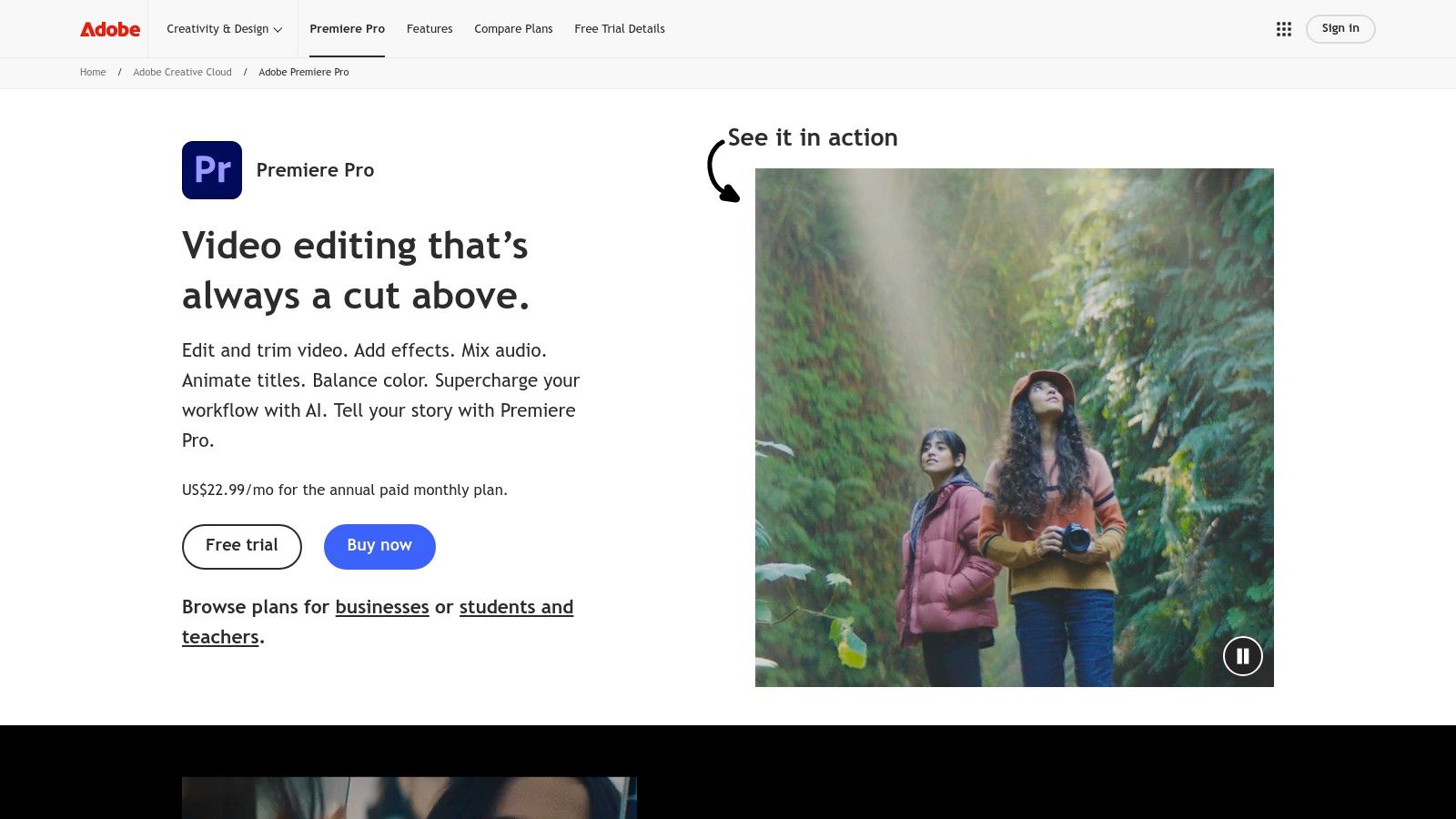
Adobe Premiere Pro is the industry standard for professional video editing software. From YouTubers and TikTok creators to Hollywood filmmakers, Premiere Pro is the go-to tool for producing high-quality video content. Understanding its capabilities is essential for both seasoned professionals and aspiring content creators. Its non-linear editing system allows for flexible workflows, including multi-camera editing, which is ideal for complex projects.
Premiere Pro's versatility is one of its key strengths. Advanced color grading with Lumetri Color tools, robust audio editing capabilities, and native support for a wide array of video formats are just a few of the features it offers. Seamless integration with other Adobe Creative Cloud applications like After Effects and Photoshop streamlines workflows for motion graphics, visual effects, and image manipulation. Auto-reframe and speech-to-text features further boost efficiency, especially for creators working under tight deadlines. For those interested in expanding their skillset, this guide on Removing Video Backgrounds offers techniques that complement Premiere Pro's functionalities.
While Premiere Pro is feature-rich, it does have a learning curve. The interface can feel overwhelming for beginners, but abundant online tutorials and resources are readily available. The widespread professional adoption of Premiere Pro ensures extensive community support and a vast library of third-party plugins to extend its capabilities.
Advantages and Disadvantages of Premiere Pro
Pros:
- Industry-standard software with wide professional use.
- Regular updates and new features through the Creative Cloud subscription.
- Versatile software with comprehensive editing tools.
- Strong integration with other Adobe software.
Cons:
- The subscription-based pricing (starting at $20.99/month as part of Creative Cloud) can become expensive.
- Requires powerful hardware (recommended: fast multi-core processor, 16GB RAM, dedicated GPU).
- Steep learning curve for new users.
- Can experience stability issues with complex projects.
Website: https://www.adobe.com/products/premiere.html
Implementation Tip
Start with a small project to get acquainted with the interface and workflow. Online tutorials can help you master specific features and techniques. Learning keyboard shortcuts can significantly speed up your editing process.
2. Final Cut Pro
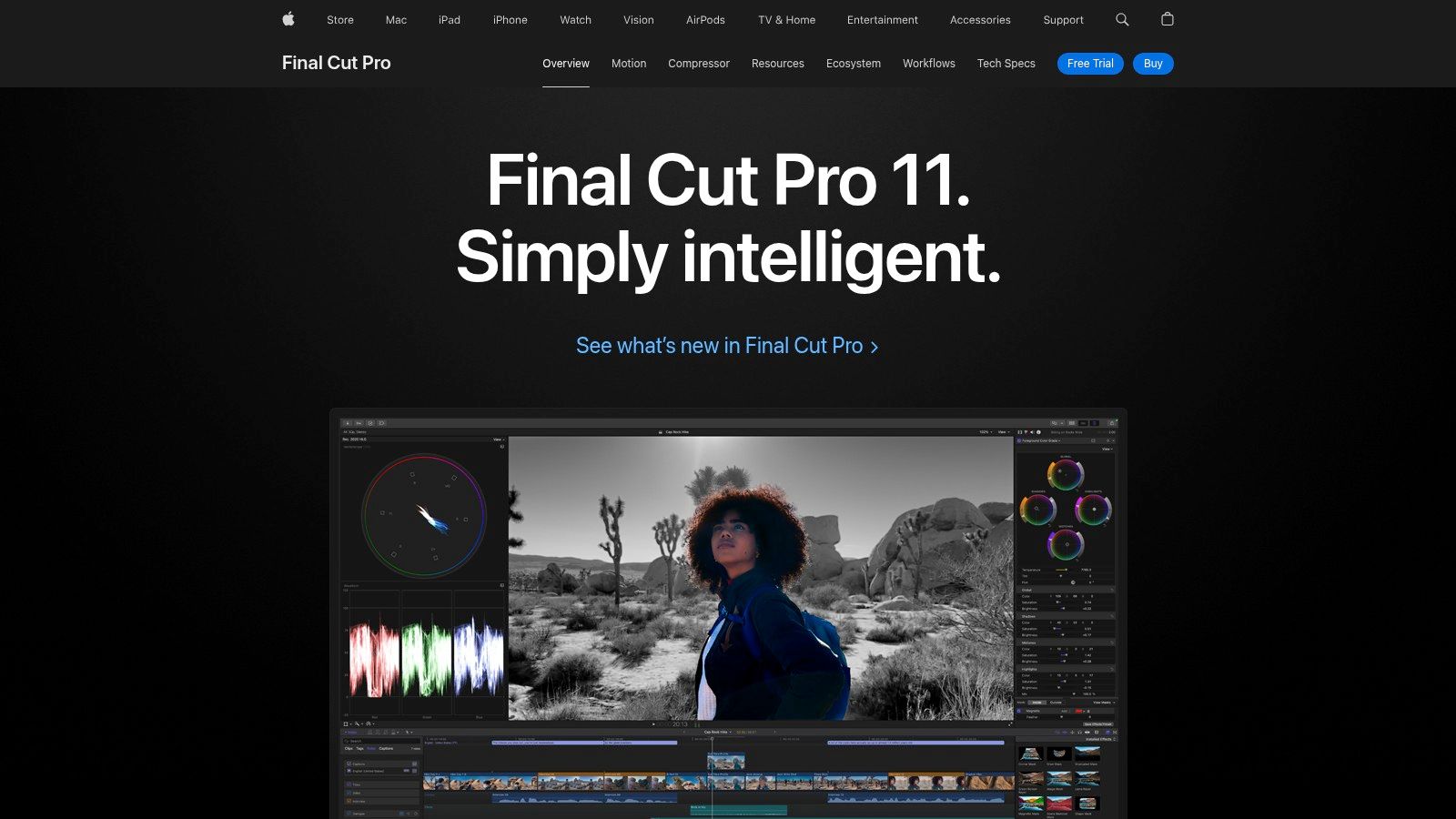
Final Cut Pro is Apple's flagship video editing software, designed exclusively for macOS. Its close integration with Apple hardware makes it a powerful tool for a range of creators, from YouTubers and TikTokers to businesses and film editors working within the Apple ecosystem. Whether you're crafting short social media clips or tackling complex film projects, Final Cut Pro offers a comprehensive suite of tools within a user-friendly interface.
One of the key features of Final Cut Pro is its magnetic timeline. This innovative, trackless system simplifies editing by making it easy to arrange and rearrange clips without overlaps or gaps. The software also offers advanced color grading tools, including color wheels and curves, as well as robust multicam editing support for up to 64 camera angles.These features, combined with comprehensive media organization capabilities like Smart Collections, contribute to a streamlined workflow for producing high-quality video content.
For Mac-based content creators, Final Cut Pro offers a distinct advantage through its metal-accelerated performance. This leverages your Mac's hardware for fast rendering and smooth playback. Looking to boost your editing skills? Check out our guide on editing techniques. This speed and ease of use, paired with an intuitive interface and a manageable learning curve, frees editors to focus on their creative vision.
Final Cut Pro also stands out from other professional editing software with its one-time purchase pricing model. Unlike subscription-based options, this makes it an attractive choice for individual professionals and smaller studios by eliminating recurring costs and providing permanent software access.
Features
- Magnetic timeline for trackless editing
- Advanced color grading tools (color wheels and curves)
- Multicam editing support for up to 64 camera angles
- Comprehensive media organization with Smart Collections
- Metal-accelerated performance optimized for Mac hardware
Pros
- One-time purchase, not a subscription
- Fast performance on Mac systems
- Intuitive and user-friendly interface
- Regular feature updates at no extra cost
Cons
- macOS exclusivity
- Less industry adoption than Adobe Premiere Pro, potentially hindering collaboration
- Smaller third-party plugin ecosystem
- Limited integration with non-Apple software
Pricing
One-time purchase of $299.99 USD.
Technical Requirements
macOS. Specific requirements vary by Final Cut Pro version. See the official website for details.
Website
https://www.apple.com/final-cut-pro/
Final Cut Pro earns its place on this list thanks to its impressive performance on Mac hardware, intuitive interface, and powerful feature set. The one-time purchase model is a major plus for individuals and small teams looking for professional-grade editing software without ongoing subscription fees. Though its industry presence may be smaller than some alternatives, it remains a highly capable and efficient choice for those within the Apple ecosystem.
3. DaVinci Resolve
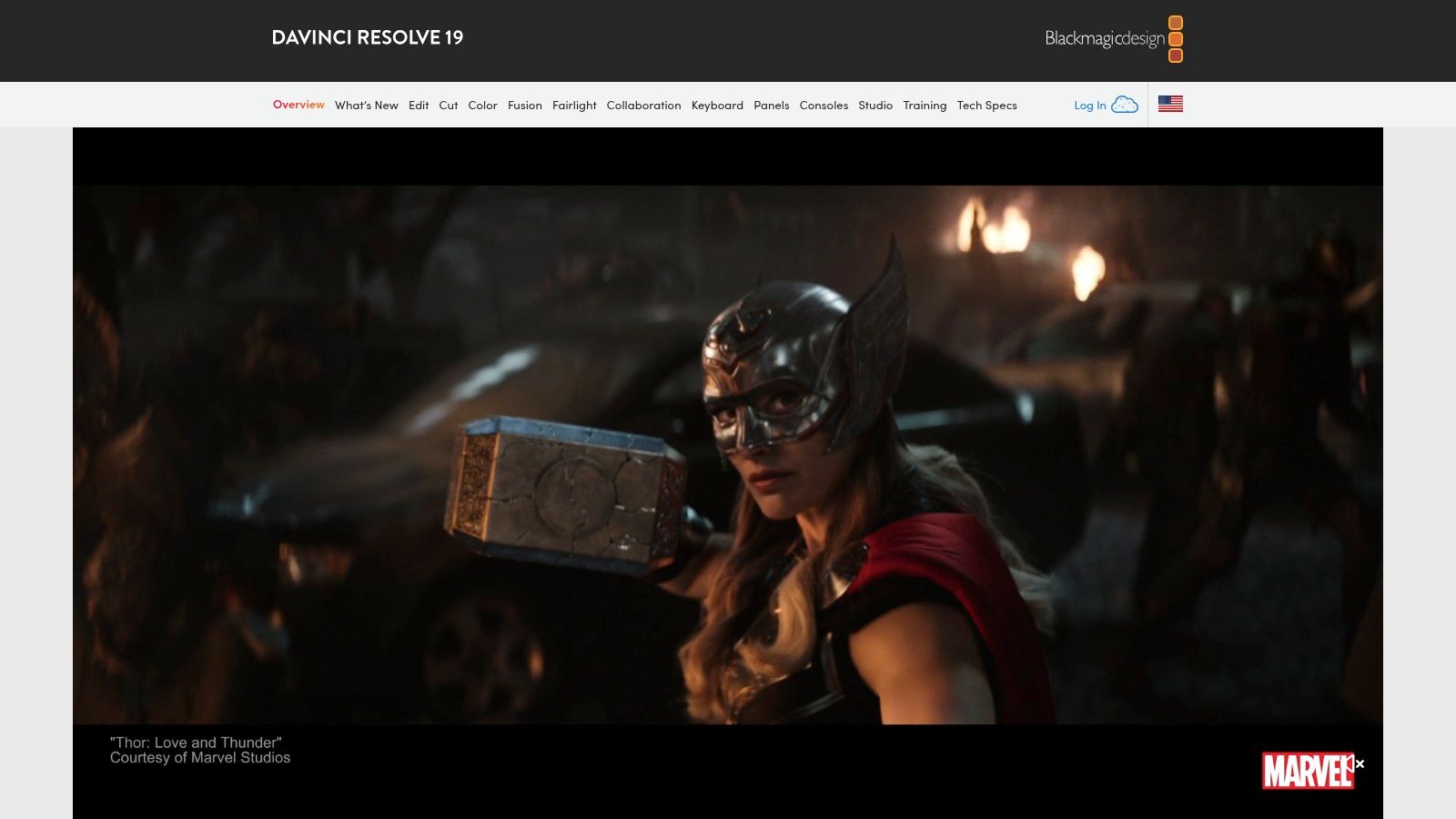
DaVinci Resolve is a unique professional video editing software offering a complete post-production suite within a single application. While initially known for its powerful color grading capabilities, it now includes editing, visual effects, motion graphics, and audio post-production. This makes it a robust tool for a variety of users, from content creators and YouTubers to businesses and professional editors. Whether you're creating short social media clips or working on a feature film, DaVinci Resolve offers impressive versatility.
One of the most appealing aspects of DaVinci Resolve is its comprehensive free version. This version provides access to a wide range of features, making professional video editing accessible to everyone. While the paid DaVinci Resolve Studio version unlocks additional features, such as the advanced neural engine, HDR grading tools, and stereoscopic 3D capabilities, the free version is more than sufficient for many projects. This allows users to become familiar with the software before deciding if an upgrade to the Studio version is necessary.
The all-in-one nature of the software significantly streamlines workflows. Instead of using multiple programs for different post-production stages, everything can be accomplished within DaVinci Resolve. This not only saves time but also encourages creative exploration by allowing seamless transitions between editing, color correction, audio mixing, and visual effects. For collaborative projects, DaVinci Resolve also includes features that facilitate teamwork, enabling multiple users to work on the same project concurrently.
Features
- Industry-Leading Color Correction and Grading Tools: DaVinci Resolve sets the industry standard for color grading, offering an unparalleled level of control and precision. You might be interested in: Our guide on color correction
- Fusion for Visual Effects and Motion Graphics: Create compelling visual effects and motion graphics directly within DaVinci Resolve without the need for external compositing software. Fusion is a powerful node-based compositing software now integrated into DaVinci Resolve.
- Fairlight Audio Post-Production Tools: Integrate professional audio mixing and mastering capabilities directly into your video editing workflow. Fairlight provides a complete digital audio workstation (DAW) experience within DaVinci Resolve.
- Collaborative Workflow Features: Work efficiently with teams on shared projects, enhancing productivity and streamlining the post-production process.
- Advanced Neural Engine (Studio Version): The Studio version provides access to AI-powered tools for tasks like upscaling footage, noise reduction, and object removal.
Pros
- Comprehensive free version with extensive capabilities
- All-in-one solution for post-production needs
- Best-in-class color grading capabilities
- Multi-platform support (Windows, macOS, Linux)
Cons
- Hardware intensive, especially for complex projects
- Steeper learning curve due to comprehensive toolset
- Some advanced features are exclusive to the paid Studio version
- Fusion compositing can be challenging for new users
Pricing
- Free version available
- DaVinci Resolve Studio: $295 (one-time purchase)
Website
https://www.blackmagicdesign.com/products/davinciresolve/
DaVinci Resolve earns its place on this list because it offers a powerful and accessible video editing experience. Whether you're a beginner just starting out or a seasoned professional, its comprehensive feature set and flexible pricing options make it a valuable tool for any video project. While there is a learning curve, mastering DaVinci Resolve can significantly enhance the quality of your video productions.
4. Avid Media Composer
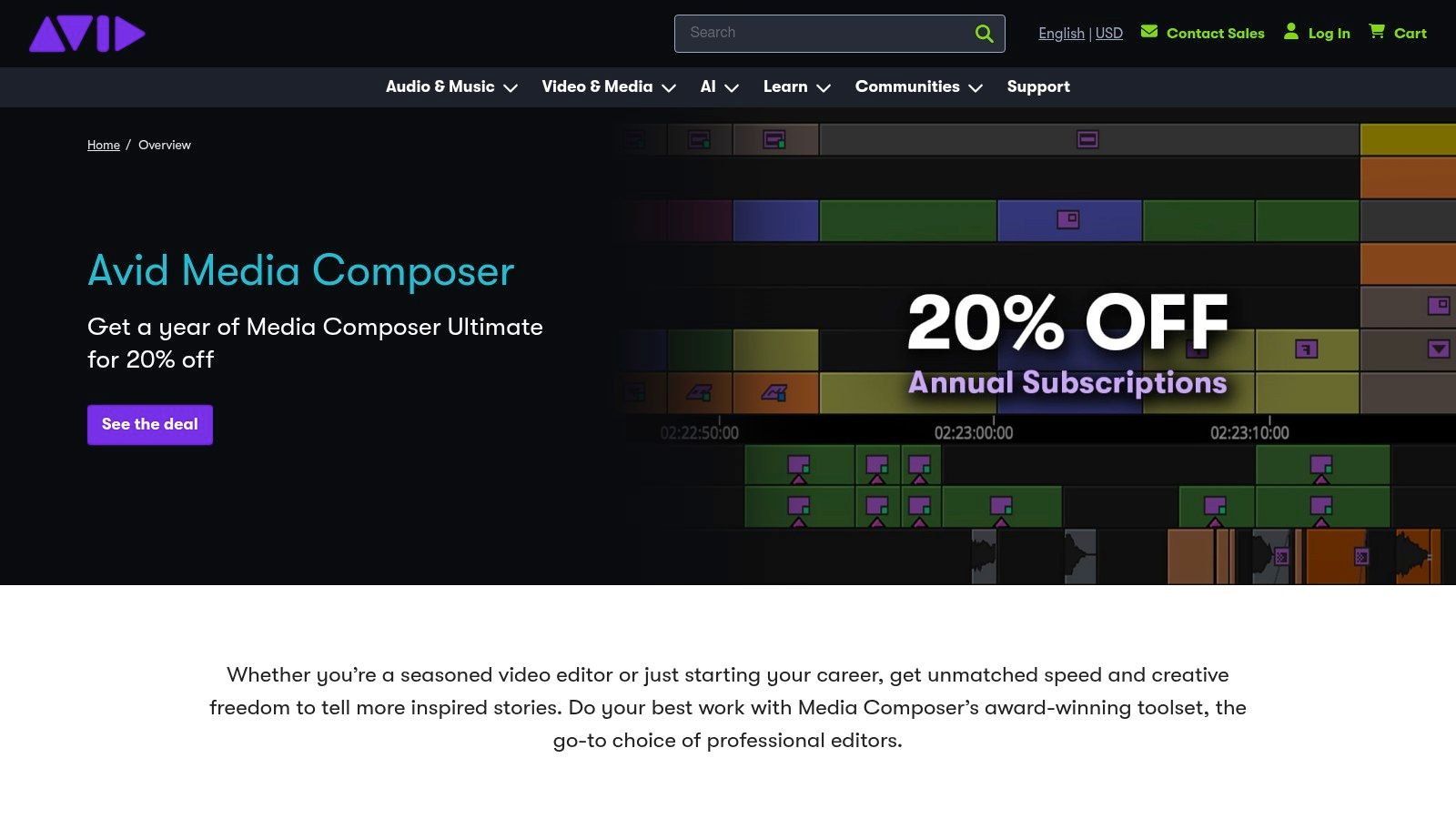
Avid Media Composer is the dominant force in professional film and television editing. While alternative software exists, Avid remains the industry standard for good reason. Its exceptional stability, powerful media management, and collaborative features are essential for large, complex projects. If you aspire to work on high-end productions or in broadcast facilities, learning Avid Media Composer is practically a requirement.
This software excels where other Non-Linear Editing (NLE) systems might struggle. Imagine editing a feature film with hundreds of hours of footage, multiple audio tracks, and complicated VFX integrations. Avid Media Composer manages these massive projects with impressive stability and speed.
Features like ScriptSync and PhraseFind, which automatically synchronize footage with your script, are invaluable time-savers for narrative-driven content. Its collaborative tools allow multiple editors to work on the same project simultaneously, streamlining post-production workflows for large teams.
Features
- Sophisticated Media Management: Avid's media management system is designed for handling massive projects, allowing you to organize, tag, and search through large amounts of footage efficiently.
- ScriptSync and PhraseFind: These tools synchronize your footage with your script, simplifying script-based editing.
- Industry-Standard Collaboration: Avid's collaborative features allow multiple editors to work concurrently on the same project, facilitating seamless teamwork.
- Customizable Interface and Shortcuts: Tailor the interface and keyboard shortcuts to your specific workflow for maximum efficiency.
- Extensive Codec Support and Finishing Tools: Work with a wide range of professional codecs and use high-end finishing tools for color correction, audio mixing, and more.
Pros
- Unmatched stability for large, complex projects.
- Industry standard in film and television production.
- Superior media management capabilities.
- Powerful collaborative workflow options.
Cons
- Steep Learning Curve: Mastering Avid requires time and dedication.
- Less Intuitive Interface: Compared to some modern NLEs, the interface can be less intuitive.
- Higher Cost Barrier to Entry: Avid Media Composer can be expensive to acquire.
- Slower Adoption of New Technologies: Avid can be slower to adopt new features and technologies compared to other NLEs.
Pricing
Avid Media Composer offers various subscription plans and perpetual license options for individual creators and large enterprises. See the Avid website for detailed pricing information.
Technical Requirements
System requirements vary depending on the Avid Media Composer version and your projects' complexity. Consult the Avid website for the latest system requirements.
Implementation/Setup Tips
- Start with the Tutorials: Avid provides extensive documentation and tutorials.
- Practice with Smaller Projects: Familiarize yourself with the software's workflow before tackling complex projects.
- Customize Your Workspace: Optimize your workflow by customizing the interface and keyboard shortcuts.
- Join the Avid Community: Connect with other Avid users online for support and tips.
Why Avid Deserves Its Place
Despite the steeper learning curve and higher cost, Avid Media Composer earns its place on this list because of its unmatched stability, industry-standard status, and robust feature set for large-scale, professional video editing. While it might not be ideal for casual creators or smaller projects, Avid Media Composer remains the preferred solution for serious filmmakers, television editors, and anyone working in a professional post-production environment.
Avid Website
5. Vegas Pro
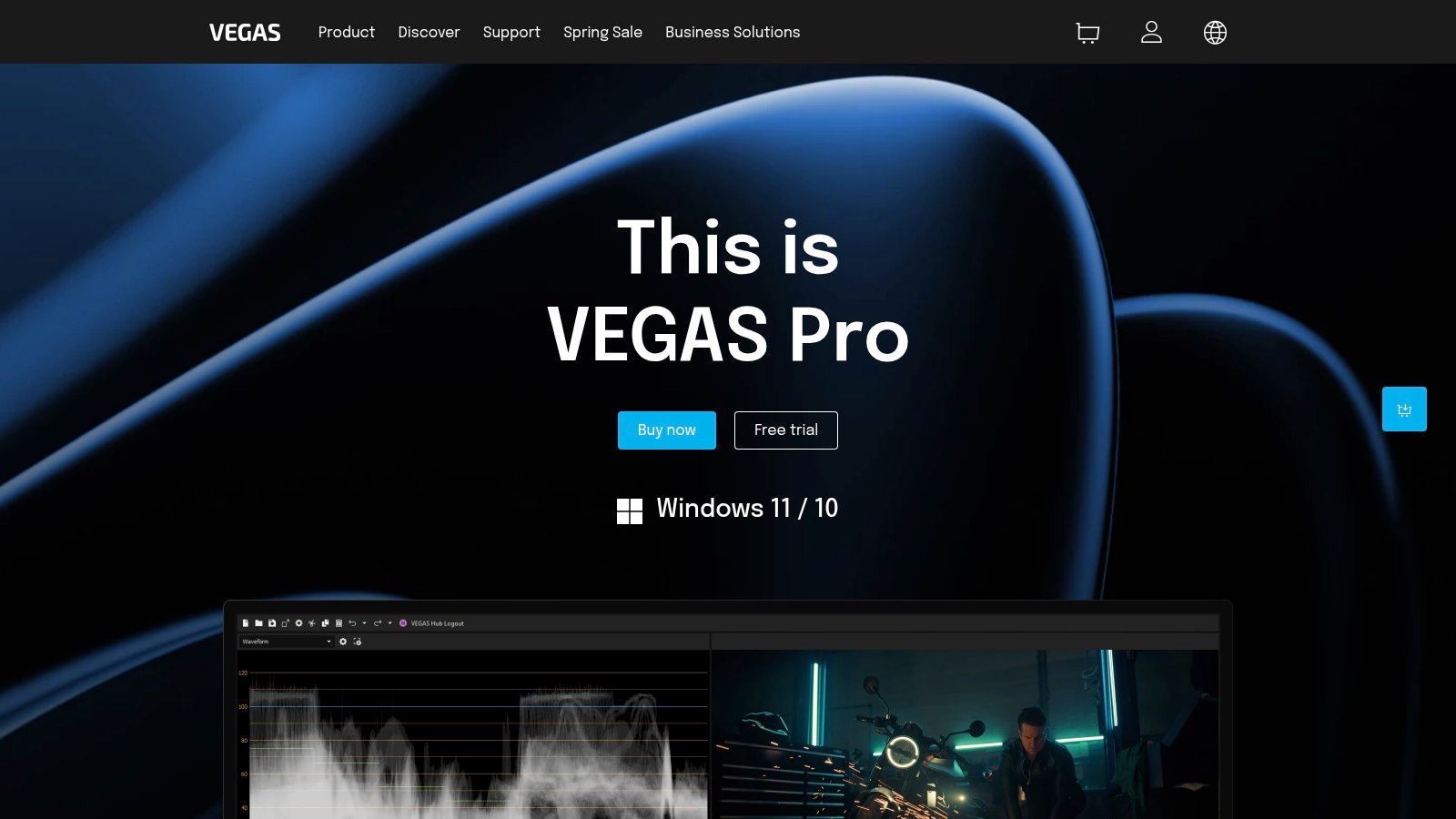
Vegas Pro offers a compelling blend of professional features and a user-friendly interface. This makes it a powerful option for various content creators, from YouTubers and TikTokers to businesses producing marketing materials and seasoned editors working on complex projects. While it may not be as widely adopted as Adobe Premiere Pro or Avid Media Composer, Vegas Pro offers unique strengths that make it a valuable alternative.
Vegas Pro's intuitive track-based timeline uses drag-and-drop functionality, simplifying video assembly. This is especially helpful for beginners or those transitioning from simpler editing software. Beyond its ease of use, Vegas Pro includes advanced features like nested timelines for complex project organization and robust color grading tools for professional-looking visuals.
Advanced Audio Editing
A standout feature of Vegas Pro is its advanced audio editing capabilities. It goes beyond basic trimming and volume adjustments, offering multi-track mixing for precise audio fine-tuning. This is essential for YouTubers, podcasters, and anyone working with music or voiceovers, allowing them to seamlessly integrate music, add sound effects, and balance audio levels all within one platform.
Vegas Pro uses GPU acceleration for rendering and effects processing, which significantly speeds up workflow. This translates to less time waiting for renders and more time creating. It also offers comprehensive format support, including 8K resolution, ensuring compatibility with the latest display technologies.
Pricing and Technical Requirements
Vegas Pro uses a perpetual license model. A one-time purchase grants indefinite access to the software. Optional maintenance plans are available for updates and new features. Check the official website for the latest pricing.
While specific requirements vary depending on the version and features used, a reasonably modern computer with a dedicated graphics card is recommended for optimal performance. Consult the official website for detailed system requirements.
Comparison and Implementation Tips
Compared to industry leaders like Adobe Premiere Pro and Avid Media Composer, Vegas Pro has a gentler learning curve and a lower cost of entry due to its perpetual license. However, it has a smaller third-party plugin ecosystem and fewer collaborative features than its competitors.
Upon installation, familiarize yourself with the layout and explore the available tools. Vegas Pro's extensive tutorial resources and active user community are valuable resources during the initial learning phase. Begin with simple projects and gradually incorporate advanced features.
Pros and Cons
Pros:
- Relatively gentle learning curve with professional features
- Strong audio editing capabilities
- One-time purchase, no subscription required
- Frequent updates and improvements
Cons:
- Less industry adoption than Premiere or Avid
- Fewer third-party plugins and training resources
- Potential stability issues with complex projects
- Less robust collaboration features
Website: https://www.vegascreativesoftware.com/us/vegas-pro/
Vegas Pro is powerful and accessible video editing software suitable for a wide range of users. Its combination of user-friendliness and professional features makes it an attractive alternative to subscription-based software, especially for independent creators and businesses seeking a cost-effective yet capable editing solution.
6. HitFilm Pro
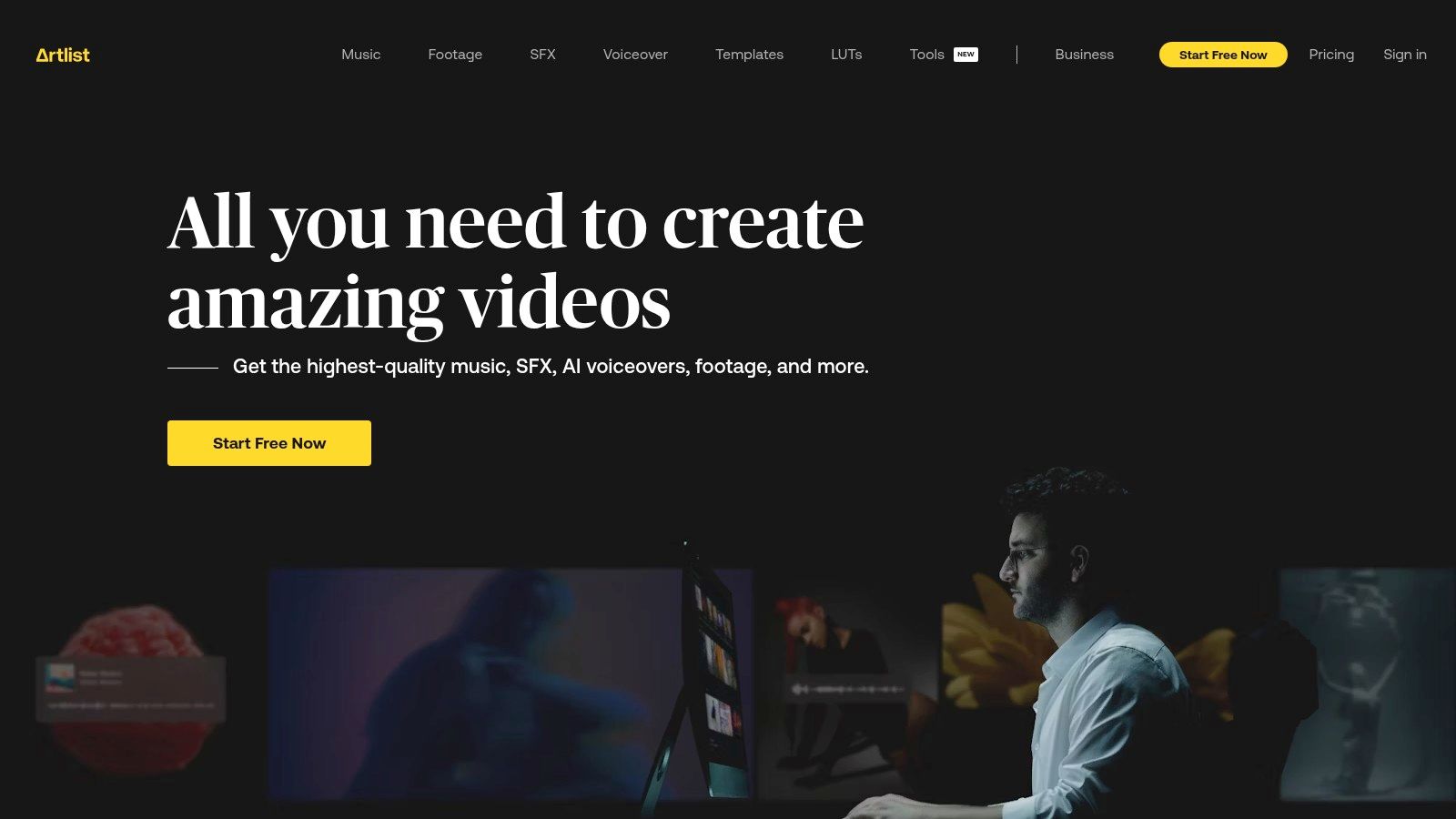
HitFilm Pro is a powerful, all-in-one solution for video editing and visual effects. It's particularly well-suited for independent filmmakers, YouTubers, TikTok creators, and businesses aiming to enhance their content with high-quality VFX. HitFilm Pro offers a compelling balance, providing Hollywood-style effects without the steep price tag or complexity of high-end software. It bridges the gap between basic editing software and professional VFX suites like Adobe After Effects, offering a significantly more accessible learning curve.
HitFilm Pro's key strength lies in its unified workflow. Edit footage, add visual effects, and composite elements seamlessly within one interface. This eliminates the need to switch between different programs, saving valuable time, especially for fast-paced content creation.
Imagine creating a YouTube intro with dynamic 3D particle explosions, seamlessly integrating CGI monsters into a short film, or adding impactful visual effects to TikTok videos – all within HitFilm Pro. The software boasts over 900 built-in visual effects and presets. These range from light flares and color grading to advanced particle systems and physics simulations. You can even import and animate your own 3D models, expanding your creative potential.
Features
- Unified editing and compositing workflow
- Advanced 3D particle systems and physics simulations
- Over 900 built-in visual effects and presets
- 3D model import and animation
- Professional color grading and audio tools
Pros
- All-in-one solution for editing and visual effects
- One-time purchase with no subscription required (updates available for purchase annually)
- Excellent value for the included features
- Active community and extensive tutorial resources
Cons
- Performance can be less optimized than specialized editing software like Adobe Premiere Pro, particularly for complex projects.
- Advanced audio editing is limited compared to dedicated audio software.
- Resource-intensive for complex projects and heavy effects, requiring a powerful computer.
- Less industry adoption than some competitors, which may impact collaborative workflows.
Implementation Tips
- Start with the tutorials: HitFilm Pro offers a wealth of tutorials on its website and YouTube channel, covering basic and advanced techniques.
- Optimize your system: Ensure your computer meets the recommended system requirements. A powerful graphics card and ample RAM are beneficial for complex projects and 3D effects.
- Experiment with presets: HitFilm Pro's preset library is a great starting point. Customize them to fit your specific project needs.
- Join the community: The HitFilm community forums and online groups offer support, inspiration, and opportunities to share your work.
Website: https://fxhome.com/product/hitfilm-pro
HitFilm Pro generally uses a perpetual license model with a one-time purchase, providing a strong alternative to subscription-based software. Pricing can vary, so check the website for the latest information and system requirements.
While HitFilm Pro might not be as widely adopted as Adobe After Effects or Premiere Pro, its combination of powerful features, accessible learning curve, and attractive pricing makes it an excellent choice for content creators seeking to elevate their videos without a significant financial investment.
7. Lightworks
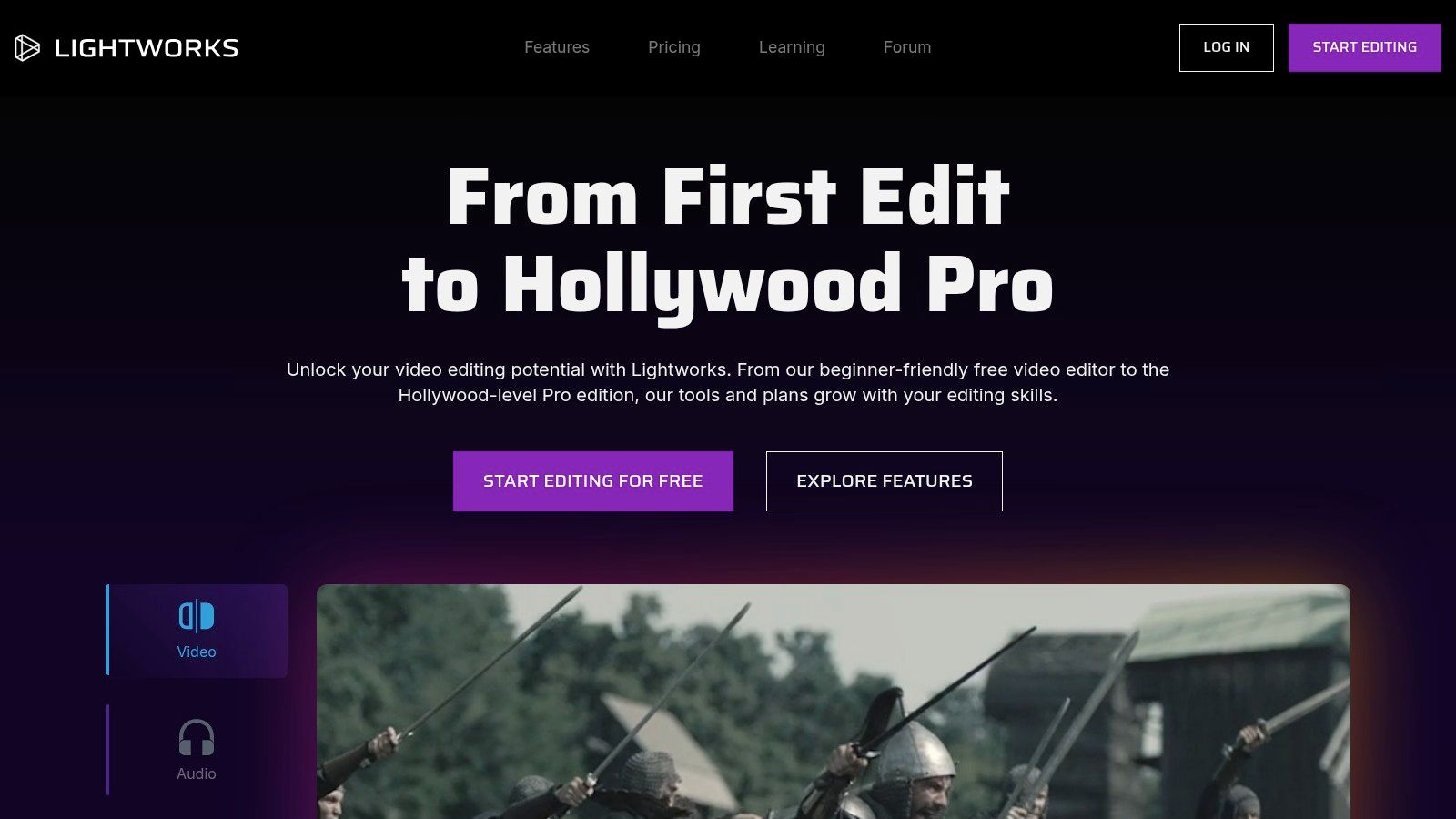
Lightworks stands out for its impressive professional background and a surprisingly robust free version. This video editing software has a history in Hollywood, contributing to the editing of films like Pulp Fiction, The Wolf of Wall Street, and Braveheart. The interface may appear unconventional at first, but its emphasis on speed and efficiency becomes a significant advantage once you've learned the ropes.
This makes Lightworks a viable option for a wide range of creators, from YouTubers and TikTokers to businesses producing marketing videos.
Lightworks provides a flexible, tiered pricing model: a free version, a monthly "Create" subscription at $9.99, and an annual "Pro" license for $239.99. The free version is a solid starting point, allowing users to explore the software's core functionality. However, it limits export resolution to 720p and omits some advanced features.
The paid versions unlock higher resolution exports (up to 4K), wider format support, and advanced features like hardware console integration.
Key Features & Benefits
Real-Time Effects and Advanced Color Correction: Quickly enhance footage with real-time effects and achieve professional color grading without leaving the platform. This saves valuable time for creators working under pressure.
Sophisticated Timeline Editing With Unique Trimming Tools: Lightworks' trimming tools are built for speed and precision, enabling quick and intuitive edits. This is particularly useful for fast-paced editing styles commonly used in short-form content.
Multi-Camera Editing Support: Synchronize and edit footage from multiple cameras with ease. This is ideal for creators working on more complex productions, interviews, or live events.
Project Sharing for Team Collaboration: The Pro version facilitates seamless project collaboration, optimizing workflows for teams.
Hardware Console Support: Integrate professional editing hardware for a more traditional editing experience.
Pros
Free Version With Professional Capabilities: A rarity among professional editing software, providing a valuable entry point for aspiring editors.
Extremely Fast and Efficient Editing Workflow: Designed for speed, Lightworks enables experienced users to edit rapidly.
Cross-Platform Support (Windows, Mac, Linux): Work seamlessly on your preferred operating system.
Long-Standing Industry Reputation: Trusted by professionals for decades.
Cons
Unconventional Interface With Steep Learning Curve: New users should anticipate a learning curve and be prepared to invest time in mastering the interface.
Limited Export Options in the Free Version: The 720p export restriction may be a drawback for some.
Smaller User Community Compared to Major Competitors: Finding tutorials or support may require a bit more effort.
Less Frequent Updates Than Competitors: Updates are released, but not as frequently as some other editing software.
Implementation Tips
Start with the free version: Get acquainted with the interface and workflow before committing to a paid subscription.
Explore the extensive tutorials available online: Lightworks offers official tutorials to accelerate the learning process.
Consider a dedicated keyboard: A dedicated editing keyboard can enhance speed and efficiency, though it's not essential.
Comparison
Lightworks shares some functionalities with DaVinci Resolve (another professional-grade software with a free version) regarding color correction. However, Lightworks prioritizes speed and efficient editing, while DaVinci Resolve offers a broader suite of post-production tools, including Fusion for visual effects and Fairlight for audio post-production. The best choice depends on your specific needs and preferences.
Website: https://lwks.com/
Lightworks may not be the easiest software to learn, but its power, speed, and the availability of a free version make it an attractive option for content creators willing to invest the time. Its professional pedigree and focus on efficient editing offer a unique alternative to more mainstream video editing applications.
8. Edius Pro
Edius Pro, developed by Grass Valley, is a robust video editing software built for speed and efficiency, especially in professional broadcast environments. Its key strength is its real-time editing capabilities and broad format support. This allows editors to work with various resolutions and codecs on the same timeline without pre-rendering or transcoding. This makes it a powerful tool for fast-paced productions where turnaround time is of the essence.
Edius Pro excels in speed and flexibility, which are crucial for professional workflows. It's designed for handling complex projects with diverse footage sources. This makes it an invaluable tool for broadcasters, news editors, and documentary filmmakers. Content creators working with a variety of cameras and formats will also appreciate its seamless multi-format editing.
Key Features and Benefits
Real-Time, Multi-Format Editing: Work with 4K, 8K, and even HDR footage from different sources without slowing down your system. This real-time performance minimizes rendering time, allowing for a smoother editing experience.
No Transcoding Required: Edius Pro's native support for numerous formats eliminates the need to transcode footage before editing.
Robust Multicam Editing: Easily synchronize and switch between multiple camera angles. This makes it ideal for live event footage, interviews, and documentaries.
Integrated Motion Tracking and Stabilization: Built-in tools for motion tracking and stabilization streamline post-production.
HDR and Wide Color Gamut Support: Edit and deliver content in the latest high dynamic range and wide color gamut formats for visually stunning results.
Pros
- Exceptional real-time performance minimizes rendering delays.
- Superior handling of mixed-format timelines.
- Perpetual license model offers a one-time purchase option, avoiding subscription fees.
- Optimized for professional broadcast workflows.
Cons
- The interface can be challenging for beginners.
- Limited third-party plugin support compared to software like Adobe Premiere Pro.
- Visual effects capabilities are less extensive than some competitors.
- Smaller user community and fewer online learning resources.
Implementation/Setup Tips
Edius Pro has a learning curve. Use the tutorials and documentation on the Grass Valley website.
Ensure your hardware meets the minimum system requirements, especially when working with high-resolution footage.
Comparison With Similar Tools
While Adobe Premiere Pro and DaVinci Resolve are popular choices, Edius Pro focuses on real-time performance and multi-format editing. If your workflow prioritizes speed and efficiency over extensive VFX or a vast plugin library, Edius Pro may be the right choice.
Pricing
Edius Pro uses a perpetual license model. Contact Grass Valley or authorized resellers for pricing and maintenance contracts, which provide access to updates and support.
Technical Requirements
System requirements vary depending on the Edius Pro version. Check the official Grass Valley website for the most up-to-date information.
Website
https://www.grassvalley.com/products/edius/
9. Pinnacle Studio
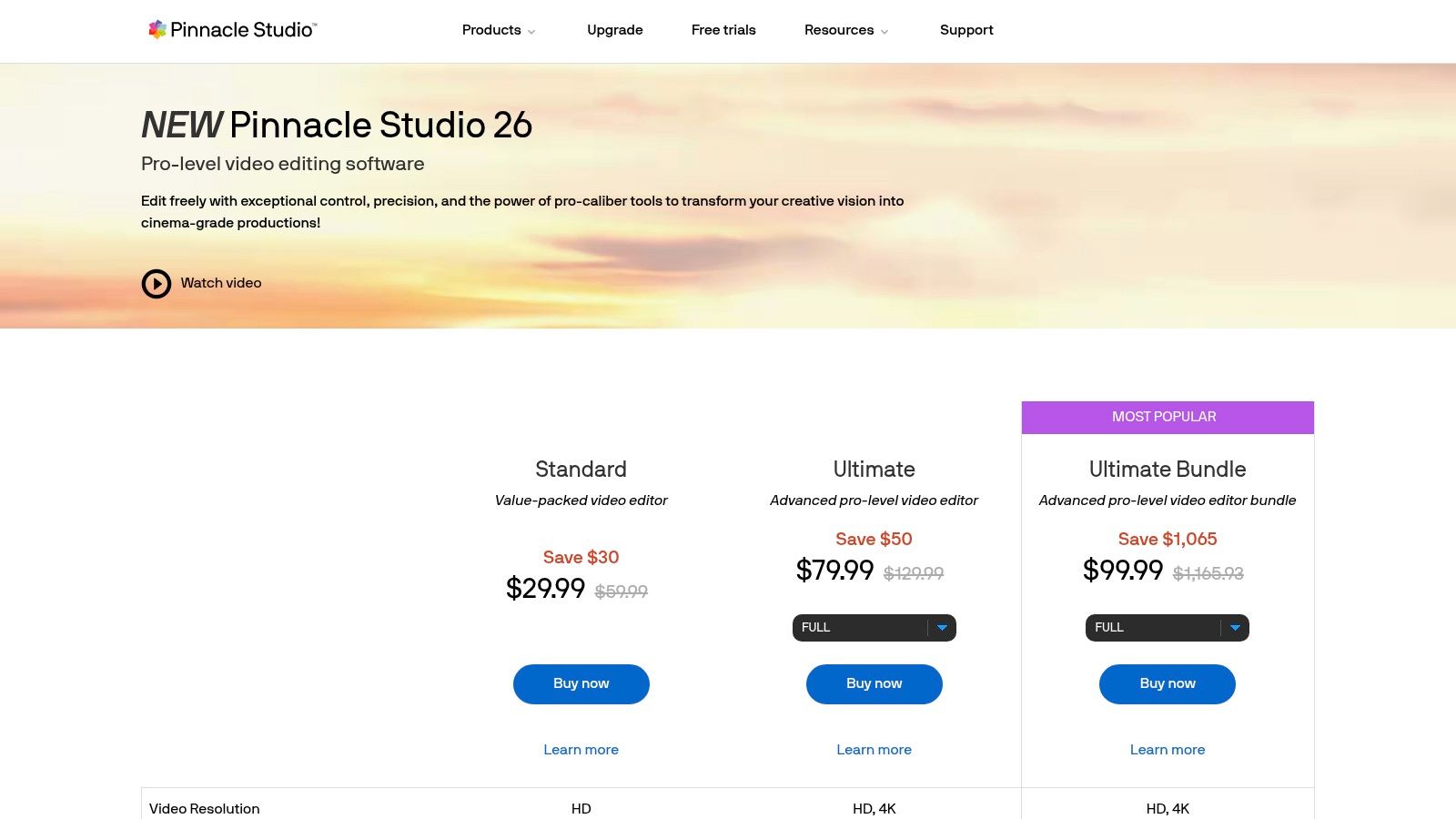
Pinnacle Studio is a powerful yet accessible video editing software. It's ideal for content creators, YouTubers, TikTokers, meme creators, and businesses. Those looking to improve their video production without the steep learning curve or high cost of professional editing software will find Pinnacle Studio a good fit. It bridges the gap between basic editing software and professional-grade tools like Adobe Premiere Pro or DaVinci Resolve. It offers a compelling blend of functionality and usability.
Developed by Corel, Pinnacle Studio is geared towards enthusiasts and prosumers transitioning to more advanced editing. The software offers a tiered pricing model with Standard, Studio Plus, and Ultimate versions. Each version offers progressively more features. This one-time purchase model is advantageous for budget-conscious creators compared to subscription-based alternatives. Pinnacle Studio is generally a more affordable option than its high-end competitors. Check the Pinnacle Studio website for the latest pricing and system requirements.
Key Features of Pinnacle Studio
This software shines in several key areas:
MultiCam Editing: Synchronize footage from multiple cameras. This is perfect for creating dynamic videos from different angles, especially useful for interviews, events, or music performances.
Keyframe Control: Fine-tune effects with precision using keyframes. This allows for granular control over animation, transitions, and other visual elements.
Motion Tracking and Screen Recording: Track objects and add text, graphics, or blur effects that follow their movement. The screen recording feature is perfect for tutorials, gameplay videos, and software demonstrations.
4K and HD Video Editing Support: Work with high-resolution footage for crisp, professional results.
Extensive Library: Access a vast library of transitions, titles, and effects to enhance your videos.
Tips for Using Pinnacle Studio
Start with the Tutorials: Pinnacle Studio offers helpful tutorials to get you acquainted with its interface and features.
Experiment with Effects: Explore the various transitions, titles, and effects to find what works best for your style.
Utilize MultiCam: If you're working with multiple camera angles, the MultiCam feature can save significant editing time.
Consider Upgrading: If you need more advanced features, such as advanced color grading or more effects, consider the Plus or Ultimate versions.
Pros and Cons of Pinnacle Studio
Pros:
- Balance of Features and Usability: Pinnacle Studio offers a smooth transition for users moving from basic editing software.
- Affordable One-Time Purchase: Avoid recurring subscription costs.
- Relatively Easy to Learn: Easier to master than complex professional editing software.
- Regular Updates: Corel actively develops and improves the software.
Cons:
- Less Powerful Than Top-Tier Options: May lack some advanced features found in industry-standard software.
- Occasional Stability Issues: Large, complex projects can sometimes cause performance issues.
- Limited Collaboration: Not ideal for team-based projects requiring simultaneous editing.
- Fewer Advanced Color Grading Tools: May not meet the needs of those requiring highly sophisticated color grading.
Pinnacle Studio offers a compelling value proposition for creators wanting to improve their video content. It provides professional-level tools within a user-friendly environment. It's a solid choice for those seeking a powerful and accessible editing solution.
10. PowerDirector
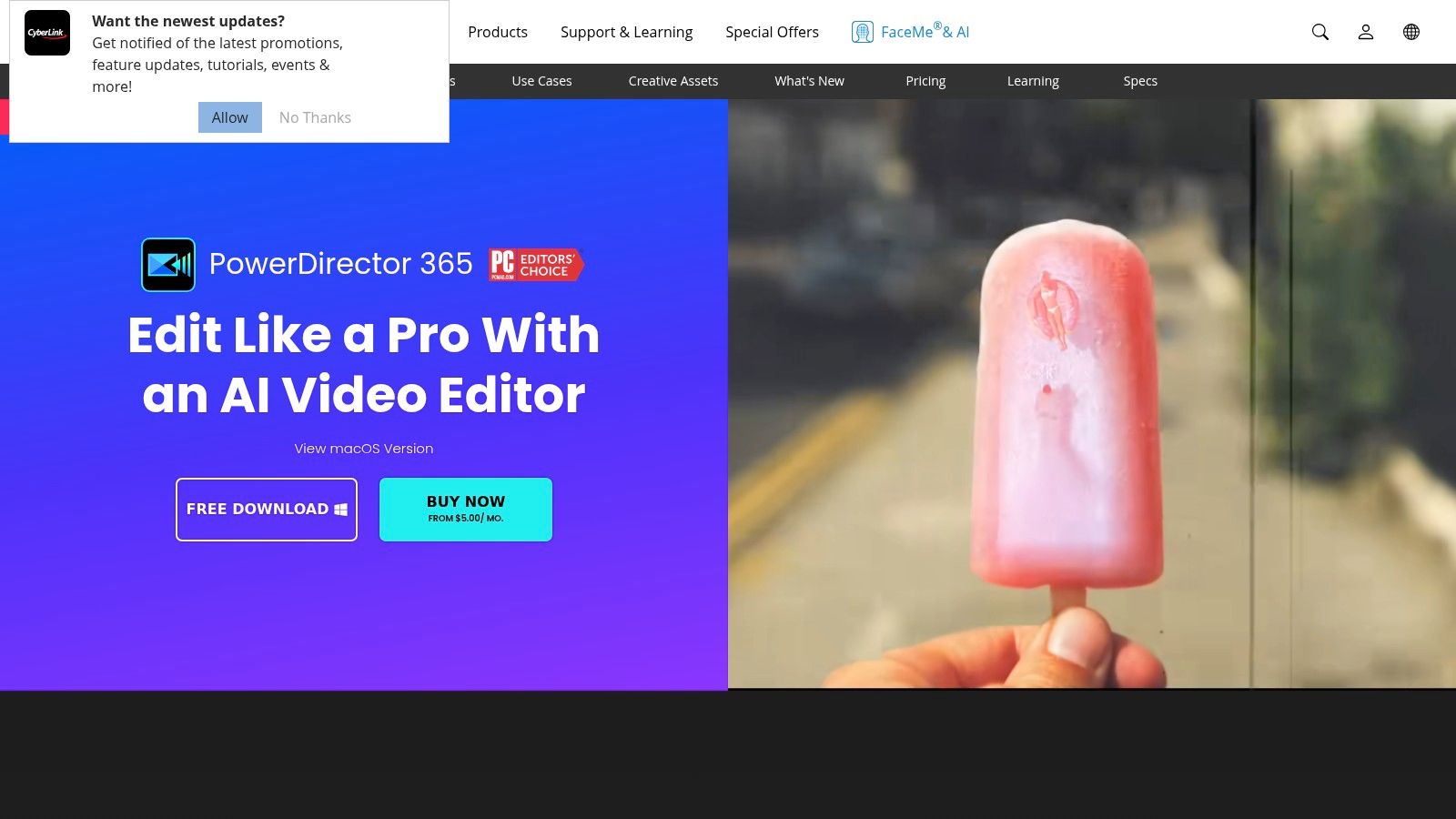
PowerDirector by CyberLink offers a compelling blend of performance, accessibility, and professional features. It caters to a wide range of users, from YouTubers and TikTokers creating short-form videos to businesses developing marketing materials and even aspiring filmmakers working on more complex projects. A key advantage of PowerDirector is its smooth editing experience, even on mid-range hardware. This makes it a great choice for creators without access to high-end machines.
PowerDirector's strength lies in balancing intuitive editing tools with powerful features. Beginners can quickly create polished videos using express project templates and a user-friendly interface. Experienced editors can take advantage of advanced features like motion tracking, masking, and keyframing for professional-grade results.
The AI-powered tools, including style transfer and automated editing, streamline workflows and add creative flair. For example, color matching different clips or creating stylized transitions takes only a few clicks. Content creators can use the color grading tools with HDR support to give their videos a cinematic look. YouTubers can easily create engaging tutorials with the screen recording and webcam overlay features, while meme creators will appreciate the quick editing tools and readily available effects and transitions.
Features
- AI-powered tools (style transfer, automated editing)
- Advanced color grading (HDR support)
- Motion tracking and masking tools
- Express projects and templates
- Hardware-accelerated rendering
Pros
- Excellent performance on mid-range hardware
- Intuitive interface with a gentle learning curve
- Regular feature updates and new technology adoption
- Strong value for the feature set
Cons
- Less widely adopted in professional environments (compared to Adobe Premiere Pro or DaVinci Resolve)
- More limited advanced audio editing capabilities
- Fewer professional collaboration features
- Some high-end features are restricted to subscription versions
Pricing and Availability
PowerDirector offers both subscription and perpetual license options. The subscription model provides access to all the latest features and updates. The perpetual license is a one-time purchase for a specific version. Check the CyberLink website for specific pricing tiers.
Technical Requirements
While PowerDirector performs well on mid-range systems, reviewing the recommended specifications on the CyberLink website is recommended for optimal performance.
Implementation/Setup Tips
Start with the tutorials: PowerDirector offers numerous tutorials and learning resources.
Explore the templates: The express project templates are a great starting point, especially for beginners, to quickly create professional-looking videos.
Utilize the AI tools: Features like AI-powered style transfer and automated editing can significantly speed up your workflow.
Experiment with color grading: Even small adjustments can significantly enhance your videos.
Comparison with Similar Tools
PowerDirector offers similar features to Adobe Premiere Elements and Corel VideoStudio, but stands out with its performance optimization and integration of AI-powered tools. It offers a more accessible entry point to professional-level editing than industry-standard software like Adobe Premiere Pro, but with some limitations in advanced features and collaboration capabilities.
Website
https://www.cyberlink.com/products/powerdirector-video-editing-software/
PowerDirector's combination of ease of use, powerful features, and efficient performance makes it valuable for content creators of all skill levels. Whether creating short videos for social media, producing marketing materials, or working on more complex projects, PowerDirector provides a comprehensive and accessible platform.
Professional Video Editing Software: Top 10 Comparison
| Software | Core Features ★ | User Experience | Pricing 💰 | Target Audience 👥 | Unique Selling Points ✨ |
|---|---|---|---|---|---|
| Adobe Premiere Pro | Multi-cam editing, Lumetri Color, AI auto features | Professional, robust & feature-rich | Subscription-based | Professional editors | Integrated Adobe ecosystem, extensive plugin support |
| Final Cut Pro | Magnetic timeline, advanced color grading | Fast, intuitive on Mac | One-time purchase | Mac professionals | Optimized for Apple hardware |
| DaVinci Resolve | All-in-one editing, advanced color grading, VFX | Comprehensive with a steep learning curve | Free version & Studio tier | Multi-platform professionals | Best-in-class color grading, AI neural engine |
| Avid Media Composer | Robust media management, multi-camera editing | Extremely stable for large projects | Subscription & perpetual | Film/TV professionals | Industry standard for Hollywood productions |
| Vegas Pro | Intuitive timeline, GPU acceleration, advanced audio | User-friendly with strong audio tools | One-time purchase | Prosumer & professional | Great value with no subscription required |
| HitFilm Pro | Unified editing & VFX, 3D particle systems | Accessible with integrated VFX capabilities | One-time purchase | Indie filmmakers | Combines professional editing and visual effects |
| Lightworks | Real-time effects, efficient editing tools | Fast workflow but with a steep learning curve | Free version & Pro option | Film enthusiasts | Long-standing industry reputation |
| Edius Pro | Real-time multi-format editing, hardware support | Optimized for broadcast workflows | One-time purchase | Broadcasters | Exceptional mixed-format handling without transcoding |
| Pinnacle Studio | MultiCam support, keyframe controls, rich effects library | Approachable for enthusiasts & prosumers | Affordable one-time purchase | Enthusiasts & prosumers | Balance of professional features and ease of use |
| PowerDirector | AI-powered tools, motion tracking, hardware acceleration | Intuitive interface with optimized performance | Subscription & one-time | Content creators | Rapid updates and strong value for features offered |
Ready to Create Stunning Videos?
With a wide array of professional video editing software available, bringing your creative vision to life is more accessible than ever. Choosing the right tool depends on a few key factors. Beginners might find Pinnacle Studio or CyberLink PowerDirector user-friendly. Seasoned professionals, on the other hand, might lean towards the advanced capabilities of Adobe Premiere Pro, Final Cut Pro, or DaVinci Resolve. Remember to consider your operating system (Mac or Windows), as some software, like Final Cut Pro, is platform-specific.
Implementation varies across different tools. Some provide comprehensive tutorials and documentation, while others rely more on community-based support. A good starting point is exploring the software's interface, experimenting with basic edits, and gradually progressing to more complex features. Many platforms offer free trials or freemium versions, allowing for valuable hands-on experience before committing to a paid subscription.
Budget is a crucial aspect to consider. Free and open-source options like DaVinci Resolve (free version) and Lightworks (free version with limitations) offer powerful features at no cost. Others, such as Adobe Premiere Pro, utilize a subscription model, offering flexibility but incurring ongoing payments. Factor in the potential cost of plugins, additional storage, and hardware upgrades when establishing your budget.
Integration and compatibility are also essential. Verify that the software supports your camera's file formats and your preferred export settings. Confirm compatibility with other tools in your workflow, such as motion graphics software or audio editing programs like Audacity.
Key Takeaways
- Software Choice: Select software based on your skill level, budget, and the specific requirements of your project.
- Implementation: Utilize tutorials and free trials to familiarize yourself with the software's features and workflow.
- Budget: Consider free and open-source alternatives or factor in subscription fees and any potential additional expenses.
- Compatibility: Ensure seamless integration with your existing hardware and software by checking file format support and compatibility with other tools.
Once your video is edited, enhancing its visual appeal is essential for maximizing impact. Backgrounds can sometimes be distracting. For easily removing or replacing video backgrounds, consider videobgremover. It's a powerful online video background remover that uses AI to deliver professional results without the need for a green screen. Ideal for creating content for platforms like TikTok, YouTube, and other social media channels, videobgremover simplifies background removal, allowing you to focus on your creative narrative. Try the free trial and elevate your video content.
Tagged with
Ready to Remove Your Video Background?
Try our AI-powered background remover for free. See results before you buy.
No credit card required • Free preview on every video